QuoteWerks can import tab-delimited or comma-delimited (CSV) text files into the QuoteWerks contact database.
|
Preparing Your Data
If you already have your contact list in an existing format that is not in a delimited text file format, you will need to export your contact list into a delimited text file format.
Importing from Microsoft Access
If the contact list that you want to import into QuoteWerks is in a Microsoft Access database, follow these instructions to export the contact list as a tab-delimited text file.
Open your Access database in Microsoft Access. Select your contact list table from the Tables tab, and then right click on it and select Export from the menu then select Text File from the available options:
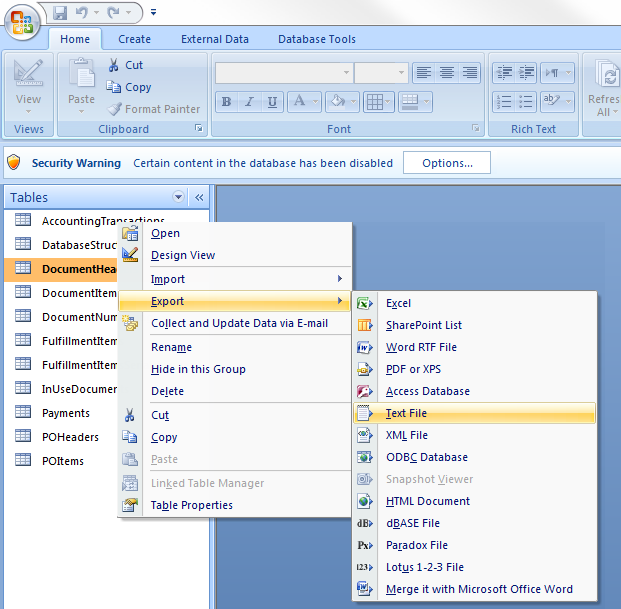
On the next screen browse to where you would like to save the file and click OK.
|
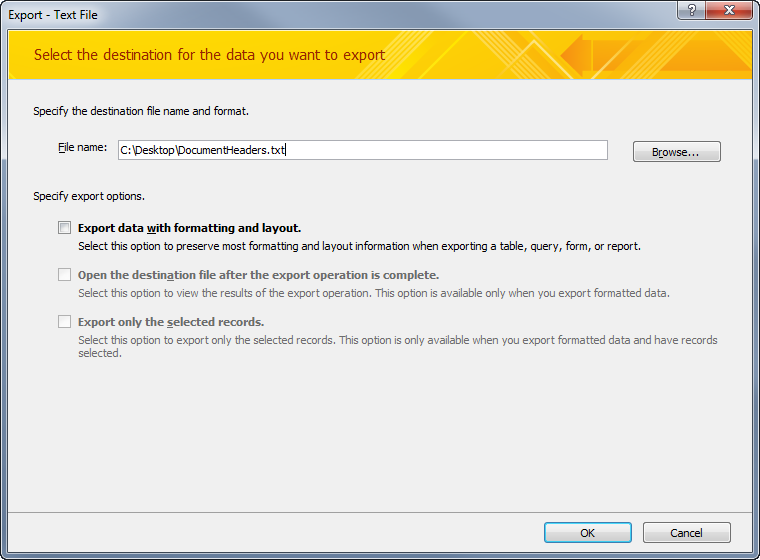
Importing from Microsoft Excel
If the contact list that you want to import into QuoteWerks is in a Microsoft Excel spreadsheet, follow these instructions to export the contact list as a tab-delimited text file.
Open your Excel contact list worksheet in Microsoft Excel. Select the File -> Save As menu:
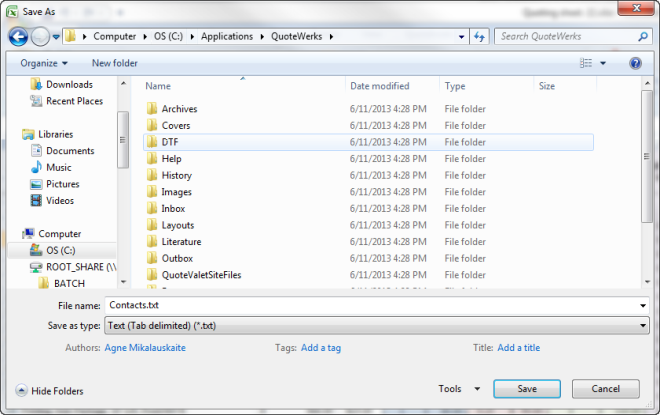
On the Save As dialog, in the “Save as type” drop-down, choose “Text (Tab delimited) *.txt”. Then choose where you would like to save this text file, and what you want to name it.
|
Importing from QuickBooks
If the contact list that you want to import into QuoteWerks is in QuickBooks accounting software, follow these instructions to export the QuickBooks customer list into a format that the QuoteWerks Contact Import Wizard can import.
In QuickBooks 2008 (and higher), select the File -> Utilities -> Export -> Lists to IIF menu.
|
|---|
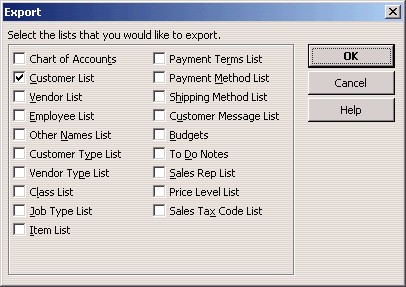
On the Export window, uncheck all of the checkboxes except for the “Customer List” checkbox. Then click on the [Ok] button. QuickBooks will ask you where you want to save this export file and what name you want to give it. Choose the QuoteWerks directory and name it mycontacts.iif as an example.
|
Importing from Other Sources
If you already have your contact list in a format other than text delimited, Microsoft Access, or Microsoft Excel, or QuickBooks, you may still be able to import it into QuoteWerks.
For example, Microsoft Excel, Lotus 123, Microsoft Access, Dbase, and Microsoft FoxPro can create delimited text files. If your contact list is in a format that one of these products can open, you will be able to export the data into a text delimited file which can then be imported into QuoteWerks. Many other applications can also export their data into a delimited text file format, so the application that your contact data is in may be able to export the data in a delimited text file format.