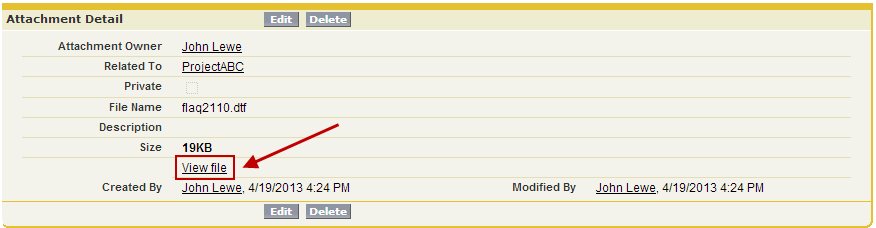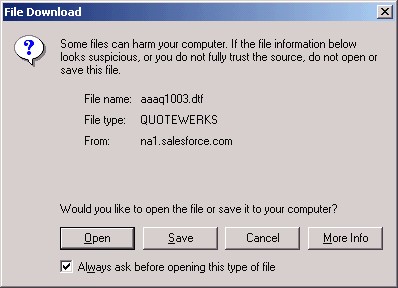When saving a document, the “Create or Update document attachment” checkbox will appear on the Save window.
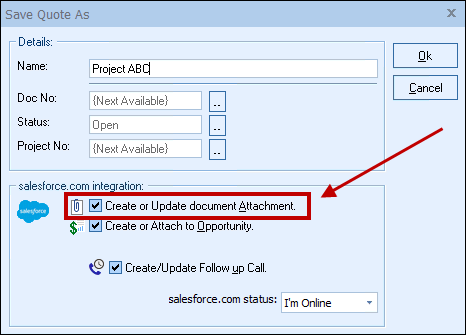
|
If you check this option, an attachment record that refers to the document you are saving will be created (or updated) under the salesforce.com Opportunities Notes & Attachments heading.

When using salesforce.com, you can choose to open this attachment clicking on the “View” link. It will launch QuoteWerks and open the document.
When you open the attachment and the document does not exist in your installation of QuoteWerks, it will be automatically imported. In order for it to be automatically imported, the Look for synchronized data in dtf files option on Synchronization tab of the Tools -> Options menu must be checked.
Viewing a Quote from salesforce.com (Non-lightning Interface)
Please note, with the changes to the Lightning Interface, this feature has been discontinued in salesforce.com. To continue using this feature, you will need to switch back to the non-lightning interface. Viewing a Quote from Salesforce.com After the document has been attached to the salesforce.com opportunity, you can click on this attachment record in salesforce.com under the Notes & Attachments heading.
Once you have clicked on the file name, there will be a link that says “View File":
By clicking on “View File” link you will receive a “File Download” window:
At this point it is important that you can click on the [Open] button (NOT the [Save] button) to download and open the document in QuoteWerks. If you are not logged into QuoteWerks, it will initiate a login. The quote will be opened in QuoteWerks once the user has logged in. |