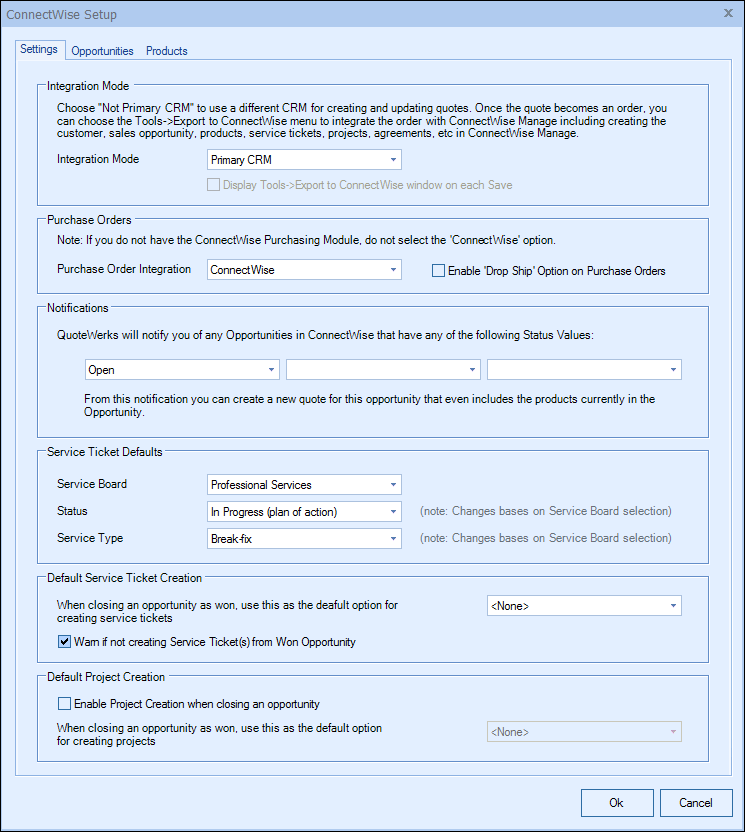
Information about the different sections of the ConnectWise Setup window's Settings tab is outlined below.
Integration Mode

|
"Primary CRM"
If the Integration Mode is set to “Primary CRM”, you''ll pull and manage contacts from ConnectWise, as well as be able to use the additional functionality of the ConnectWise integration (products, opportunities, tickets, etc.).
"Not Primary CRM"
If the Integration Mode is set to “Not Primary CRM,” you'll use another CRM/PSA application (MS CRM, ACT!, GoldMine, salesforce.com, SugarCRM, etc.) as your primary CRM to manage contacts and ConnectWise to manage products, opportunities, tickets, etc. With this feature, you can search for contacts from an application other than ConnectWise and pull them into QuoteWerks, yet still be able to take advantage of the ConnectWise integration for products, opportunities, tickets, etc. You'll then need to select another CRM from the QuoteWerks CRM list (Contacts > Setup Contact Manager) as your primary CRM.
The Display Tools-> Export to ConnectWise window on Each save option will automatically bring up the window to update ConnectWise when the document is saved in QuoteWerks so the ConnectWise opportunity is always up to date. With this unchecked, the user will need to go to the Tools-> Export to ConnectWise menu option to update the ConnectWise Opportunity each time they want to update it.
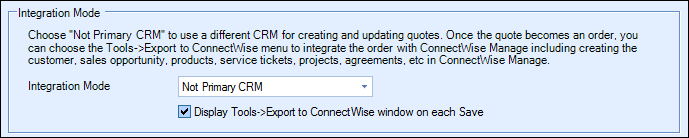
Note: See Contact Management Integration for a list of CRMs QuoteWerks integrates with; each topic link will take you to instructions on setting up that particular CRM. |
Click here for information on creating an opportunity when the Integration Mode is set to “Not Primary CRM”.

To activate purchase orders from QuoteWerks in ConnectWise, choose "ConnectWise" from the Purchase Order Integration drop-down box. This will allow you to send over any orders from QuoteWerks to ConnectWise as purchase orders. You'll also be able to create purchase orders for any order submitted through QuoteWerks' online ordering feature.
Enable 'Drop Ship' Option on Purchase Orders
When QuoteWerks creates a Purchase Order in ConnectWise, if all of the items on the Purchase Order come from the same QuoteWerks Document and the Ship to Address was retrieved from ConnectWise Manage, there will be option to Drop Ship the order to the customer. This option must be enabled to use this feature.
|
For information on how to use this feature, see Creating Purchase Orders in ConnectWise.
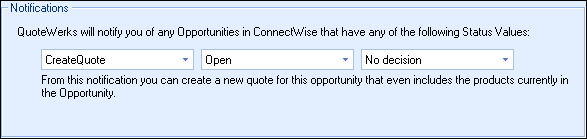
You can create new quotes starting with a ConnectWise Opportunity. When you create a new opportunity in ConnectWise or an existing opportunity in ConnectWise is set to have an Opportunity stage of one of the three pre-defined stages (in ConnectWise) that you set in the Notifications section shown above, the ConnectWise Opportunity will appear in the QuoteWerks My Summary Dashboard under the Notifications section. From there, you can click on Create Quote for ConnectWise Opportunity. This will create a new quote in QuoteWerks and populate the SoldTo information with the customer information associated with the Opportunity. It will also associate the opportunity with the quote so that when you save the quote, this existing Opportunity will be updated in ConnectWise.

Under this section, you can set the default Service Board, Status, and Service Type to be used when creating new ConnectWise Service Tickets from QuoteWerks.
Default Service Ticket Creation

Under this section, you can set defaults for the copying of products and services to new Service Tickets. These defaults include "Products and Services", "Each Service", "Services Only", "Products Only", or "<None>" when completing an opportunity as Won in QuoteWerks.
Warn if not creating Service Ticket(s) from Won Opportunity
Check this box to receive a warning if you don't select a Service Ticket creation option when completing a won Opportunity in QuoteWerks.
Default Project Creation

Under this section, you can set defaults for the copying of products and services to new or existing Projects in ConnectWise Manage. These defaults include "All Items", "All Items Except Agreement Items", "Only Phased Groups", or "<None>" when completing an opportunity as Won in QuoteWerks.
See the following topics for information about the other tabs on the ConnectWise Setup window: