Setting Up QuoteWerks Web In QuoteWerks Desktop
1.First, make sure you have followed the QuoteWerks Web Hosting setup.
2.Open QuoteWerks Desktop and click on Tools-> Options.
3.Click on the Tenant Account Tab. Add (if not already entered) your Tenant Account Number and password and click the [Test] button to ensure they are active.
4.Click on the [QuoteWerks Web Setup] button to open the QuoteWerks Web setup window.
5.Click on [Check Subscription Status] to ensure your QuoteWerks Web subscription is active.
6.Once confirmed active, check your settings to ensure the correct SQL server information or the hosted provider information is set properly. Click on the [Test Settings] button to ensure they are working.
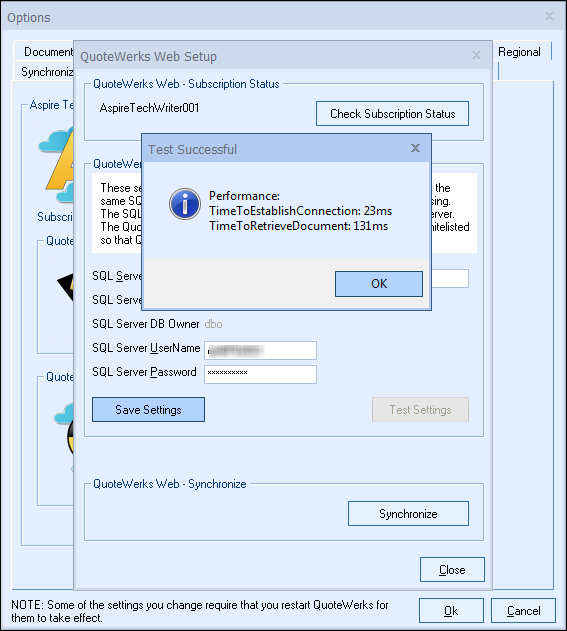
7.Once successful, click on the [Synchronize] button and choose [Sync up] to start the synchronization process. Close the window when completed.
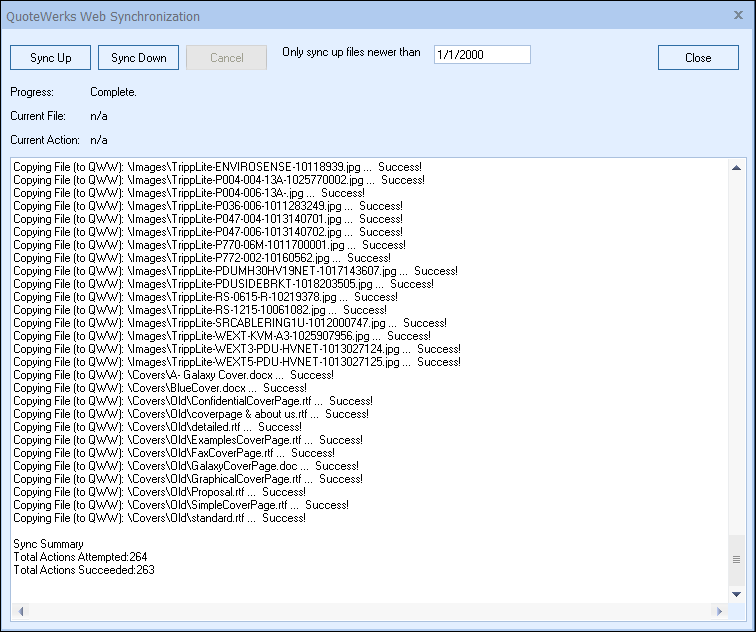
8.QuoteWerks is now able to be accessed via web browser at na.quotewerks.com.
Additional Setup Information
Email Setup for QuoteWerks Web
To setup your email for QuoteWerks Web, view the QuoteWerks Web Email setup topic.
Logging into QuoteWerks Web
For Instructions on logging into QuoteWerks Web, view the Logging into QuoteWerks Web topic.