To re-host the QuoteWerks Desktop (with Access backend) to the QuoteWerks Database Hosting Service follow the steps below.
|
Step 1: Open QuoteWerks Desktop and click the Utilities -> Rehost Backend to SQL menu. The Welcome window will appear:
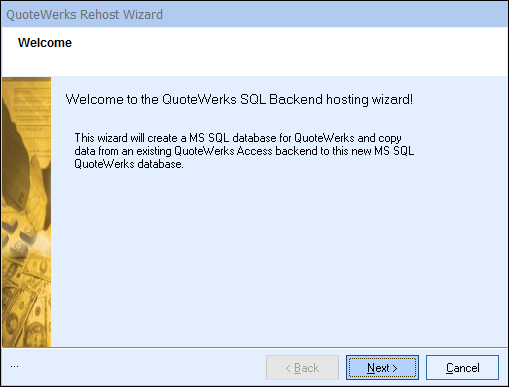
Important: The Utilities -> Rehost Backend to SQL menu may not be enabled. For it to be enabled, the following three conditions must be met: 1.QuoteWerks must currently be using the Access backend. 2.A Corporate Edition License Key must be entered in this installation. 3.The user who’s logged in to QuoteWerks must have QuoteWerks Master Rights. |
Click on the [Next] button to start.
Step 2: On this window enter the "Server". In the confirmation email from QuoteWerks you should see the server as something that resembles: xxxx.xxxx.xxxx.rds.amazonaws.com or something similar in the email. Copy and paste it exactly as shown in the email and enter it into this window.
Next, enter the User ID and Password provided in the email in the User ID and Password fields.
Finally, give the database a name (QuoteWerks is recommended). Leave the database owner as dbo.
Check the box that says "Copy data from the current Access databases to the new SQL database".
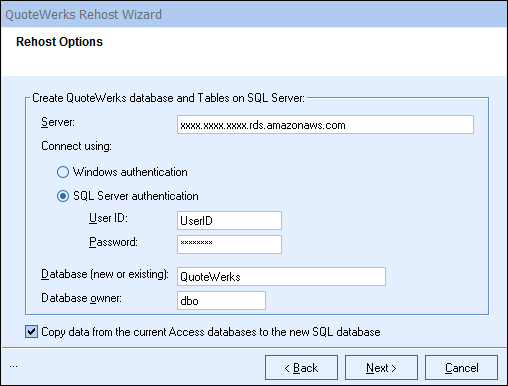
|
Step 3: Click on the [Next] button to start the re-host process. A progress monitor displays during the re-hosting process.
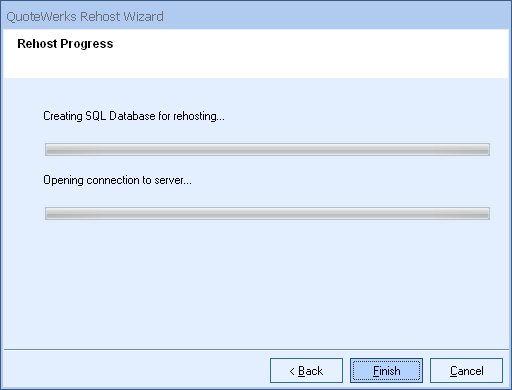
This step may take anywhere from a few minutes to a few hours, depending on how much data your QuoteWerks installation contains. Please be patient.
Step 4: Click on the [Finish] button to complete the re-host process.
After the rehost has completed, you can continue to the final steps of setting up QuoteWerks Web.