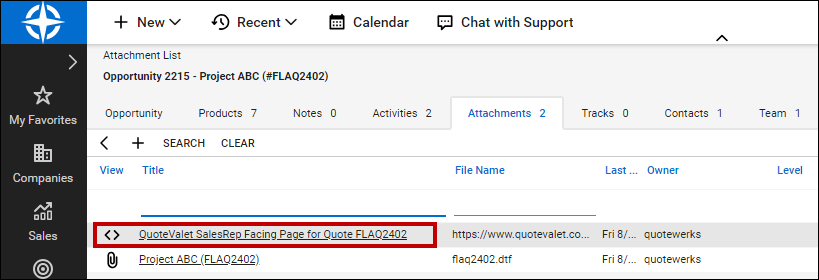When you e-mail a quote or proposal to your customer, the PDF of the document is automatically attached to the opportunity so other people in your organization who don't have QuoteWerks can open and view quotes. This is especially useful for technicians and service reps.
When saving a document, the Create/Update Linked document checkbox will appear on the Save Quote As window.
|
Linked documents must be attached to a ConnectWise Opportunity, so if an Opportunity does not already exist for this record, you'll need to also have the Create/Update Sales Opportunity box selected.
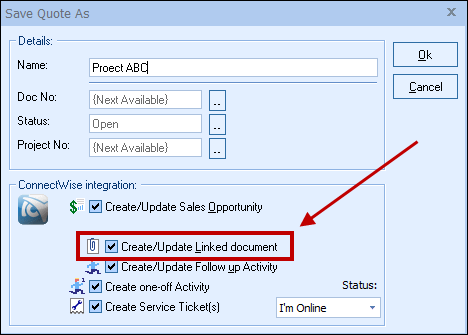
When saving a quote, QuoteWerks automatically creates a link to the quote under the Documents tab in the ConnectWise Opportunity:

Additionally, when you're working with contacts in ConnectWise, you'll see all the quotes you've created for them. You can even click on the attachment, and QuoteWerks will open and display the quote the attachment refers to. This feature is very useful for organizing and finding your quotes from within ConnectWise. If this is a remote install or satellite office, opening that document link will import that quote into that QuoteWerks installation.
If using QuoteValet, QuoteWerks will also copy the Sales Rep facing URL into the Documents tab in ConnectWise so you have an quick link to view the quote in QuoteValet.