When printing purchase orders, QuoteWerks prints information on the purchase order about the vendor. You can modify this information by selecting the Utilities -> Vendor Maintenance menu:
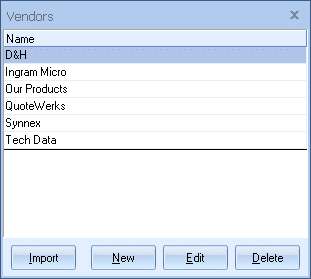
Here you can Import, Add, Edit or Delete a Vendor.
To add a vendor to the Vendor Maintenance window, click on the [New] button and type in the display box the name of the vendor.
To edit the newly created vendor or an existing vendor click on the [Edit] button. The vendor maintenance window will appear and contains the vendor’s name, address, phone number, sales rep name, etc. that you can modify:
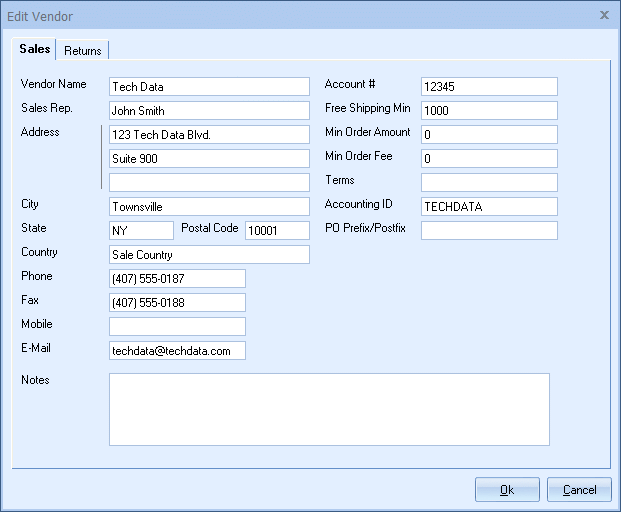
In the Free Shipping Min field, if applicable, you can enter the minimum amount you must spent through that vendor in a single purchase to qualify for free shipping. If a minimum is in place here, you will a message similar to, for example, "Your Tech Data free shipping minimum is $1,000. You need to add 754.64" under the Purchasing window's Purchasing tab:
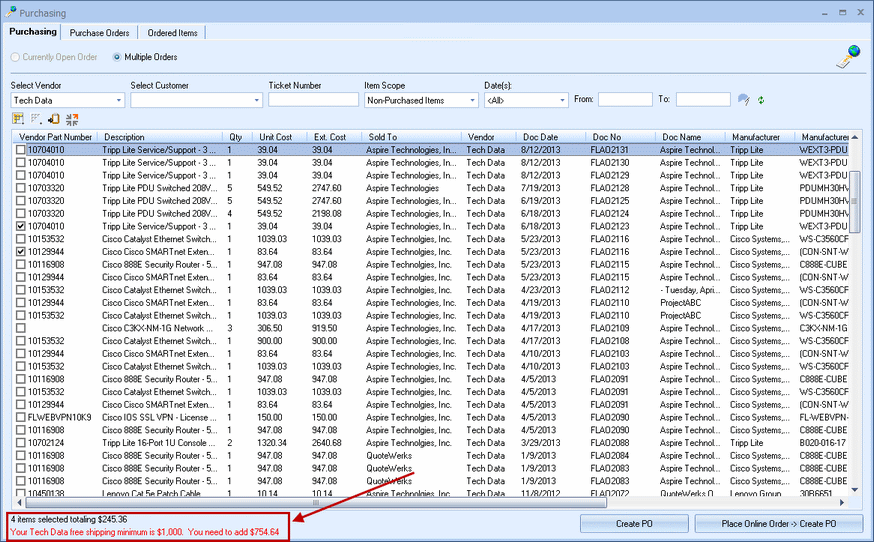
To delete a vendor, select the vendor to be deleted and click on the [Delete] button.
Selecting Vendors in the Quote Workbook
The Vendor column on the Document Items tab of the Quote Workbook will have a drop down list of all the vendors and also all of the product databases.
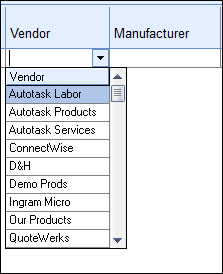
For more information on vendor maintenance, see Using the Vendor Import Wizard.