The Real-time Module can also provide Real-Time Product Content through OpenICEcat. OpenICEcat is a worldwide open catalogue developed in co-operation with over 160 sponsoring manufacturers for the purposes of providing real-time product content such as detailed product descriptions, pictures, and spec sheets. There is no charge for the OpenICEcat service unlike the Product Content Subscription.
|
You can access and use the Real-time Product Content in two ways:
From the Product Lookup Window
From the Product Lookup window, select a product, right-click on it, and select the Real-time Product Content menu. This will display the Real-time Product Content window. This window will display the data you currently have for the product and will also show you the content that is available from OpenICEcat for this product. OpenICEcat content typically includes descriptions, pictures, and spec sheets although not all of this information may be available for every item.
Here you can choose to use the content from OpenICEcat or keep the content that you currently have.
Product Description
You can choose to keep the Current Description for the product, or you can choose to use the content from OpenICEcat. OpenICEcat offers three types of description content: Product Name, Short Description and Long Description. Product Name is typically very similar to the cryptic description found in price lists, but all the abbreviations are expanded. The Short Description is typically a clear and to the point description of the item. The Long Description typically includes the content from the Short Description and also adds marketing sell points.
Product Picture
You can choose to keep the Current Picture (if any) for the product, or you can choose to use the picture provided by OpenICEcat.
Product Spec Sheet
You can choose to keep the Current Spec Sheet (if any) for the product, or you can choose to use the Spec Sheet provided by OpenICEcat.
For a Product in a Native Product Database
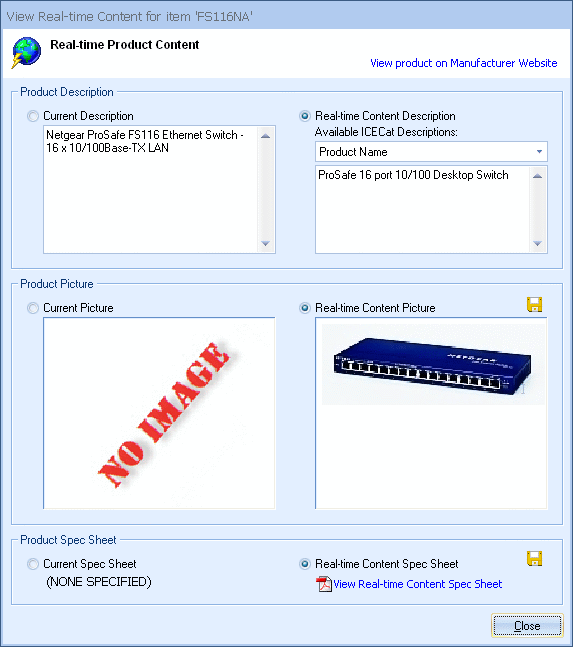
Product Description
After you select the description type you would like to use, you still have the opportunity to modify this description before it is saved to the product definition. For example, you could select the “Short Description”, and then remove some of the information in it, or add some more information to the description. Be careful though when making those changes because once you make those changes, if you choose another description type before saving, those changes will be lost.
Product Picture
When you choose to use the Real-time Content Picture, the picture will be saved as a file into the \QuoteWerks\Images folder and a reference to this file will be saved into the PictureFileName field of the product definition.
Product Spec Sheet
When you choose to use the Real-time Content Spec Sheet, the Spec Sheet will be saved as a file into the \QuoteWerks\Specs folder and a reference to this file will be saved into the SpecSheetName field of the product definition. You can click on the Spec Sheet hyperlink to view the Spec Sheet using the default viewer.
Note: For some products, a "View product on Manufacturer Website" hyperlink is displayed at the top right of the window, which will open the product details page on the manufacturer’s website. |
For a Product in an External Database
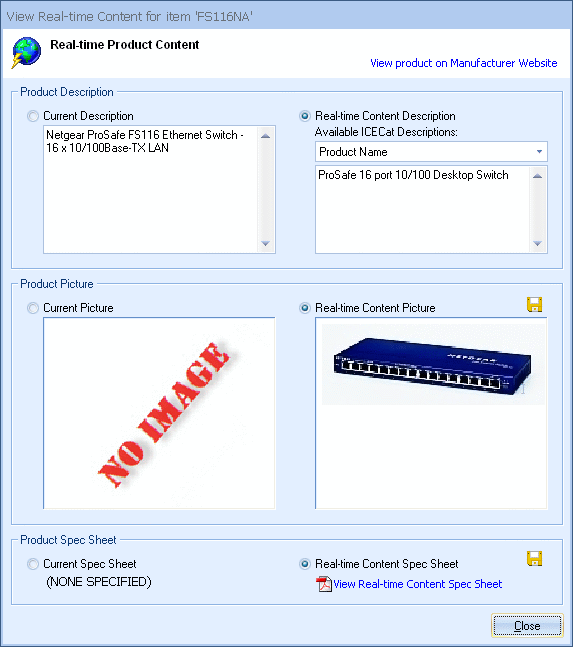
Product Description
Changes cannot be saved to external product databases, so you can only view the descriptions. This information can still be useful in that you could still copy the description, and then paste it into the quote or somewhere else.
Product Picture
Changes cannot be saved to external product databases, so you cannot save the picture to the external product database record, you can only view the picture. This picture can still be useful in that you can save the picture to a file using the yellow save icon.
Product Spec Sheet
Changes cannot be saved to external product databases, so you cannot save the Spec Sheet to the external product database record, you can only view the Spec Sheet. You can view the Spec Sheet by clicking on the Spec Sheet hyperlink which will open it for viewing in the default viewer. The Spec Sheet can still be useful in that you can save the Spec Sheet to a file using the yellow save icon.
Note: For some products, a "View product on Manufacturer Website" hyperlink is displayed at the top right of the window, which will open the product details page on the manufacturer’s website. |
From Tools > Get Real-time Product Content
From the Quote WorkBook, select a line item, and select the Real-time Product Content menu to display the Update with Real-time Content window. This window will display the description you currently have for the product and will also show you the real-time description content that is available from OpenICEcat for this product. Here you can choose to use the content from OpenICEcat or keep the content that you currently have.
Product Description
You can choose to keep the Current Description for the product, or you can choose to use the content from OpenICEcat. OpenICEcat offers three types of description content: Product Name, Short Description and Long Description. Product Name is typically very similar to the cryptic description found in price lists, but all the abbreviations are expanded. The Short Description is typically a clear and to the point description of the item. The Long Description typically includes the content from the Short Description and also adds marketing sell points.
After you select the description type you would like to use, you still have the opportunity to modify this description before it is saved to the product definition:
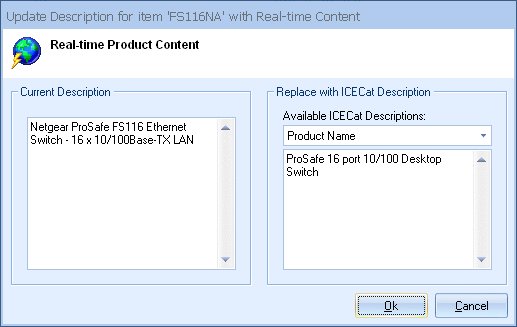
For example, you could select the “Short Description”, and then remove some of the information in it, or add some more information to the description. Be careful though when making those changes because once you make those changes, if you choose another description type before clicking on [Ok], those changes will be lost.