Before you can set up the Real-time Product Content functionality within QuoteWerks, you will need to register with OpenICEcat to receive access to their data. On the Product Content tab of the Real-time tab of the Tools -> Options menu there is a hyperlink that will take you directly to their website registration page. On the registration page you will need to fill out your contact details and choose the Subscription level of “OpenICEcat XML” (not “OpenICEcat URL”). After you submit the requested information, you will receive an email from OpenICEcat containing your user name and password.
|
Real-time Product Content Setup
Once you have your OpenICEcat user name and password, go to the Real-time tab of the Tools -> Options menu, click Real-time Setup, then click the OpenICEcat tab:
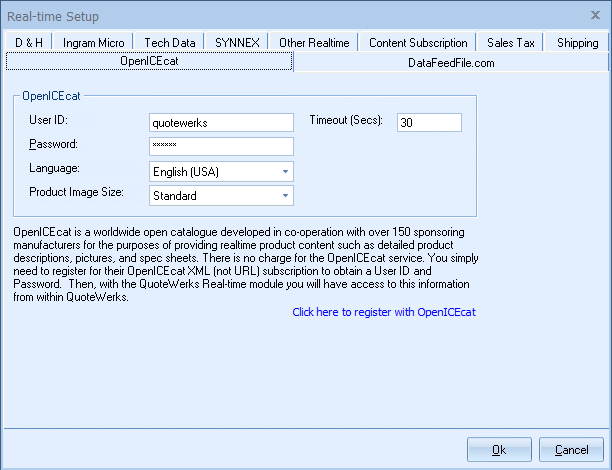
Here you will need to enter in the following information:
Make sure to enter the User ID and Password for the Real Time Content exactly as it was provided to you by OpenICEcat.
Language
Select the language for your region here.
Product Image Size
Select the size (Thumbnail, Standard, or Large) of the product image you want to use from OpenICEcat.
Related Topics: