Overview
The SYNNEX Real-Time Pricing & Availability works with both the USA and Canadian divisions of SYNNEX. Before you can setup and use the SYNNEX Real-Time Pricing & Availability features you need to obtain a real-time pricing and availability User ID and Password from SYNNEX.
Important: The User ID and Password are the same as the User ID and Password you use to log into the SYNNEX website to search for product and pricing information, however SYNNEX must activate them for use with the XML realtime Pricing & Availability feed. |
You can contact your SYNNEX representative to request your EC Express Website Login Id & Password, or call SYNNEX EC Support at 1-888-688-7558 M-F (5:30AM – 5:30PM PST). |
Setup
Select the Real-time tab of the Tools -> Options menu, then select the SYNNEX sub-tab.
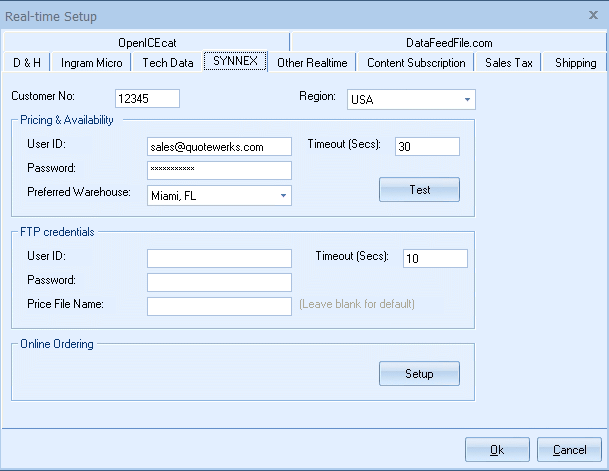
Customer No
Make sure to enter your Customer No.
Real-time User ID and Password
Make sure to enter your user id and password. After you have entered those credentials click on the “Test” button to ensure the credentials are working correctly.
Important: The User ID and Password are the same as the User ID and Password you use to log into the SYNNEX website to search for product and pricing information, however SYNNEX must activate them for use with the XML realtime Pricing & Availability feed. |
Region
Make sure to select the region you are in. This is used to determine which FTP site and real-time resource to use. This also determines which warehouses are available. QuoteWerks supports the USA and Canadian regions.
Preferred Warehouse
Here you can select your preferred warehouse. See the Price Comparison and Refreshing Features Chapter for details on how this is used.
Online Ordering
This option will only display if there is a Real-time license key installed in the License Manager. For information on setting up this feature, see Online Ordering.
Related Topics: