On the Settings tab, you can modify the bundle name, and set the bundle type. There are 2 bundle types:
●Simple Bundle
●Grouped Bundle
Simple Bundle
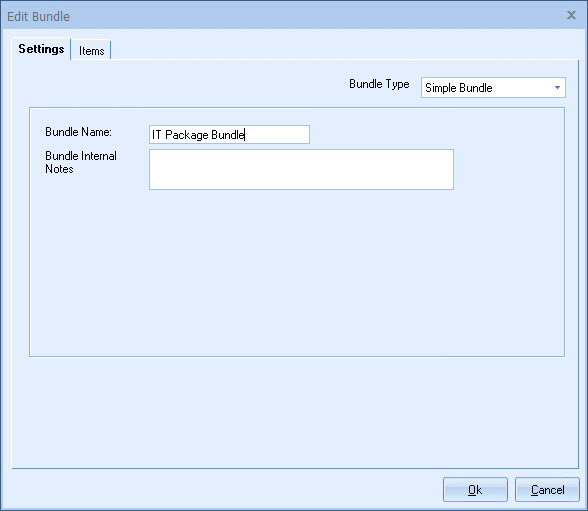
When a simple bundle is added to the quote, all the line items will be added to the quote with no relation to each other.
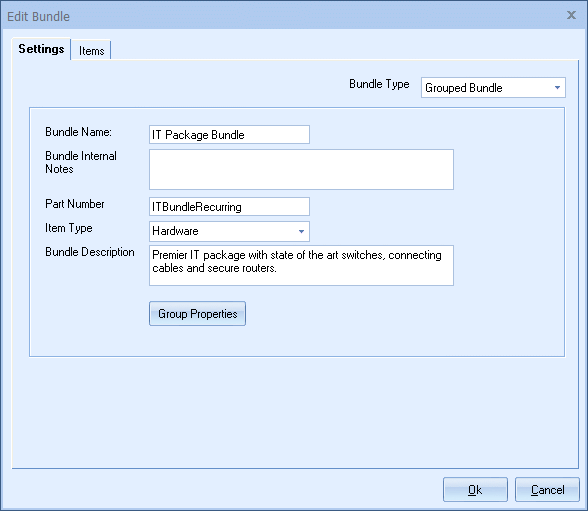
When a grouped bundle is added to the quote, all the line items that are added will be logically grouped together. In addition, a grouped bundle can have its own Part Number, Item Type, Description, Discount, and Tax Code.
Setting the discount to non-taxable means the discount amount does not reduce the taxable amount. So, the customer pays tax on the full amount of the bundle. Setting it to taxable means the customer pays tax only on the amount after the discount is applied.
This information is then copied into the Group Header of the bundle. It can then be used in the quote and for reporting purposes.
Group Properties
The Group Properites option enables users to set the Grouped Bundle to a single recurring monthly revenue amount (Recurring Groups). All the individual items in the bundle are totaled and an Annual Percentage Rate (APR) and a term (e.g. 12, 24, 36 months) can be set. This feature is useful for Haas quoting also.
This option calculates the monthly payment amount which will display in the group header’s Unit Price field when the bundle is added to the QuoteWerks document. Users can see the total recurring amount by viewing the “Group Ext. Price w. Tax Price” and “Group Ext. Price Pre-recurring” fields on the DocumentItems tab in the QuoteWorkBook.
Note: If you are planning on using the reporting features in QuoteWerks to report on the sales amounts of particular products sold, keep in mind that when a discount modifier is used in a bundle, the prices of the individual line items in the bundle are not individually discounted. The discount is instead subtracted from the bundle total. |
You can create a grouped bundle on-the-fly from the Document Items tab by selecting 1 or more items in the document, and then selecting the Edit -> Convert to Group menu:
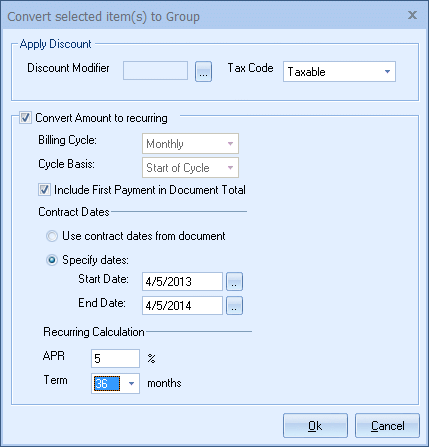
See Line Types and Attributes Used for Grouping for details on the logical grouping of items.