Select the Sold to / Ship to Tab in QuoteWerks and click on the ![]() button next to the Sold to, Ship to, or Bill to fields:
button next to the Sold to, Ship to, or Bill to fields:
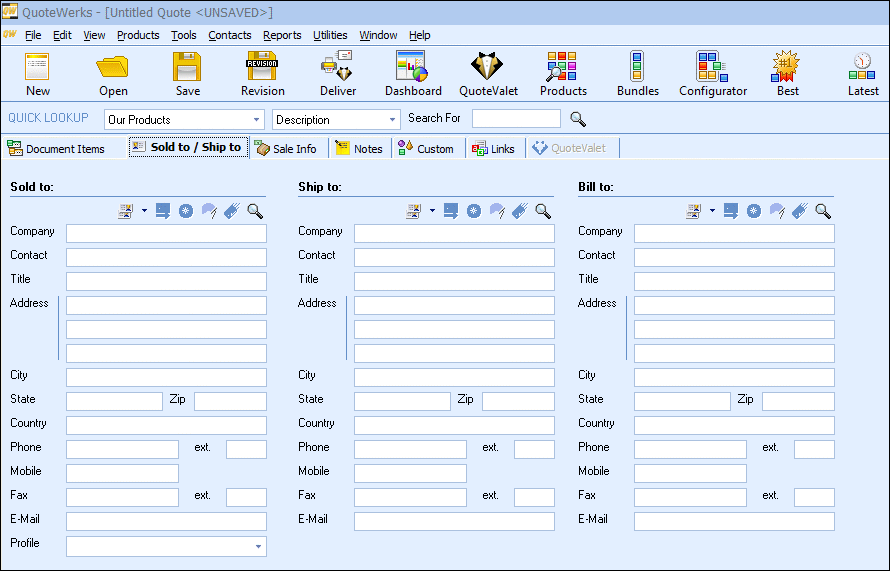
The Lookup MS CRM contact window will appear.
You can search for a MS CRM Account or Contact to use in the quote. To search for an Account, choose an Account search like “Account Name” or to search for a Contact, choose a Contact search like “Contact Name”. There is also a search option of “Name” which will search for both Account and Contact Names.
|
Clicking on the ![]() icon will display the current contact in MS CRM from QuoteWerks. If no contact has been selected, this button will not be available.
icon will display the current contact in MS CRM from QuoteWerks. If no contact has been selected, this button will not be available.
Also display Account Contacts
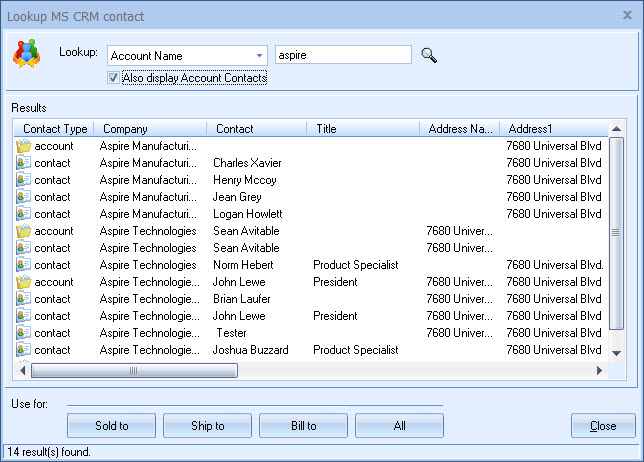
When you search for an Account, this option is available. In addition to listing the Accounts found in the search, the contacts associated with each Account will also be displayed. By default, for performance reasons, QuoteWerks will display only the first 30 contacts for an Account. This can be adjusted under the Contacts -> Setup Contact Manager menu.
Once you have found the account or contact you are looking for, select the contact and click on the [Sold To] button to use this contact for the Sold to information. You can also select a contact and click on the [Ship To] button to use this contact for the Ship to information or you can click on the [Bill To] button to use this contact for the Bill to information. When you are finished selecting contacts, click on the [Close] button. You will be returned to the Sold to/ Ship to tab and the selected contacts will be pre-filled in the Sold to/Ship to/Bill to fields.
Opening an MS CRM Contact from within QuoteWerks (MS CRM 4.0 and later)
If a MS CRM contact has been selected on the Sold to / Ship to Tab in QuoteWerks, the MS CRM contact can be opened in MS CRM by clicking the ![]() button next to the Sold to, Ship to or Bill to fields.
button next to the Sold to, Ship to or Bill to fields.
![]()