When you install QuoteWerks Corporate Edition on a laptop, you must install Microsoft SQL Server on the laptop before you can re-host QuoteWerks to the SQL Server on the laptop; only a Windows Server like 2000, 2003, etc. can actually run the full version of SQL Server. When SQL Server needs to be on a desktop machine, like a laptop, you need to install Microsoft Desktop Engine (MSDE), which is a lighter version of MS SQL Server.
To install MSDE:
1.Download MSDE Version 7.0 or 2000, depending on your version of SQL Server. Various versions of SQL Server downloads can be found here: http://www.microsoft.com/sql/downloads/default.mspx.
For MSDE 2000, go to: http://www.microsoft.com/downloads/details.aspx?familyid=413744D1-A0BC-479F-BAFA-E4B278EB9147&displaylang=en.
|
2.Once the application has successfully downloaded, click Start -> Run. Click on the [Browse] button to locate the MSDE setup.exe file (example: C:\MSDE2000RelA\setup.exe).
3.Once you’ve selected the setup.exe file, you’ll need to type in some additional command-line parameters manually. After setup.exe, type two spaces and then the following: SAPWD=”password” SECURITYMODE=SQL
|
|---|
4.Based on our example, it should read:
C:\MSDE2000RelA\setup.exe SAPWD=”password” SECURITYMODE=SQL
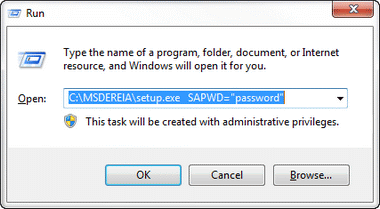
MSDE 2000 installation is complete. You may now re-host the QuoteWerks installation.