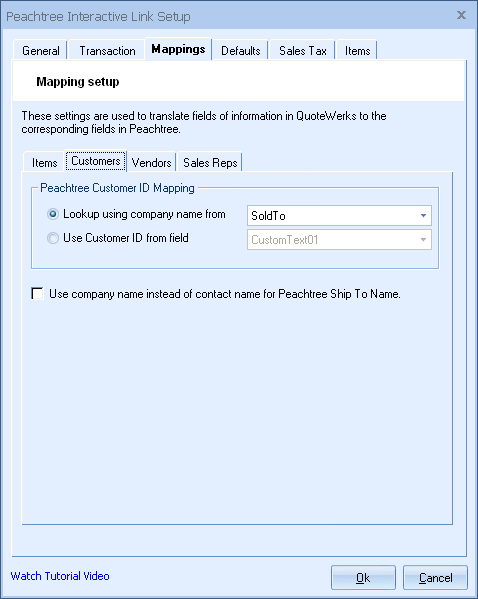
Customers in QuoteWerks need to be associated with their counterparts in Sage 50 (Peachtree).
Peachtree Customer ID Mapping
There are two ways to map the QuoteWerks customers with the Sage 50 (Peachtree) customers.
Lookup using company name from
Using this option, QuoteWerks will use the SoldTo company in the QuoteWerks document to lookup the corresponding company full name in Sage 50 (Peachtree). This option can be configured to use either the SoldTo, BillTo, or ShipTo company value from the QuoteWerks document.
Use Customer ID from field
If you prefer to associate the QuoteWerks customer in the QuoteWerks document using the Sage 50 (Peachtree) Customer ID value, then you can use this option to specify which field in the QuoteWerks document contains the Peachtree Customer ID value that QuoteWerks should use to find the customer in Peachtree.
If using the option to “Use Customer ID from field”, there is some additional setup you will need to do. When exporting a QuoteWerks order to a Sage 50 (Peachtree) invoice/sales order, Sage 50 (Peachtree) needs to receive a valid Sage 50 (Peachtree) customer ID for the customer on the order. To have this, the Sage 50 (Peachtree) Customer ID will need to be stored somewhere in the quote. The CustomTextXX fields on the Custom tab of the Quote Workbook are an ideal place to store the Sage 50 (Peachtree) Customer ID.
In QuoteWerks, click on the “Custom” tab of the Quote Workbook. On the “Custom” tab you will find several CustomText fields. Choose one of the CustomText fields that is not already being used, hold down the CTRL key and dbl-click on the label portion (not the text box) of the CustomText field to rename it to “Sage 50 (Peachtree) Customer ID”.
Now that you have configured the field in QuoteWerks that will store the Sage 50 (Peachtree) Customer ID, you must now enter an actual Sage 50 (Peachtree) Customer ID for the customer that the order is for. For example, the sample Sage 50 (Peachtree) Accounting Company called Bellwether Garden Supply includes “Smart Rentals” as a customer, and the Sage 50 (Peachtree) Customer ID for “Smart Rentals” is “SMART-01”. Note that Sage 50 (Peachtree)’s customer ID’s are case sensitive. Sage 50 (Peachtree) considers “Smart-01” to be a distinct and different customer ID from “SMART-01”.
As you might imagine, manually entering the Sage 50 (Peachtree) customer ID on each quote that you create would become very tedious. Fortunately, QuoteWerks can be configured to automatically pull the Sage 50 (Peachtree) Customer ID from a field in most contact managers using the QuoteWerks DataLink feature. See Contact-Management Integration for details on the DataLink feature.
If you do setup the DataLink feature to pull the Sage 50 (Peachtree) Customer ID from a field in your contact manager, please note that you will of course need to enter the Sage 50 (Peachtree) Customer ID’s for each customer into your contact manager. Depending upon your contact manager’s functionality, you may be able to export the Sage 50 (Peachtree) Customer list and then import these Sage 50 (Peachtree) customers with their Sage 50 (Peachtree) Customer IDs into your contact manager.
For information on the next sub tab, see Vendors Sub Tab.
Related Topics: