Users can also create a new purchase order in Sage/ 50 from QuoteWerks click on the Purchasing icon at the top of the toolbar in QuoteWerks:

Important: Only items in orders will be available to be sent over to Sage 50 (Peachtree) in a purchase order. So, if you started with a quote, ensure you convert it to an order by choosing the File -> Convert to Order menu. |
When opening the Purchasing window there will be three options at the top of the window:
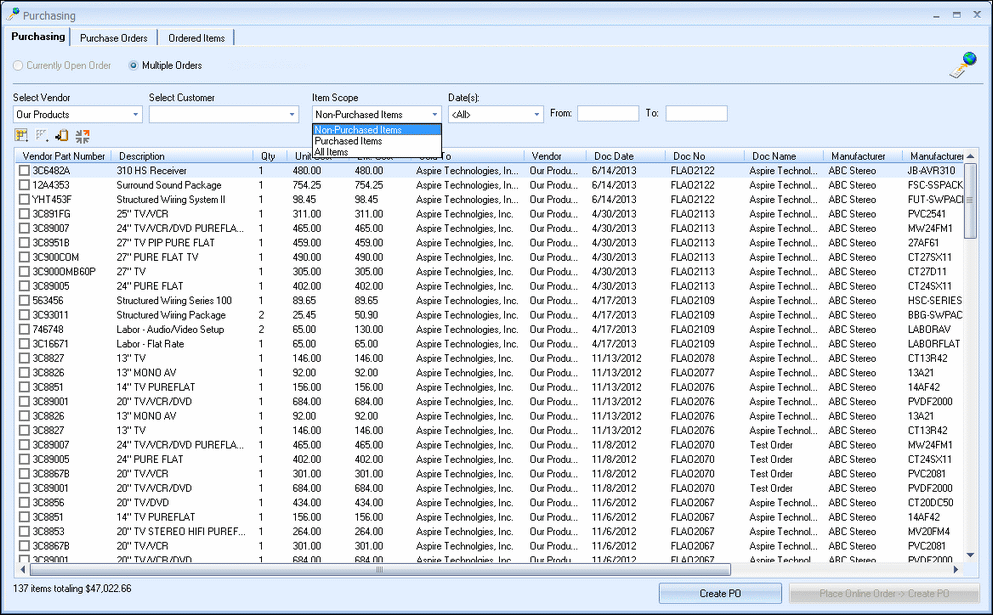
The first option will let you select items for the currently open order in QuoteWerks. If you do not have an open order in QuoteWerks, this option will be grayed out. The other two options are to view the items across “Multiple Orders” and also “External Source”.
Items that have not yet been purchased will be available under the “Non-Purchased Items” drop-down box.
After making your selections you will see a list of all the items that are available:
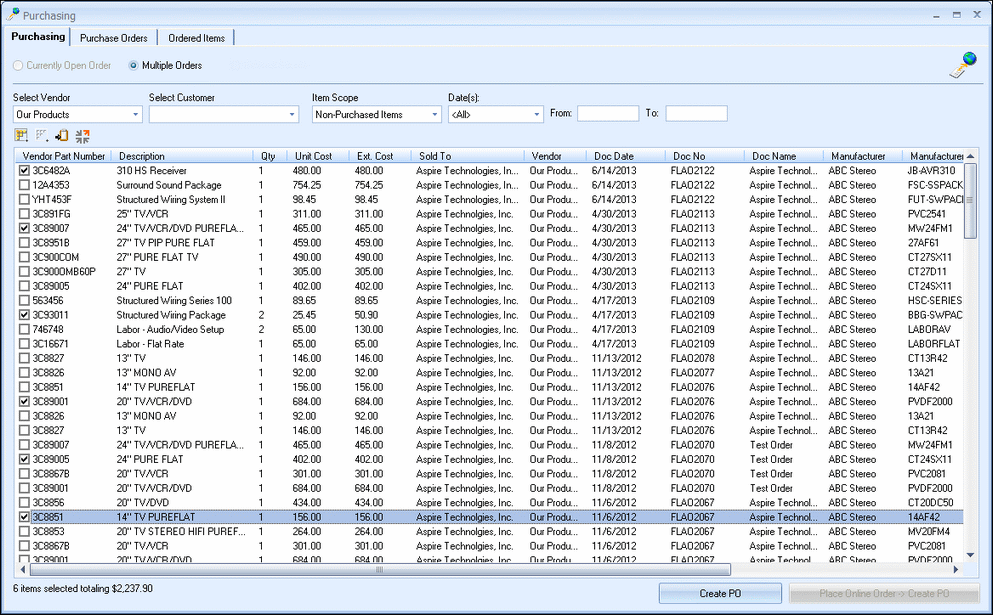
You can check the box next to the items that you would like to select to send over to Sage 50 for a PO. Click on the “Create PO in Sage 50” menu option to start the PO process in Sage 50:
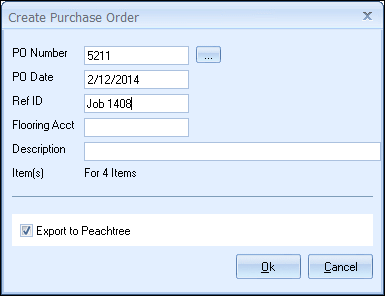
When exporting a PO to Sage 50, without placing the order through one of the supported online distributors in QuoteWerks, users will be able to manually apply a PO number to be used in Sage 50 when exporting the document. If users do not set a document number one will be auto-assigned in Sage 50.
|
If the parts do not exist in Sage 50 you will be prompted to create them and assign the proper accounts. After adding all the products to Sage 50 that do not exist, QuoteWerks will create the PO for you in Sage 50 and tell you the number for that document:
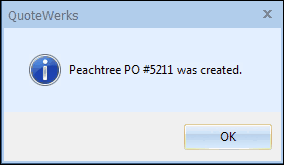
The PO number for those items will be written into QuoteWerks under the PO Number column on the Document Items tab so users can quickly see which items have been ordered and which document they have been sent to in Sage 50.:
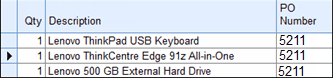
Once that has finished the items will now listed under the “Purchased Items” drop-down box and the “All Items” drop-down box option. This is useful if you need re-order the same parts from a previous document.
If the QuoteWerks purchase order item has been exported to Sage 50 (Peachtree) as an item on a Sage 50 (Peachtree) purchase order that QuoteWerks created, you'll see an indicator — "PT (L)" — on the right side of the item under the QuoteWerks Purchasing window's Purchase Orders tab:
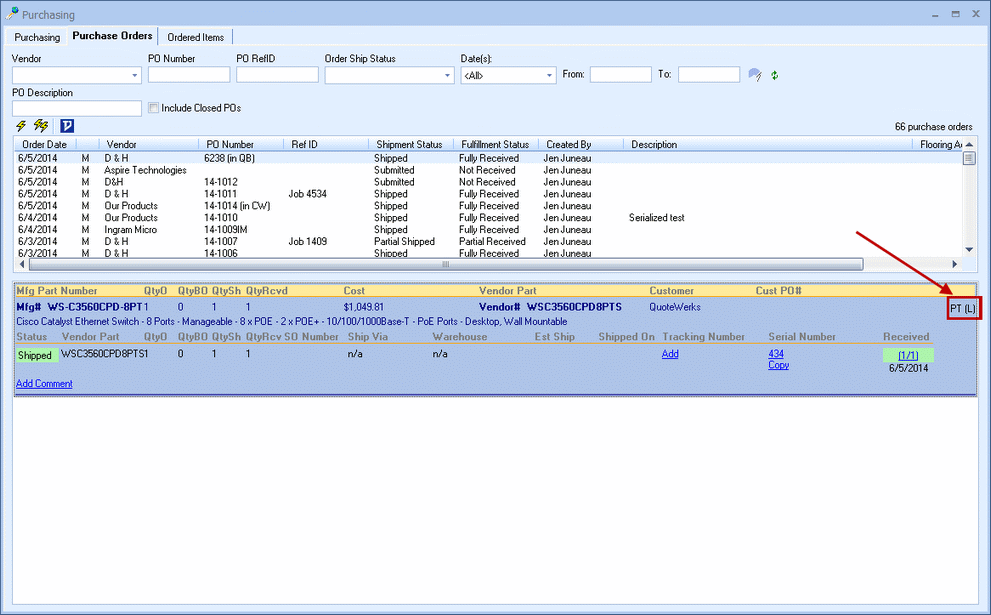
|