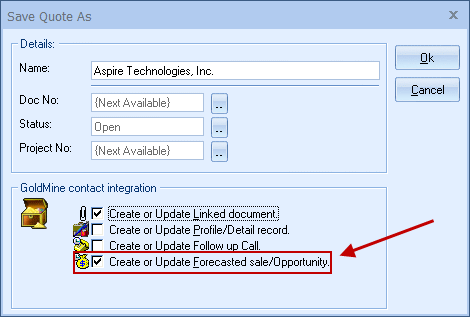
This option will create or update a GoldMine forecasted sale/opportunity in GoldMine under the GoldMine Pending tab and is only available when the QuoteWerks document being saved is a QUOTE. When you are in GoldMine and select the Pending tab, you will see the forecasted sale amounts for each quote you have created for this GoldMine contact. The forecasted sale feature is very useful in determining your projected cash flow. In GoldMine, you can run forecasted sale reports that tell you how much income will possibly be generated from all the quotes you have generated. These reports also let you know when these quotes are estimated to become orders which again helps you estimate your cash flow. If you need to forecast your sales for each individual product you are selling in the quote, QuoteWerks has a built-in reporting module that can create such a report.
Once you have pressed the [OK] button from the File -> Save window, the “GoldMine Forecasted Sale/Opportunity” window will appear.
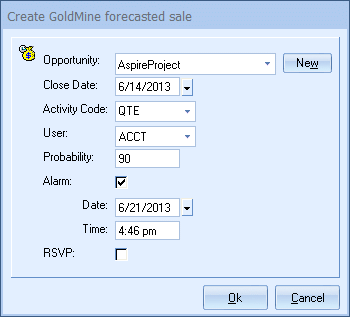
Here, you can enter information about the forecasted sale such as the activity code, user, result code, alarm etc. Setting the alarm feature is very useful if you would like to be reminded to contact the customer to follow up on the transaction. You can also associate this forecast with an existing opportunity, or you can create a new opportunity to associate with this forecast. The list of opportunities for this customer will also include any opportunities that the customer is linked to as an influencer. The quote name and number are automatically placed in the “product” field of the GoldMine forecasted sale record to assist in your GoldMine reporting. The “Notes the customer will not see” field information from the Notes tab of the quote are also automatically placed in the notes of the forecasted sale.
By creating forecasted sales in GoldMine you allow GoldMine to generate reports reminding you to close sales. This feature helps you estimate your cash flow. If you already have a forecasted sale for this quote, it will automatically update the existing one to reflect changes you have made to the quote.
UserSettings\UserConfig\ForecastProbability=90 UserSettings\UserConfig\ForecastActivityCode=QTE UserSettings\UserConfig\ForecastCloseDate={+14} UserSettings\UserConfig\OpportunityName=ABC Opp The {+8} and {+14} codes schedule the date for today’s date +8, and +14 respectively. |