| Expand All Collapse All |
We create quotes in the hopes that the quotes will become orders. When the customer accepts the quote, select the File -> Convert to Order menu option and QuoteWerks will convert the quote to an order and also convert your existing Act! Sales Opportunity into a completed sale. If no Sales Opportunity exists in Act! (This would be the case if a customer called to place an order without requesting a quote first), QuoteWerks will simply create a new completed Sales Opportunity in Act!.
In Act!, you can run reports that tell you how much income was generated from the orders you have received. QuoteWerks also has a built-in reporting module that can create similar reports. External reporting tools can also be used.
Complete/Update Completed Sale (Act! 2010 and Higher)
When using this feature with Act! 2010 and higher, the “Update Act! Completed Sales Opportunity” window will appear so that you can review and make changes to the completed sales opportunity before it is created in Act!, including the Reason, Close Date. The Result will automatically be set to Won/Closed Sale.
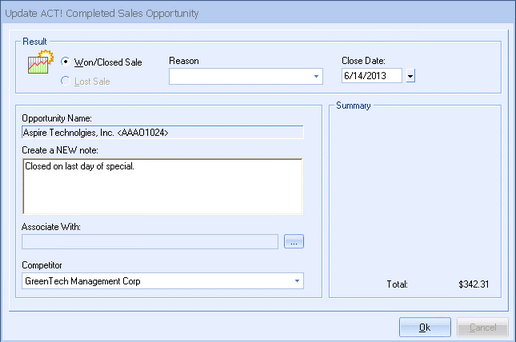
In Act! 2010 and higher, Opportunities became their own entity and now have a Notes tab for creating multiple notes regarding the opportunity. In previous versions there was simply a note (called Details) that you would typically update.
In the Act! 2010 and higher integration you can enter text to create in a new opportunity note record in Act! If you are updating an existing opportunity, QuoteWerks will not afford you the ability to view or modify previous notes, but you can create more new notes.
When you are in Act! you can find the Sales Opportunity by either choosing the Opportunities option under the Lookup menu or you can open the associated contact and double click on the specific Opportunity on the Opportunities tab.
When you are saving changes to an existing order, a “Create/Update Completed Sale” checkbox will appear on the File -> Save window.
The Sales Opportunity will automatically be completed in Act! when the Quote is converted to an Order (File -> Convert to Order menu) or an Invoice (File -> Convert to Invoice menu).
Complete/Update Completed Sale (Act! 2005 to 2009) When using this feature with Act! 2005 to 2009, the “Update Act! Completed Sales Opportunity” window will appear so that you can review and make changes to the completed sales opportunity before it is created in Act!, including the Reason, Close Date and Details.
The Result will automatically be set to Won/Closed Sale. If you have already previously created a sales opportunity for this quote, QuoteWerks will display it so that you can review/modify it. When you are in Act! you can find the Sales Opportunity by either choosing the Opportunities option under the Lookup menu or you can open the associated contact and double click on the specific Opportunity on the Opportunities tab. When you are saving changes to an existing order, a “Create/Update Completed Sale” checkbox will appear on the File -> Save window. |
Complete/Update Completed Sale (Act! 2000/5.0 and 6.0) When using this feature with Act! 2000/5.0 and 6.0, the “Update Act! Completed Sales Opportunity” window will appear so that you can review and make changes to the completed sales opportunity before it is created in Act!, including the Reason, the Close Date and the Details.
The Result will automatically be set as Won/Closed Sale. The Sales Opportunity will be marked as completed and listed under the Sales/Opportunities tab in Act! |