This topic covers how to set up QuoteValet payment processing to work with Authorize.net. To set up the integration, you will need two required pieces of information and one optional piece.
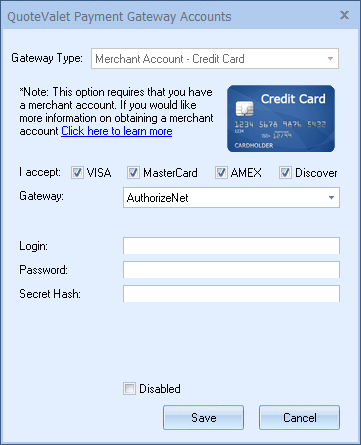
Requirements
1.Login: Your API Login (different than your Authorize.net username)
2.Password: Your Transaction Key generated in Authorize.net. .
3.Secret Hash (optional): an MD5 Secret Hash you can create
You need to generate your Login, Password, and Secret Hash:
1.Log in to your account on the Authorize.net website: https://account.authorize.net/
2.Click on Account on the Main Menu Bar.
3.Click on API Credentials & Keys under Security Settings.
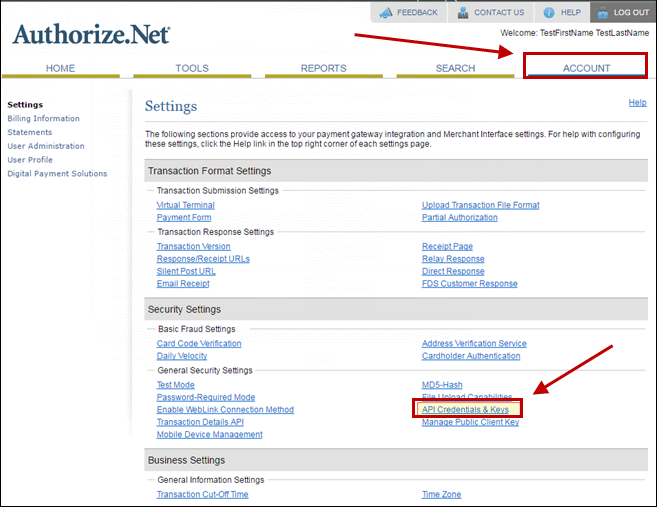
4.The next screen will display your Login ID. Enter this Login ID into the Login field in QuoteWerks.
5.At the bottom of this screen you can also set your transaction key if you have not set it previously or do not have record of it. Simply answer your secret question and select the option to create the "New Transaction Key".
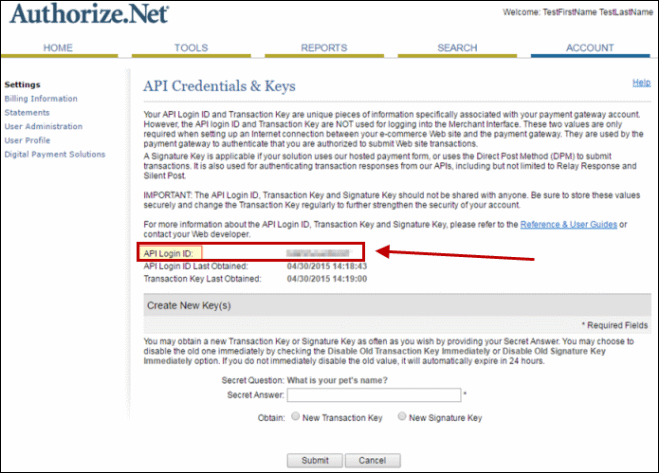
6.The next screen will display your transaction key. Copy this and paste this key into Word or Notepad as this is the only time this key will be displayed. This is the value that you enter into the "Password" field in QuoteWerks.
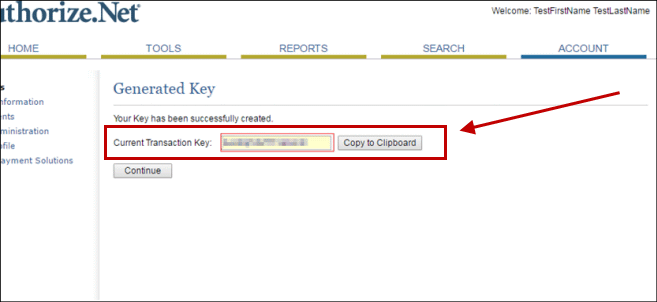
Optional – Secret Hash
The Authorize.net integration will work correctly without setting up the Secret Hash. However if you wish to use it, follow these instructions:
1.Log into the Merchant Interface at https://account.authorize.net/.
2.Click Account from the main toolbar.
3.Select MD5-Hash under the Security Settings section.
4.Enter the MD5 Hash Value that you would like to use.
5.Confirm the MD5 Hash Value.
6.Click Submit to save the changes.