This topic covers how to set up QuoteValet payment processing to work with Chase Patementech/Orbital Gateway. To set up the integration, you will need 3 required pieces of information and two possible additional fields.
Important: Before setting up QuoteValet to process payments with Chase/Orbital, you will need to speak to your Chase/Orbital rep to allow QuoteValet to process cards. When speaking with your rep, specify you are using "nsoftware" or "E-Payment Integrator ICharge Component". You will also need to whitelist the QuoteValet IP address of 209.208.98.52. |
1.First, ensure you select the gateway of "Orbital" in the QuoteValet Payment Gateway options drop-down menu.
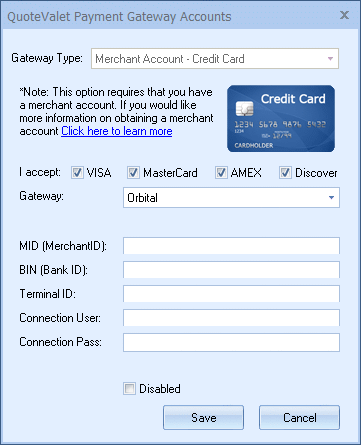
2.Log into your Chase Account to retrieve the account information you'll need to enter on the settings page.
3.Once logged into the site, you'll see the Merchant ID and Terminal ID at the top of your screen. These are two of the fields that need to be added to QuoteWerks.

4.Next, add the BIN (Bank ID) provided by Chase Paymentech. This will usually either be 000002 for Tampa or 000001 for Salem.
5.Leave the username and password blank. Chase has advised that these fields are not necessary.