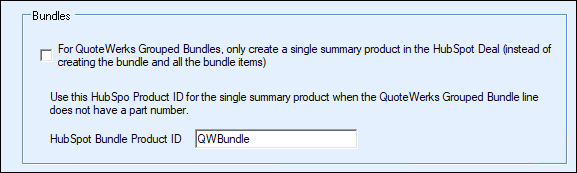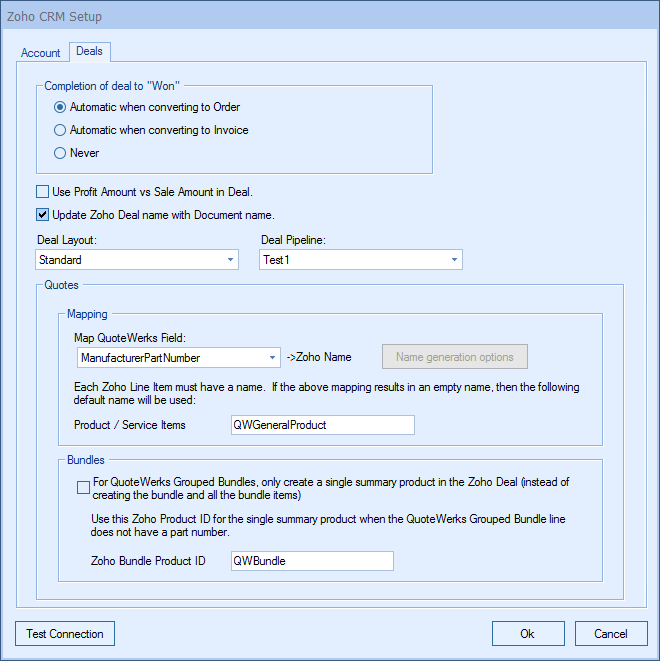
QuoteWerks provides you with the flexibility to control when a deal created by QuoteWerks in Zoho will be converted to a completed deal (won). The Zoho Deal can be completed by QuoteWerks when converting to an order (File -> Convert to Order menu), an invoice (File -> Convert to Invoice menu), or Never.
Never means QuoteWerks will never attempt to "win" the deal, the deal will need to be manually updated within Zoho. This provides a greater level of control for sales managers or administrators who would prefer to manually win the deals from within Zoho rather than have QuoteWerks automatically close them.
Use Profit Amount vs. Sale Amount in Deal
When QuoteWerks creates a deal in Zoho, this option lets you specify whether or to use the profit or sale amount of the quote to be entered in the deal.
Update Zoho Deal name with Document name
This option will carry over the QuoteWerks document name to the Zoho Deal name.
Deal Layout and Deal Pipeline
If you have Pipelines enabled in Zoho CRM, these drop downs allow you to set the default Layout and Pipeline for the Deal Create/Update window. Zoho Pipelines are Deal Layout specific.
Quotes
This area allows you to setup Quotes with Line Items associated with the Zoho Deal you create.
Important: Sales Quotes and Line Item detail are only available in the Professional, Enterprise, and Ultimate editions of Zoho CRM. |
MapQuoteWerks Field
This drop-down box will map the selected QuoteWerks field to the Zoho CRM item name.You can choose which field in QuoteWerks to map to the corresponding field (ItemName, PartNumber, etc.) in Zoho CRM. You can select the ManufacturerPartNumber, InternalPartNumber, ItemType, and more. Typically, the manufacturer part number will be used, unless you're creating your own custom part numbers in Zoho CRM.
In the simplest scenario, you can set up the link to just use a QuoteWerks part number (like the Manufacturer part number field) as the Zoho Name.
Name Generation Options
The auto-generation feature will allow QuoteWerks to create the items in Zoho using a field other than ManufacturerPartNumber for the Zoho name when the InternalPartNumber or any CustomTextxx field is selected as the mapped field. This auto-generation feature will allow for many scenarios of use, including the ability to maintain your own proprietary part numbers in the Opportunity.
To use the auto-generation feature, select an option other than ManufacturerPartNumber from the Map QuoteWerks Field drop-down box, then click the [Name Generation Options] button.
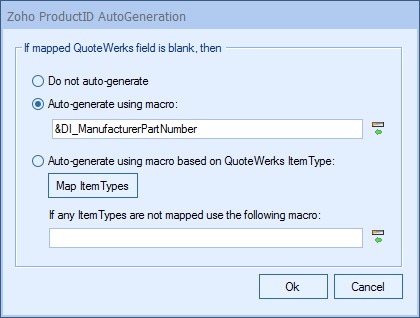
As shown above, there are three auto-generation options:
Do not auto-generate
When exporting items to the Zoho CRM Deal, if the mapped field is empty, this option will stop and force you to specify your proprietary part number. This is useful when you have custom part numbers that aren't based on any field or combination of fields. When exporting items to the Zoho CRM Deal, if the mapped field is empty, you'll be forced to manually specify a Zoho Name before proceeding. This is used when using your own proprietary part numbers.
Auto-generate using macro
With this option, when exporting items to the Zoho CRM Opportunity, instead of just using a simple field value like the ManufacturerPartNumber to become the Zoho CRM Name, you can choose to have the Zoho CRM Name Product ID auto-generated using a macro such as &DI_ItemType:&DI_ManufacturerPartNumber.
Auto-generate using macro based on QuoteWerks Item Type
With this option, when exporting items to the Zoho CRM Opportunity, instead of just using a simple field value like the ManufacturerPartNumber to become the Zoho CRM Name, you can choose to have the Zoho CRM Name Product ID auto-generated using a macro using the QuoteWerks Item Type field (such as product, service, labor, etc.). Click on the [Map Item Types] button to map your existing QuoteWerks Item Types with the macros for Product ID Name generation.
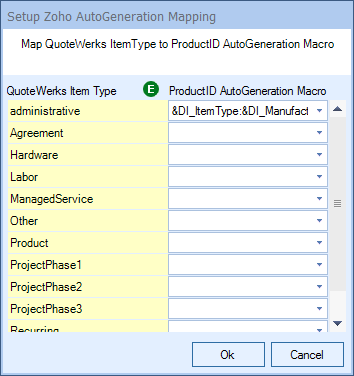
|
|---|
If any Item Types are not mapped use the following macro
With this option, when exporting items to the Zoho CRM Deal, instead of just using a simple field value like the ManufacturerPartNumber to become the Zoho CRM Opportunity CRMProductID, you can choose to have the Zoho CRM Opportunity CRMProductID auto-generated based on the item's ItemType. However, if the Item Type for an item has not been mapped previously, QuoteWerks will use this macro to generate a new Zoho Item Name.
So, for example, if the ItemType is "Haas" and is not mapped, it will use the default macro that is set in this field.
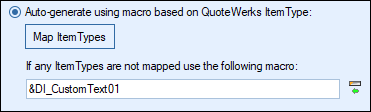
Bundles
This checkbox will create a single summary product in the Zoho Deal instead of creating all the individual items from the QuoteWerks document.
Zoho Bundle Product ID
This field is where you set the the Product ID if you decide to have QuoteWerks create the summary line instead of the individual line items in Zoho.