When printing purchase orders, QuoteWerks prints information on the purchase order about the vendor. You can modify this information by selecting the Utilities -> Vendor Maintenance menu:
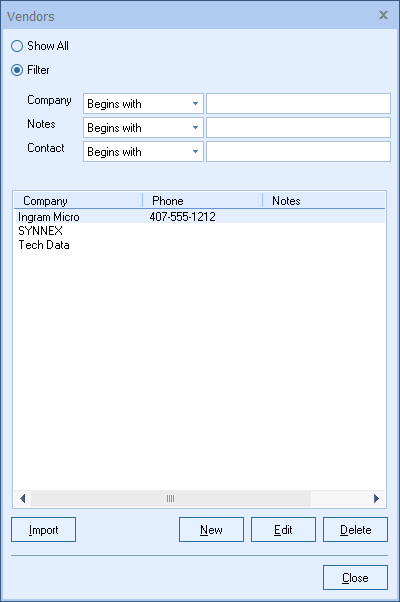
Here you can Import, Add, Edit or Delete a Vendor.
To add a vendor to the Vendor Maintenance window, click on the [New] button and type in the vendor’s Company Name, Primary Contact Name, and Primary Contact E-Mai
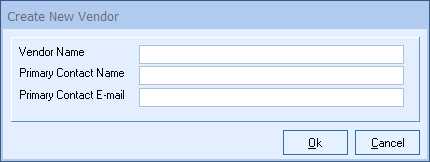
To edit the newly created vendor or an existing vendor click on the [Edit] button. The vendor maintenance window will appear and contains the vendor’s name, address, phone number, etc. that you can modify:
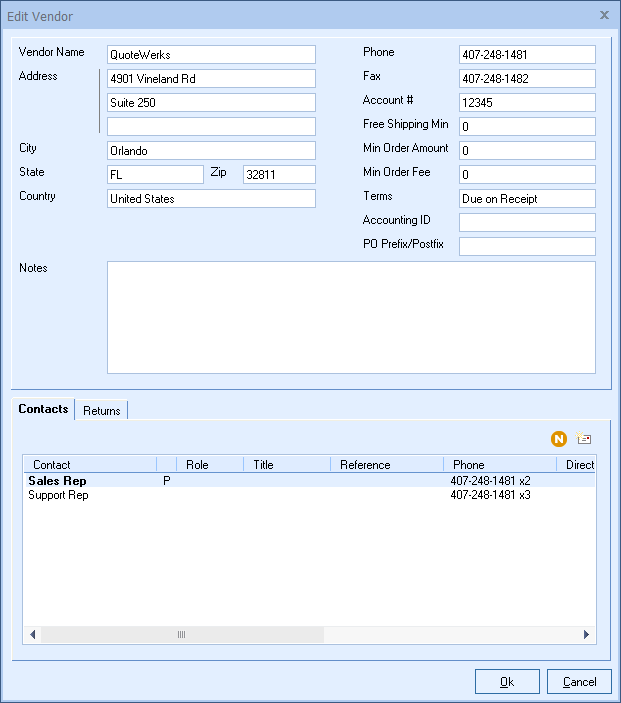
|
|---|
To edit an existing Vendor Contact, simply double click the contact. To create an additional Vendor Contact, click the  button. This will bring up the Edit Vendor Contact window where you can enter details such as direct phone, mobile, e-mail, and whether to include this contact on PO e-mails and/or VendorRFQ e-mails:
button. This will bring up the Edit Vendor Contact window where you can enter details such as direct phone, mobile, e-mail, and whether to include this contact on PO e-mails and/or VendorRFQ e-mails:
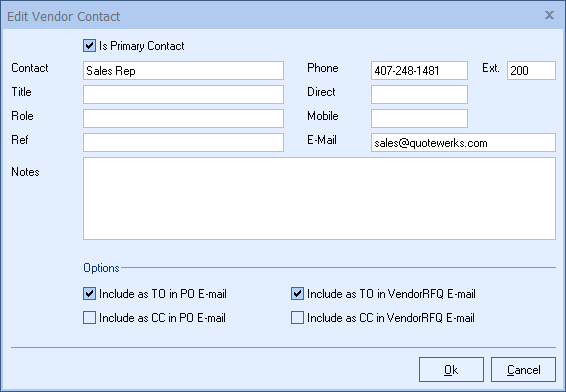
Searching for Vendors
If you need to perform a search for a vendor, you can use the Company, Notes, or Contact fields or a combination of the three to locate a specific or number of vendors.
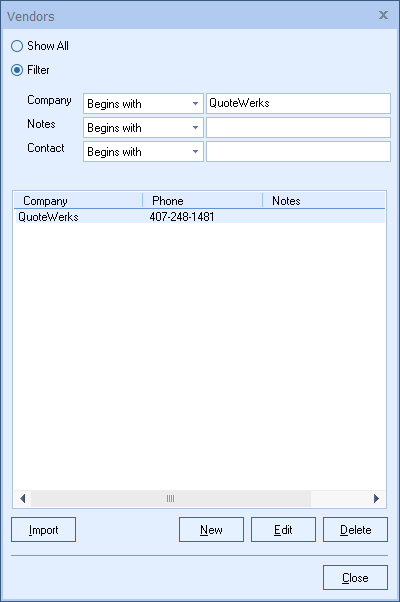
In the Free Shipping Min field, if applicable, you can enter the minimum amount you must spent through that vendor in a single purchase to qualify for free shipping. If a minimum is in place here, you will a message similar to, for example, "Your Tech Data free shipping minimum is $1,000. You need to add 754.64" under the Purchasing window's Purchasing tab:
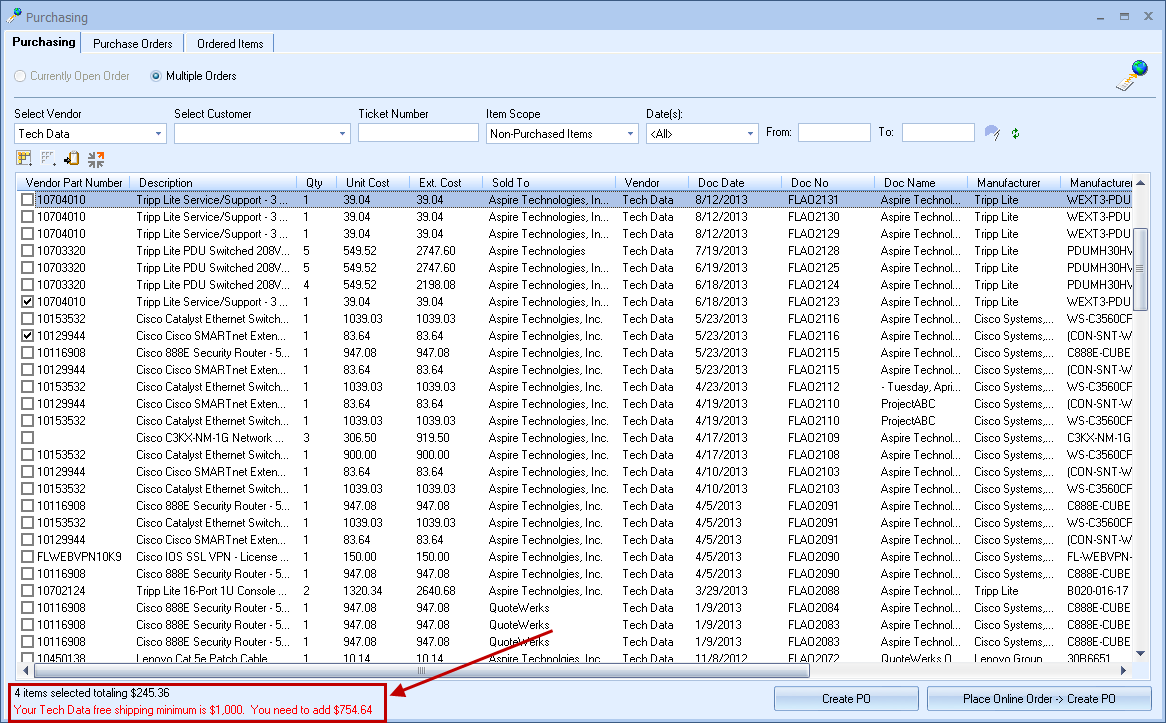
To delete a vendor, select the vendor to be deleted and click on the [Delete] button. This will delete the Vendor and all of their contacts.
|
Selecting Vendors in the Quote Workbook
The Vendor column on the Document Items tab of the Quote Workbook will have a drop down list of all the vendors and also all of the product databases.
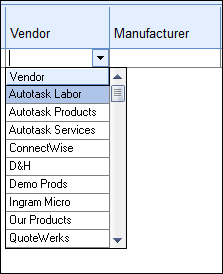
For more information on importing vendors, see Using the Vendor Import Wizard.