To export a quote, order or invoice to Sage 50 (Peachtree), select the Tools -> Export to Peachtree menu. This window will display a list of QuoteWerks documents that have not been exported to Sage 50 (Peachtree) based on the “exported status” that was specified in the setup.
Non-Exported Documents Tab
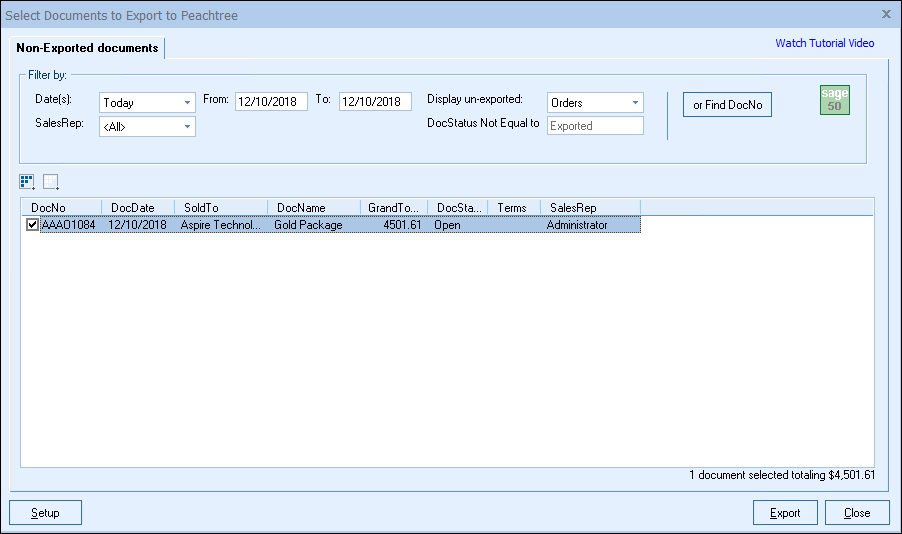
The Non-Exported documents tab offers you a number of filter options. You can filter by date, sales rep, and document type.
Find DocNo Button
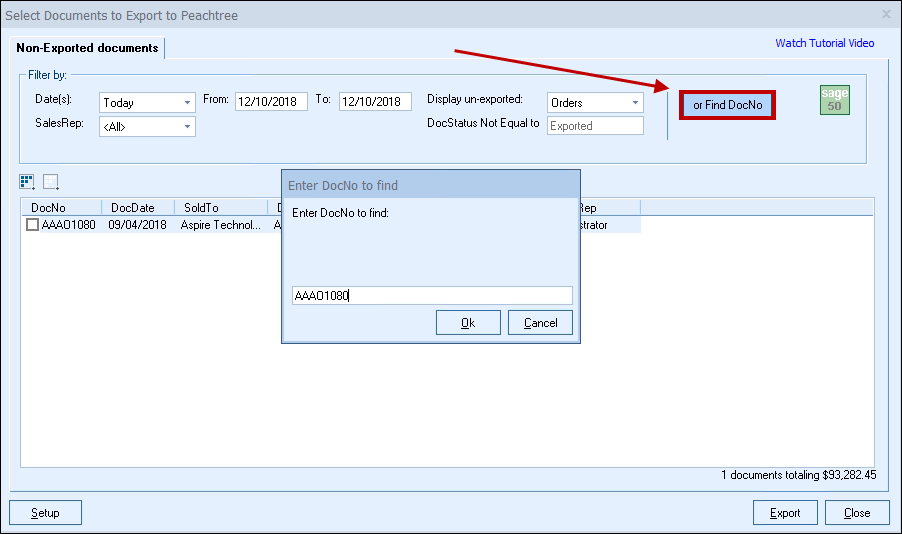
To search for a specific document, click on the [Find DocNo] button and enter in the Document Number and click the [Ok] button. This is useful for finding a document that you have already exported to Sage 50 (Peachtree) or a specific document in your installation you wish to export.
You can also use the "%" symbol to do a wild-card search. This allows you to do a "Begins With", "Ends With", or "Contains" search. For example, if you knew the document number started with AAAO23 but were unsure of the rest of the numbers, you would simply type in AAAO23% and click OK and you would see all documents that started with those mix of letters and numbers.
|
Exporting
To export one or more documents to Sage 50 (Peachtree), click on the checkbox next to each document you want to export. You can select multiple documents to export all at the same time.
|
There are several ways to begin the export.
Export Button
Clicking on the [Export] button will initiate the export. An Invoice or Sales Order will be exported depending upon the options selected in the Sage 50 (Peachtree) link setup. Also, depending upon the options selected in the Sage 50 (Peachtree) link setup, Purchase Orders may be created. After the document has been exported, the DocStatus field in the QuoteWerks document will be changed to reflect that this document has been exported.
Right-Click Menu
When you select a document from the list of documents, right click on the document to receive the following menu:
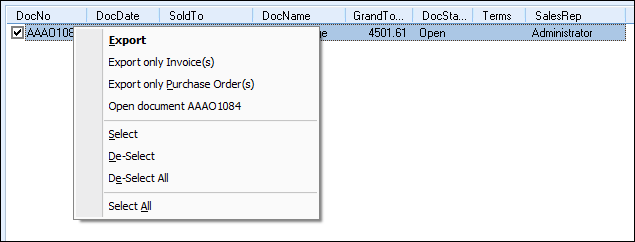
If you select the menu option to “Open document,” the document will be opened in QuoteWerks, however you must close out of the Export to Peachtree window before you can make changes to the document.
Right-Click Export Menu
This menu performs the same action as the [Export] button.
Right-Click Export only Invoice(s)/Sales Order(s) Menu
Clicking on this menu will export only an Invoice or Sales Order depending upon the options selected in the Sage 50 (Peachtree) link setup. Purchase Order(s) are specifically not exported no matter what options are selected in the Sage 50 (Peachtree) link setup. After the document has been exported, the DocStatus field in the QuoteWerks document will be changed to reflect that this document has been exported.
Right-Click Export only Purchase Order(s) Menu
Clicking on this menu will export only Purchase Orders:
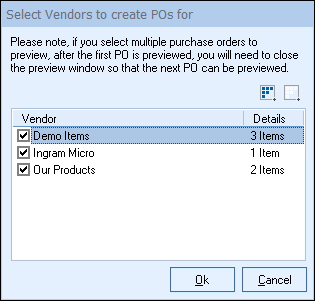
After the document has been exported as Purchase Orders, the DocStatus field in the QuoteWerks document will NOT be changed to reflect that this document has been exported. Users will also be prompted to enter in the PO number at this time for the Sage 50 Purchase Order:
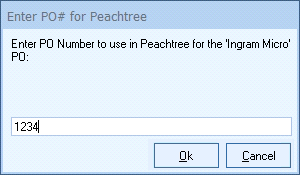
For more information on using the interactive Sage 50 (Peachtree) link, see the following sub topics: