Setting Up QuoteWerks Web with QuoteWerks Database Hosting
1.First, make sure you have followed the QuoteWerks Database Hosting setup instructions.
2.Open QuoteWerks Desktop and click on Tools-> Options.
3.Click on the QuoteWerks Web tab. Click the [Validate] button to ensure you're QuoteWerks Web credentials are active. If they are not setup, please contact the QuoteWerks Sales team.
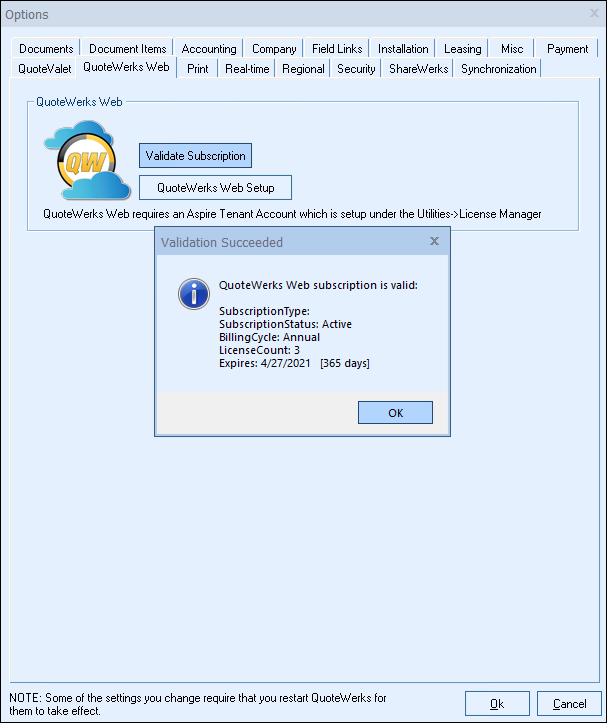
4.After confirming the validation, click on the [QuoteWerks Web Setup] button to begin the setup. On the next window you will be prompted to connect your QuoteWerks Web Database. Choose [Yes]. This will populate your Database Hosting information. Click on [Save Settings] to save those changes.
If you are not prompted to connect to the Database hosting, simply click on the [Change Settings] button. This will open the prompt and ask you if you want to connect QuoteWerks Web to this database and then choose [Yes] and then choose [Save Settings].
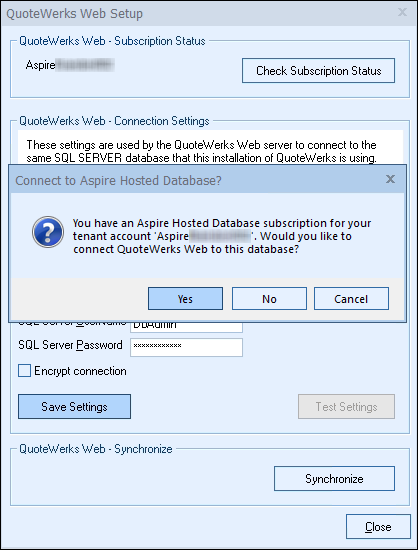
5.Once you have saved the credentials in the fields, click on the on the [Test Settings] button to ensure they are working. You should see a confirmation message that the test was successful.
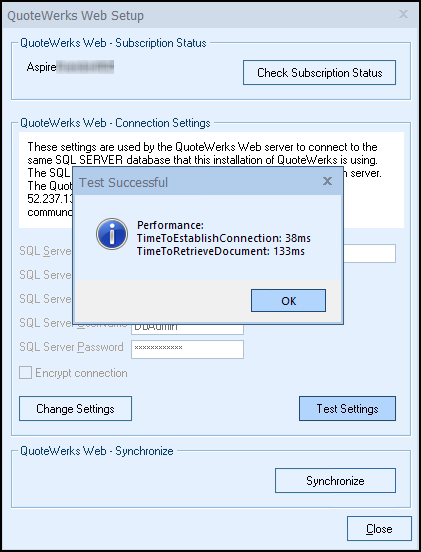
6.If the test is successful, you should then be prompted to run the sync to start the synchronization process between QuoteWerks Desktop and QuoteWerks Web. However, if you are not prompted click on the [Synchronize] button to start the synchronization process.
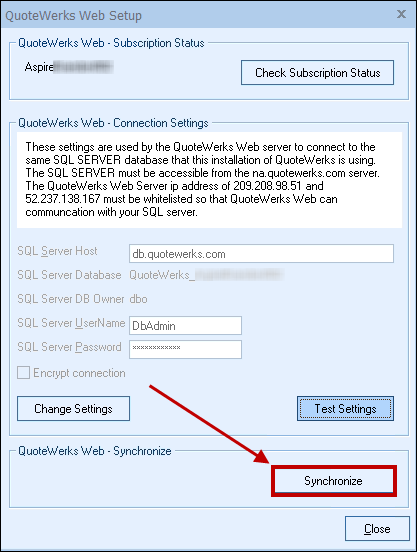
7.Choose [Sync up] to start synching your documents and settings to QuoteWerks Web. You'll see a confirmation message when completed.
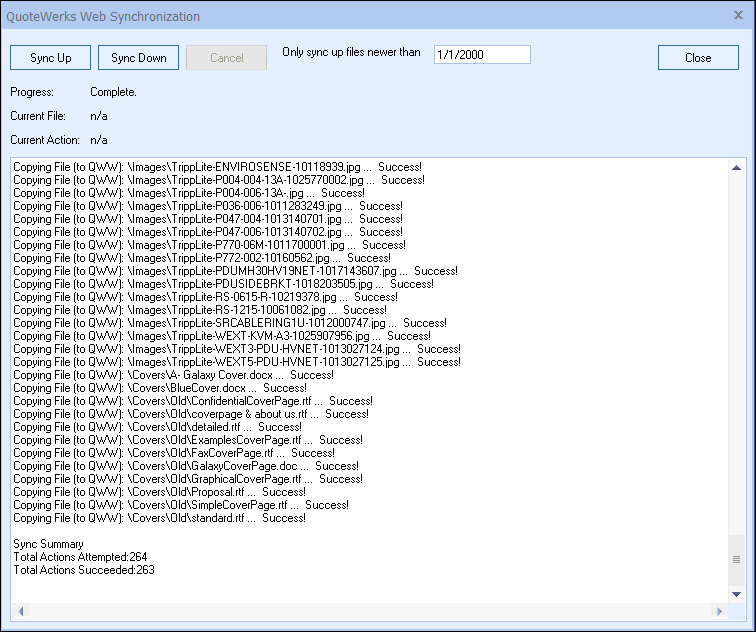
Any files will these extensions will not be uploaded: .exe, .com, .dll, .msi, .ico, .vbs, .php, .db. |
8.QuoteWerks is now able to be accessed via web browser at na.quotewerks.com. You will use your QuoteWerks user name and password to log into QuoteWerks Web.
Additional Setup Information
Email Setup for QuoteWerks Web
To setup your email for QuoteWerks Web, view the QuoteWerks Web Email setup topic.
Logging into QuoteWerks Web
For Instructions on logging into QuoteWerks Web, view the Logging into QuoteWerks Web topic.