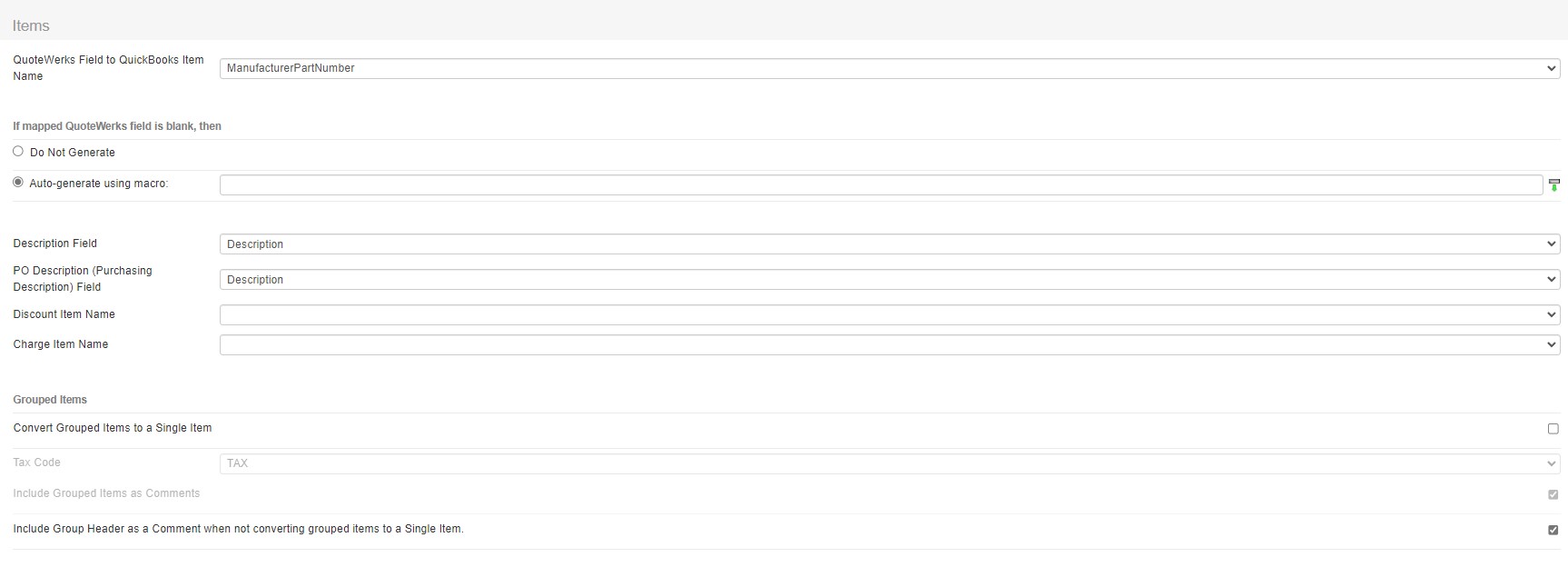
QuoteWerks Field to QuickBooks Item Name
This mapping is used to determine which QuoteWerks field will be used to map to the QuickBooks Item Name. Typically, this would be the ManufacturerPartNumber, however if you use alternate fields for your part numbers in QuoteWerks, you can change the mapping here including vendor part number, internal part number, and more.
Important: The mapping set here will determine how QuoteWerks identifies items in QuickBooks. Using this mapping, if QuoteWerks does not find a match, it will then create the item in QuickBooks. This is why it is very important this setting is properly mapped. |
If mapped QuoteWerks field is blank, then
This mapping determines what action QuoteWerks will the mapped QuoteWerks field is blank. In the example above, this would be if the Manufacturer Part Number was blank. Setting this to Do Not Generate will leave the field blank. Setting this to Auto-generate using macro allows you to use QuoteWerks macros to build what you would like that blank field to be populated with.
Description Field
This mapping determines which field from the QuoteWerks line items will be used for the QuickBooks Item Description. You can choose Description (this is the default), CustomMemo01, CustomMemo02, CustomMemo03, CustomMemo04, or CustomMemo05.
PO Description (Purchasing Description) Field
This mapping determines which field from the QuoteWerks line item that is used for the QuickBooks Purchasing Description in Purchase Orders (POs). You can choose Description (this is the default), CustomMemo01, CustomMemo02, CustomMemo03, CustomMemo04, or CustomMemo05.
Discount Item Name
This mapping determines how a discount item in your QuoteWerks document appears in QuickBooks Online. You may need to create a default discount item in QuickBooks so you can map the QuoteWerks item to the charge item in QuickBooks, enabling QuoteWerks Discount Items to export properly.
Charge Item Name
This mapping determines how a charge item in your QuoteWerks document appears in QuickBooks Online. You may need to create a default charge item in QuickBooks so you can map the QuoteWerks item to the charge item in QuickBooks, enabling QuoteWerks Discount Items to export properly.
Grouped Items
Convert Grouped Items to Single Item
Select this option if you want to “roll-up” all the items that are in a group in QuoteWerks to only display them as a single line item in QuickBooks Online. The TaxCode sets the taxable status of the single line amount.
Include Grouped Items as Comments
If the option above of "Convert Grouped Items to Single Item" is SELECTED, then the descriptions of all the group member line items from QuoteWerks will be added as comment lines below the group header line when exported to QuickBooks.
Include Group Header as Comment when not converting grouped items to a Single Item
If the option above of "Convert Grouped Items to Single Item" is NOT SELECTED, then the description of the Group Header line from QuoteWerks will be inserted as a comment line in QuickBooks above the group member lines when exported to QuickBooks Online.
To continue with the setup, move to the Payments tab next or view one of the other topics below for a different section.
Related Topics: