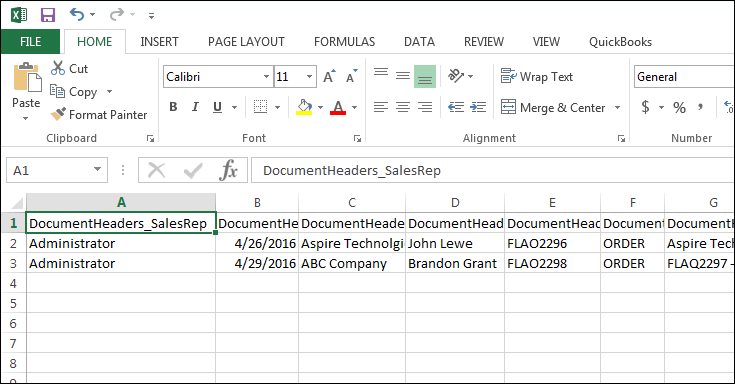This topic will provide an example of exporting a document into a CSV or Text Delimited file.
Setup
1) Highlight the report you would like to export to a CSV or Text file and click on the [Edit] button.
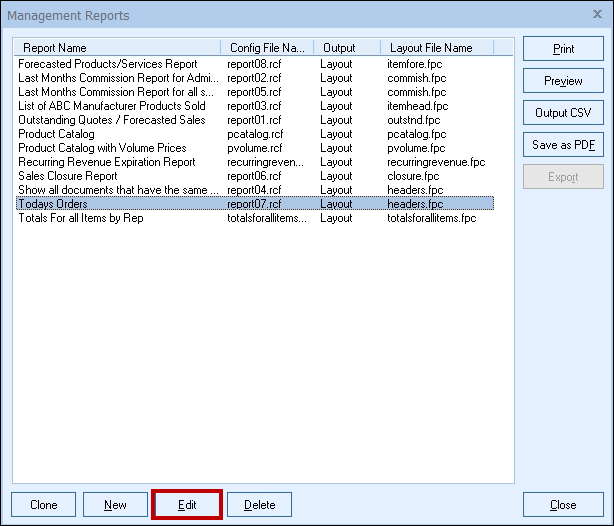
2) Click on the Output tab and select the File Export radial button.
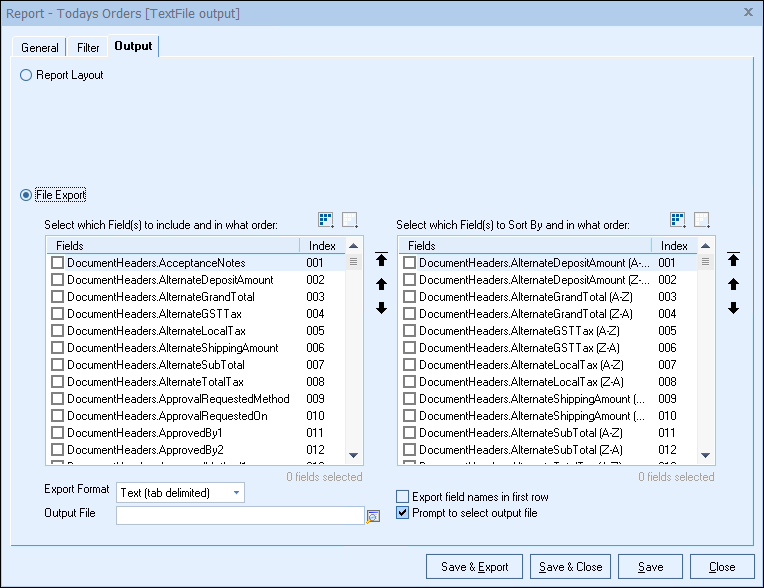
3) Next, start selecting the fields you want exported to CSV or Text file on the left hand side. On the right hand side, select the sorting fields (these are optional). The sorting field selections will let you sort based on the field data to order the information alphabetically or numerically. For example, if you wanted to sort by the Grand Total field from highest grand total to lowest grand total, you would select the field called DocumentHeaders.GrandTotal (Z-A).
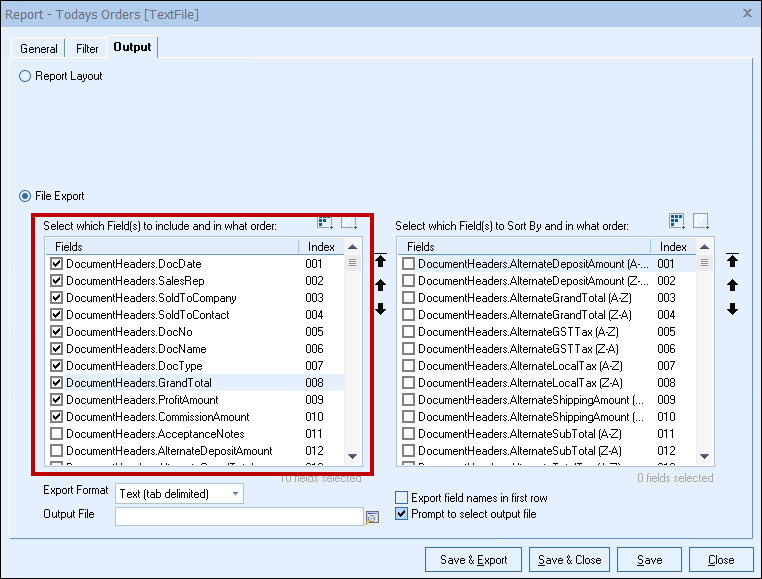
4) Once you have made those selections choose:
i.The Export Format (CSV or Text)
ii.The Output File Name (optional, can change this later)
iii.Whether to export field names in the first row of the file
iv.Prompt to select output file (with this option selected it will prompt for the exported file name each time this report is exported)
5) Choose to Preview the results, Save, Close and Export the file, Save and Close to just save the settings, Save to just save the changes, and Close to close the window.
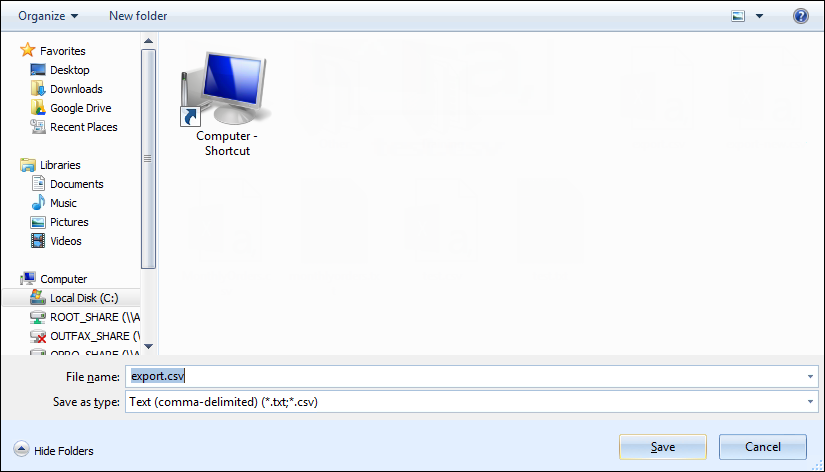
6) Finally, give the file a name and hit save. QuoteWerks will show a confirmation message once it has been saved.
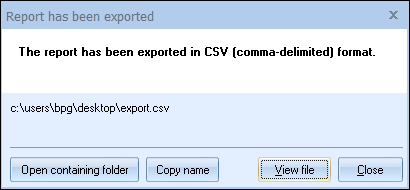
7) Click on [View File] to view the output file.