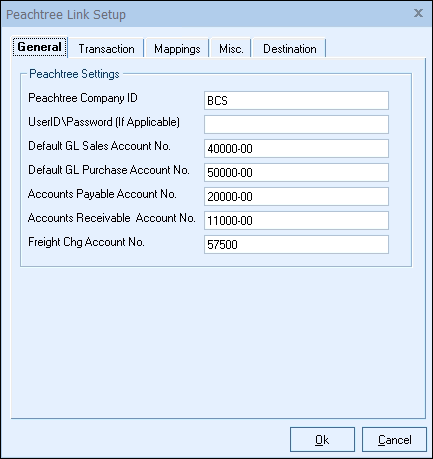
Peachtree Settings
Peachtree Company ID
Enter the directory name of the Sage 50 (Peachtree) Company. This directory name is can be located by looking under the “Peachw” directory where Sage 50 (Peachtree) Accounting is located. “BCS” is the sample company for Sage 50 (Peachtree), “Bellwether Garden Supply”. Another way to locate the company ID is to open the company in Sage 50 (Peachtree) and select the Help -> Customer Support and Service -> File Statistics menu. The company ID will be in the title bar in the window, as in “Data File Statistics for [Company ID]”.
Sage 50 (Peachtree) Password
If your Sage 50 (Peachtree) company is password protected, you must enter the password here so that QuoteWerks will have access to that Sage 50 (Peachtree) company. Please note that Sage 50 (Peachtree) passwords are case sensitive.
If you are using Sage 50 (Peachtree) version 5.0 with passwords simply enter a password that has access to Accounts Receivable here.
If you are using Sage 50 (Peachtree) version 6.0 or 7.0 and have setup Sage 50 (Peachtree) to use user id and passwords to gain access to Sage 50 (Peachtree), you will need to enter the User ID and Password into this field separated by a backslash “\”. For example, john\mypassword. If you prefer, in Sage 50 (Peachtree), you can setup a User ID that can only be used for DDE integration with QuoteWerks using the following steps. To do so, in Sage 50 (Peachtree) choose Maintain, then Users. Enter a User ID of DDE, then a password of DDE. On the Summary Tab, change all Control items to “No Access”. Next, click on the System tab, then double-click on Tasks. Scroll down to the Link To Other Apps (DDE) selection and change it to Full. Now click the Save icon on the toolbar. This enables the Sage 50 (Peachtree) link to “talk” with your Sage 50 (Peachtree) company, yet anyone logging into Sage 50 (Peachtree) with a User ID and Password of DDE will find all of its normal functionality disabled. In fact, when you start Sage 50 (Peachtree) and login with this User ID of DDE and Password of DDE, you will receive a message saying that this User ID does not have access to this area of Sage 50 (Peachtree). Simply click on the [Ok] button which will leave Sage 50 (Peachtree) running and ready to communicate with QuoteWerks.
Default GL Sales Account No.
Enter the GL Sales account number from Sage 50 (Peachtree) to be used for any items that are exported to Sage 50 (Peachtree) without a Sage 50 (Peachtree) Item ID.
Default GL Purchase Account No.
Enter the GL Purchase account number from Sage 50 (Peachtree) to be used for any items that are exported to Sage 50 (Peachtree) without a Sage 50 (Peachtree) Item ID.
Accounts Payable Account No.
Enter the Accounts Payable account number from Sage 50 (Peachtree).
Accounts Receivable Account No.
Enter the Accounts Receivable account number from Sage 50 (Peachtree).
Freight Chg Account No.
Enter the Freight/Shipping charges account number from Sage 50 (Peachtree).
For information on the next tab, see Transaction Tab.
Related Topics: