Important: Make sure you've read the QuoteValet overview before continuing. |
|---|
The following screen shots represent an example of what the customer will see when they open the quote via the link from the e-mail they received from the QuoteWerks sales rep. The information below describes the different sections of the QuoteValet quote as they relate to QuoteWerks fields.
|
The beginning of the page displays the quote number plus the customer’s contact information as well as the sender’s contact information. Additionally, a link to the PDF version of the quote will appear before the line items of the quote.
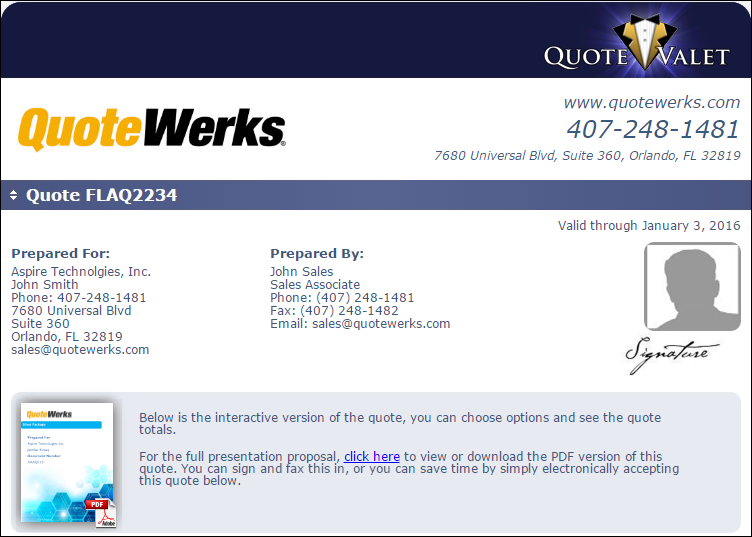
The second section of this quote includes the line items of the quote. This can include any kind of information such as the description, product pictures (if applicable), the pricing and the total price. Shipping and tax will also be reflected in the Grand Total and is detected automatically based on the tax settings in QuoteWerks.
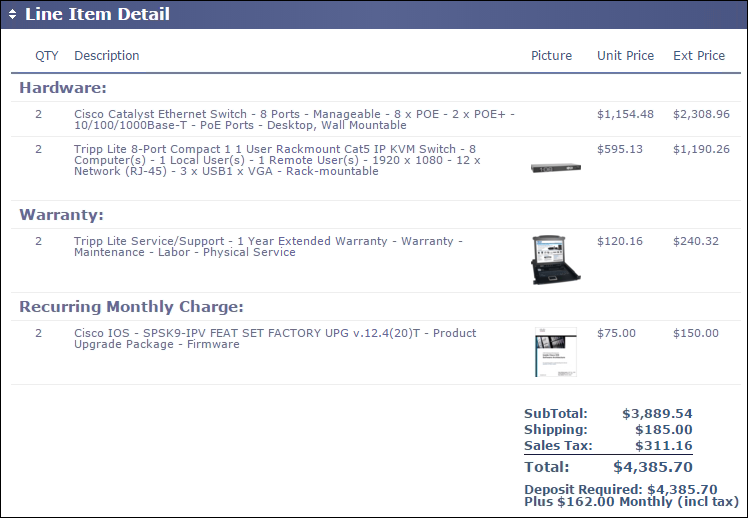
Line Attributes are also supported in QuoteValet.
For example, if an item is set as optional in QuoteWerks, when it is uploaded to QuoteValet it will also be optional in QuoteValet with a checkbox next to it so the user can decide to include it in their quote or not.
Additionally, if the optional item has already been selected from QuoteWerks by the QuoteWerks user, the checkbox will already be marked as included in the quote in QuoteValet. The shipping and taxes will be updated as Optional items are selected and deselected.
For more information on Optional Items please see Optional Items.
QuoteValet also supports mutually exclusive items as well as support for grouped items (bundles), headings, subtotals, percent charges and discounts.
QuoteValet also supports optional items within optional groups. Combined with QuoteValet's ability to let the customer pick and choose various options this really takes the groups and options functionality to a much more effective level.
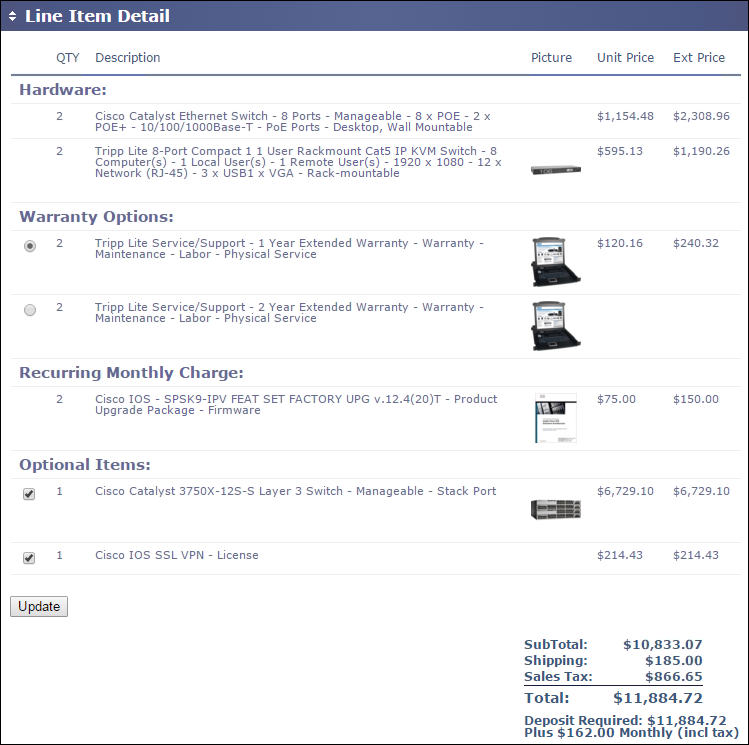
Payment Options
The Payments Options section will only appear if you have setup a payment option on the Sale Info tab. This section will list any payment options setup including credit card, terms, and any leasing options. Users can set default payment options in the Tools-> Options menu.
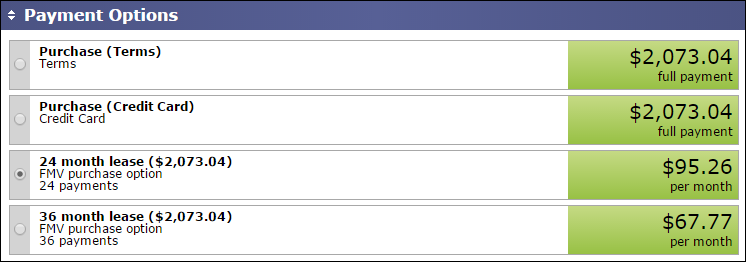
The next section of this quote includes the acceptance portion of the document:
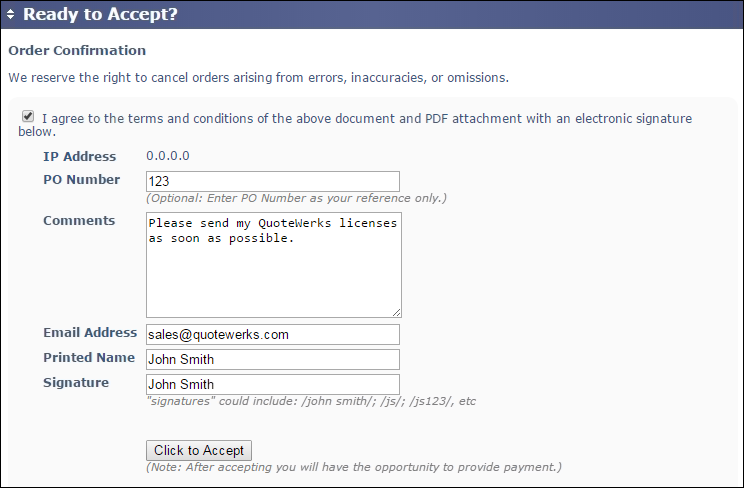
Here the customer can digitally sign the quote and accept the terms and conditions of the document from the QuoteValet.com quote. Once a customer clicks the “Accept Quote” button an email will be sent to the user informing them that the quote has been accepted. The user can also include a PO number to be written back into QuoteWerks as well as any comments related to the document. The comments will also be written back into QuoteWerks on the QuoteValet tab for that document.
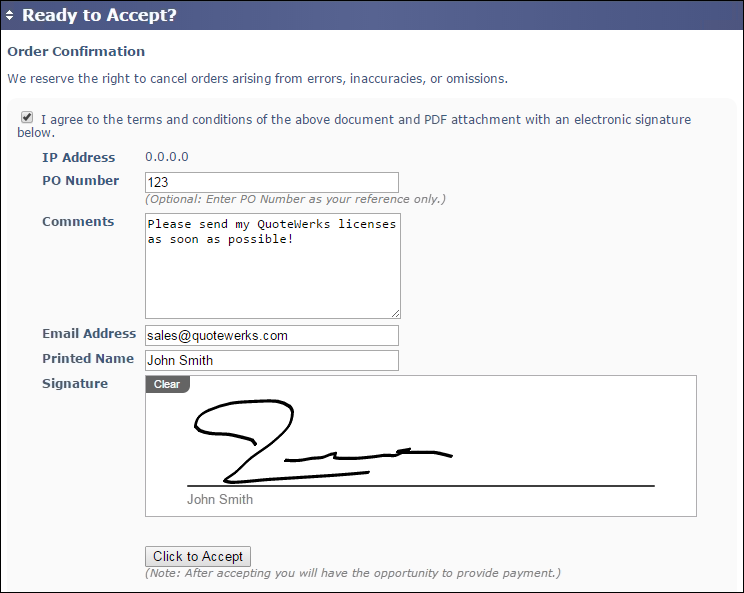
Additionally, users will be able to sign the quote using their mouse (on a PC) or hand (on a tablet) to provide an actual signature rather than manually typing in their signature.
This template is named “CustomerFacingWrittenSignature” and needs to be activated under the Tools-> Options-> QuoteValet-> Setup menu for this template to be available in the drop down list when uploading a document to QuoteValet.
The last section of the document includes a questions area where customers can submit questions on the quote. An email will be sent to the user for each question asked by the customer notifying the user that a question has been submitted and will also include the question itself. Additionally, when the user responds the user’s response will be posted on the QuoteValet quote and an email will be sent to the customer notifying them that a comment has been posted.
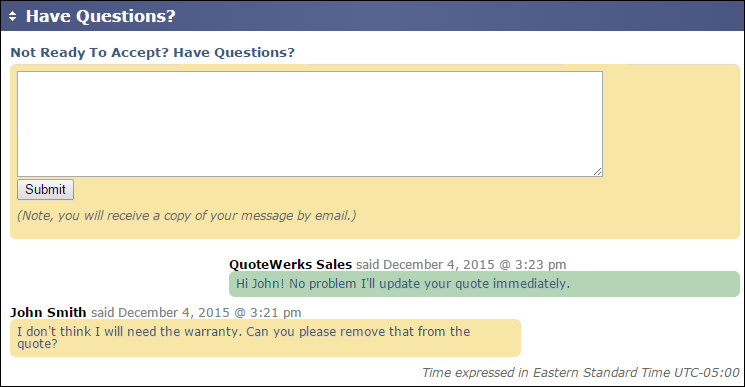
Here is an example of the email the customer sees when they submit a question via QuoteValet.
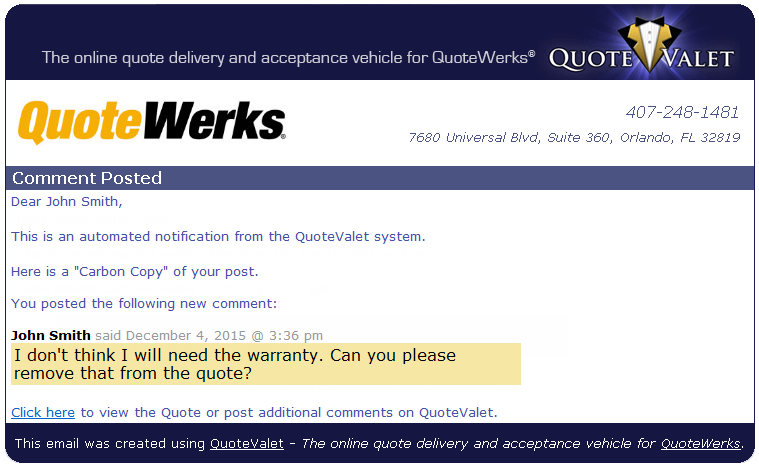
This is an example of an email the Sales Rep will receive when a customer submits a question on an open quote. A link to respond to the question is available in the email that will take the QuoteWerks user to the correct page.
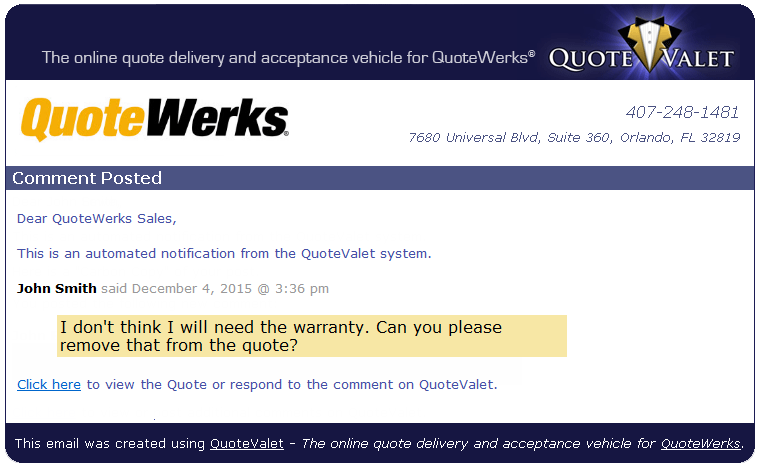
Related Topics: