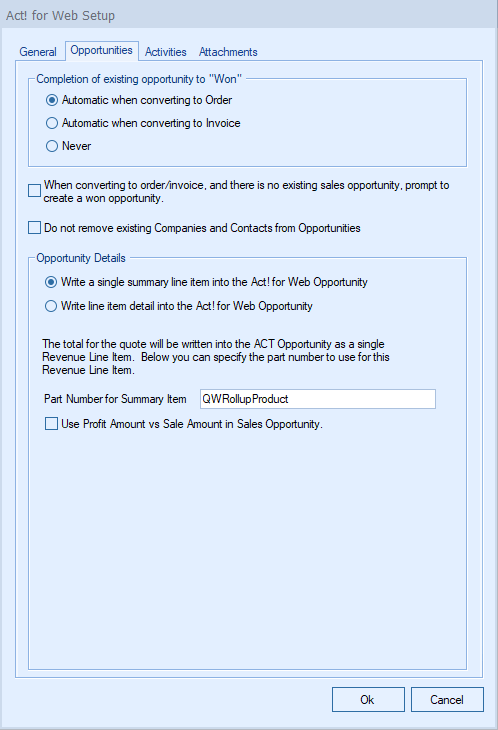
Completion of Sales Opportunity from QuoteWerks

QuoteWerks provides you with the flexibility to control when a sales opportunity created by QuoteWerks in ACT! for Web will be converted to a completed sale. The ACT! for Web sales opportunity can be completed by QuoteWerks when converting to an order (File -> Convert to Order menu), an invoice (File -> Convert to Invoice menu), or Never. Never means QuoteWerks will never attempt to complete the Opportunity, the Opportunity will need to be manually updated within ACT! for Web. This provides a greater level of control for sales managers or administrators who would prefer to manually close the opportunities from within ACT! for Web rather than have QuoteWerks automatically close them.
Opportunity Details
Write a single summary line item into the ACT! Opportunity

If you select this option, QuoteWerks will write a single summary line item with just the totals into the ACT! for Web Opportunity.
ACT! for Web Opportunities require part numbers for all line items. As such, if you choose this option, you will need to specify a part number in the “Part Number for Summary Item” field. This is the part number that will be assigned to the summary item in the Products and Services tab of the ACT! for Web Opportunity window.
Use Profit Amount vs Sale Amount in Sales Opportunity
When QuoteWerks creates a sales opportunity in ACT! for Web, this option will use the profit amount of the quote instead of the sale amount when creating the sales opportunity.
Write line item detail into the ACT! Opportunity

If you select this option, QuoteWerks will write the details for each individual line item into the ACT! for Web Opportunity.
QuoteWerks will use the manufacturer part number field for the line item in QuoteWerks as the ACT! for Web part number. If a line item in QuoteWerks does not have a manufacturer part number, such as Grouped Bundle Header Lines, you will need to specify the part number to use.
Product ID Mapping
You can choose which field in QuoteWerks to map to the corresponding field (ItemName, PartNumber, etc.) in your CRM. You can select the ManufacturerPartNumber, InternalPartNumber, ItemType, and more.
Typically, the manufacturer part number will be used, unless you're creating your own custom part numbers in your CRM.
In the simplest scenario, you can set up the link to just use a QuoteWerks part number (like the Manufacturer field) as the CRM Opportunity CRMProductID. As a starting point, the value from a specified field (like the QuoteWerks "ManufacturerPartNumber" field) is used.
The auto-generation feature will allow for more than this when the InternalPartNumber or any CustomTextxx field is selected as the mapped field. This auto-generation feature will allow for many scenarios of use, including the ability to maintain your own proprietary part numbers in the Opportunity.
|
To use the auto-generation feature, select an option other than ManufacturerPartNumber from the Map QuoteWerks Field drop-down box, then click the [PartNumber generation options] button.

As shown above, there are three auto-generation options:
Do not auto-generate
When exporting items to CRM Opportunity, if the mapped field is empty, this option will stop and force you to specify your proprietary part number. If you pulled the part from the CRM Opportunity, it will already have your proprietary part number from the CRM Opportunity. This is useful when you have custom part numbers that aren't based on any field or combination of fields. When exporting items to the CRM Opportunity, if the mapped field is empty, you'll be forced to manually specify a CRMProductID before proceeding. This is used when using your own proprietary part numbers.
Auto-generate using macro:
With this option, when exporting items to the CRM Opportunity, instead of just using a simple field value like the ManufacturerPartNumber to become the CRM Opportunity CRMProductID, you can choose to have the CRM Opportunity CRMProductID auto-generated using a macro such as &DI_ItemType:&DI_ManufacturerPartNumber.
Auto-generate using macro based on QuoteWerks ItemType:
With this option, when exporting items to the CRM Opportunity, instead of just using a simple field value like the ManufacturerPartNumber to become the CRM Opportunity CRMProductID, you can choose to have the CRM Opportunity CRMProductID auto-generated based on the item's ItemType.
So, for example, if the ItemType is "Haas," you can map to an auto-generation macro of "Haas:&DI_ManufacturerPartNumber," but if the ItemType is "Hardware", you can map to an auto-generation macro of just "&DI_ManufacturerPartNumber." You can also set a value for If any ItemTypes are not mapped use the following macro:.
Include item Cost in opportunity line item(s)
If you select this option, QuoteWerks will include both the Cost and Price in the opportunity line items.