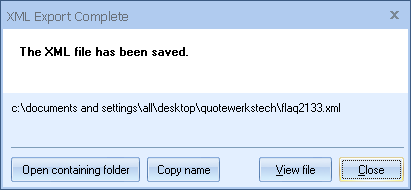Open the QuoteWerks document that you want to export, and select the Tools -> Export using Open Export module menu to display the Open Export Module window:

The first step of the Open Export wizard allows you to select the document that you want to export which defaults to the currently open document. Select the [Next] button to continue.
On the next step of the Open Export wizard, select the export format of either “XML” (note, the [Setup] button will be disabled because there are no XML pre-setup options):
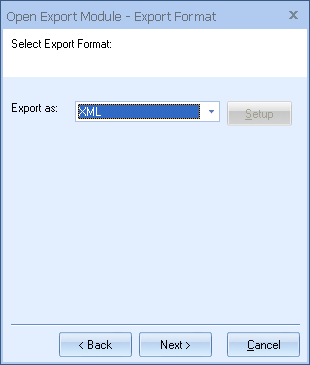
Click on the [Next] button. On the next step, you can specify some XML export options:
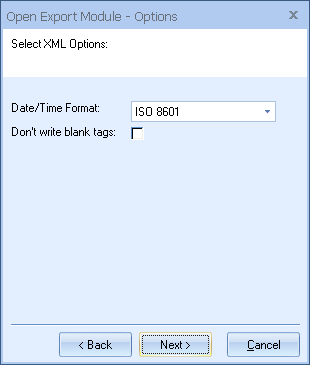
The date/time information in the document can be formatted in “ISO 8601” or in your local date/time format. If the recipient of this XML file is in another country that uses a different date/time format and is in another time zone, you may want to select this option. If you are exporting this data into the XML file for use at your office, then selecting the “Local Format” will probably be the best choice.
The “Don’t write blank tags” option will not write any XML field elements to the XML file that contain no data. This will result in a smaller XML file being created.
Once you have selected the options, click on the [Next] button. On the final step, click on the [Finish] button to export the data:
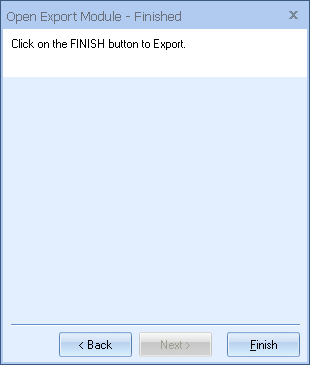
You will be prompted at this time to specify a file name and location for the XML file:

Once the export is complete, an “XML Export Complete” message will be displayed showing the name and location of the XML file that was saved: