Importing Templates
The Contact Import Wizard gives you the opportunity to save it’s settings into a template that can be used in the future. The next time you need to run that import, you can load the import settings from the import template, rather than having to re-do all the settings again.
Saving Templates
After you have entered all the settings into the import wizard, you may want to save these settings to a template so that the next time you do this import, you will not have to re-do the settings. You save the settings to a template by selecting "Yes, save template with the following name:" on Options tab of the Contact Import Wizard, and specifying a file name for the template.
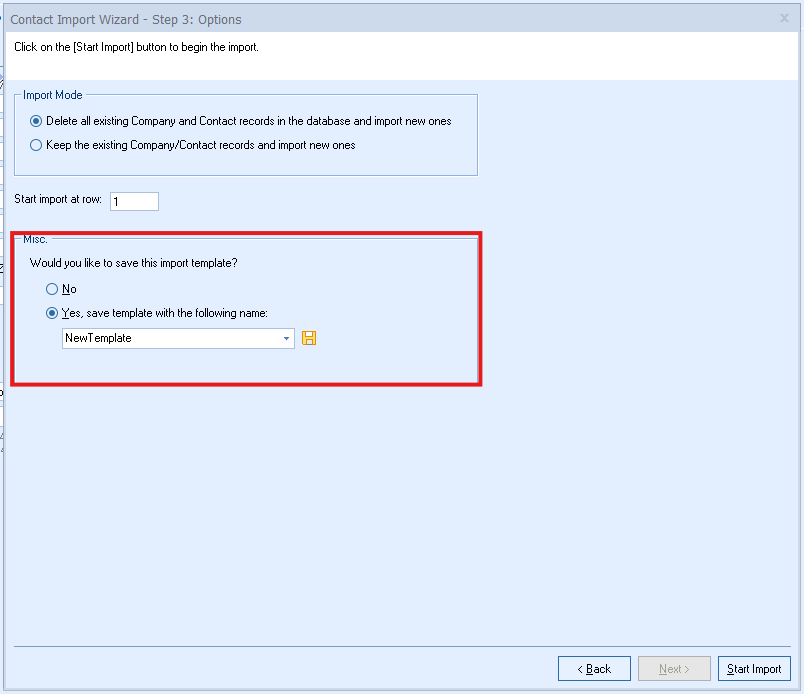
Loading Templates
When starting the Contact Import Wizard, there is an option to load the wizard with settings from a template that was previously created. After loading a template, you will only need to click on the [Start Import] button and the import process will begin using the settings from the template.
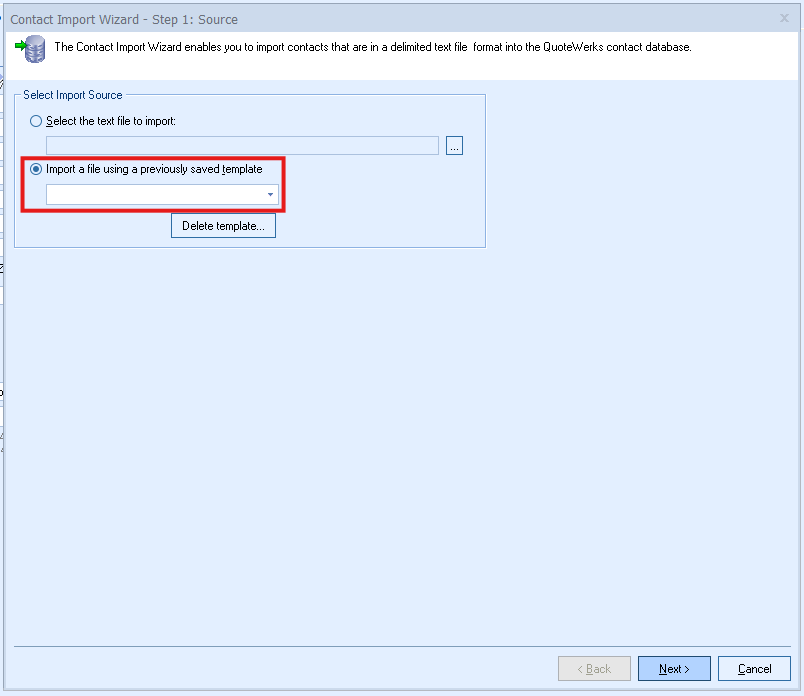
Advanced Template Information
The template data is stored in the SystemSettings table under the SectionName="Contact Import Templates". A new EventViewer record will be written under the category of "ContactImport" to log the results of the import. To transfer the Contact Import template settings to a different install, you can go into the Settings Manager and right click on an import template and choose Copy SET command. For more details see the documentation on the Settings Manager.