Setup Maximizer CRM Login for Current QuoteWerks User (hosted by Maximizer)
|
Account Name
In this field add your account name. This will typically be your company name, but can be found in Maximizer by clicking on Administration->Desktop-> Mobile Setup. In the URL displayed, you should see your company name or account name at the end of the URL that looks similar to: https://caw.maximizercrmlive.com/AccountName
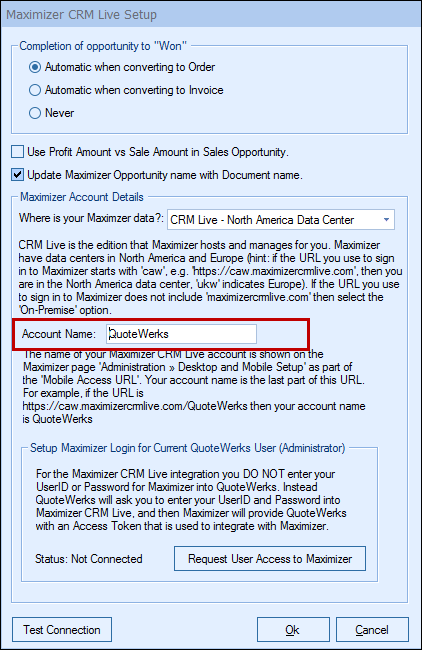
Enter in the name (no spaces) exactly as shown in the URL to the Account Name field.
Click the [Test Connection] button to ensure you have entered in the correct account name.
After confirmation, click on the [Request User Access to Maximizer] button to continue the setup.
Requesting User Access to Maximizer
1.The [Request User Access] button will enable users to grant QuoteWerks access to integrate with Maximizer CRM Live.
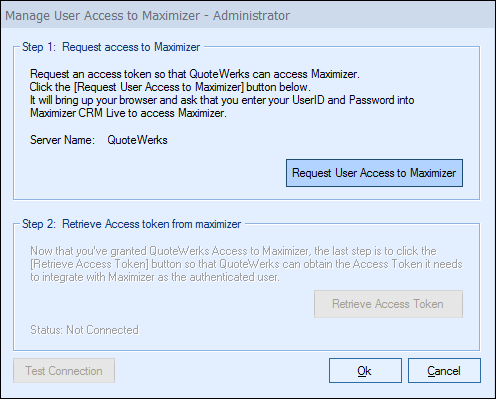
2.On the Manage User Access to Maximizer window, click on the [Request User Access to Maximizer] button. This will launch the login screen for Maximizer. Simply enter your Maximizer CRM Live credentials into this window to grant QuoteWerks access to integrate with Maximizer CRM Live. Once completed, you will receive a confirmation message in your web browser.

3.Click back into QuoteWerks and click on the [Retrieve Access Token] button. The Status should now say "Connected".

4.Click on the [Test Connection] to ensure the connection with Maximizer CRM Live has been configured correctly.

5.Click on the [Ok] button to exit out of the Manage User Access to Maximizer window.
6.Click [Ok] on the Maximizer CRM Live Setup window to save your settings.
Important: The above steps will ONLY configure the installation for the current logged in user. Below are the instructions that every individual user in QuoteWerks will need to follow to have access to the integration. |
Maximizer CRM Live User Credentials
QuoteWerks needs each user's Maximizer login ID and password to log into and integrate with Maximizer CRM Live. These credentials can be specified for the currently logged in user on the Contact Manager Tab of the user’s Tools -> My Preferences menu.
For instructions on setting this up, view the Setting Up CRM Live Integration for each user topic.
For more information on Maximizer CRM Live integration, please see: