This topic covers how to set up QuoteValet payment processing to work with QuickBooks Payments.
Important: These instructions assume you already have a QuickBooks Payments account. If you don't, you can find information on to sign up for an account at https://quickbooks.intuit.com/payments/. |
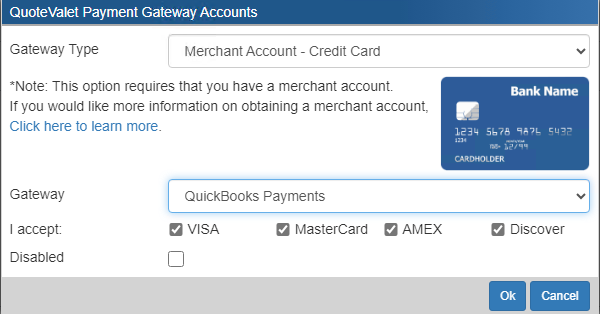
Step 1: Authorize QuoteWerks with QuickBooks
1.On the drop-down menu, select QuickBooks Payments.
2.Click on the [Authorize QuoteWerks with QuickBooks] button.
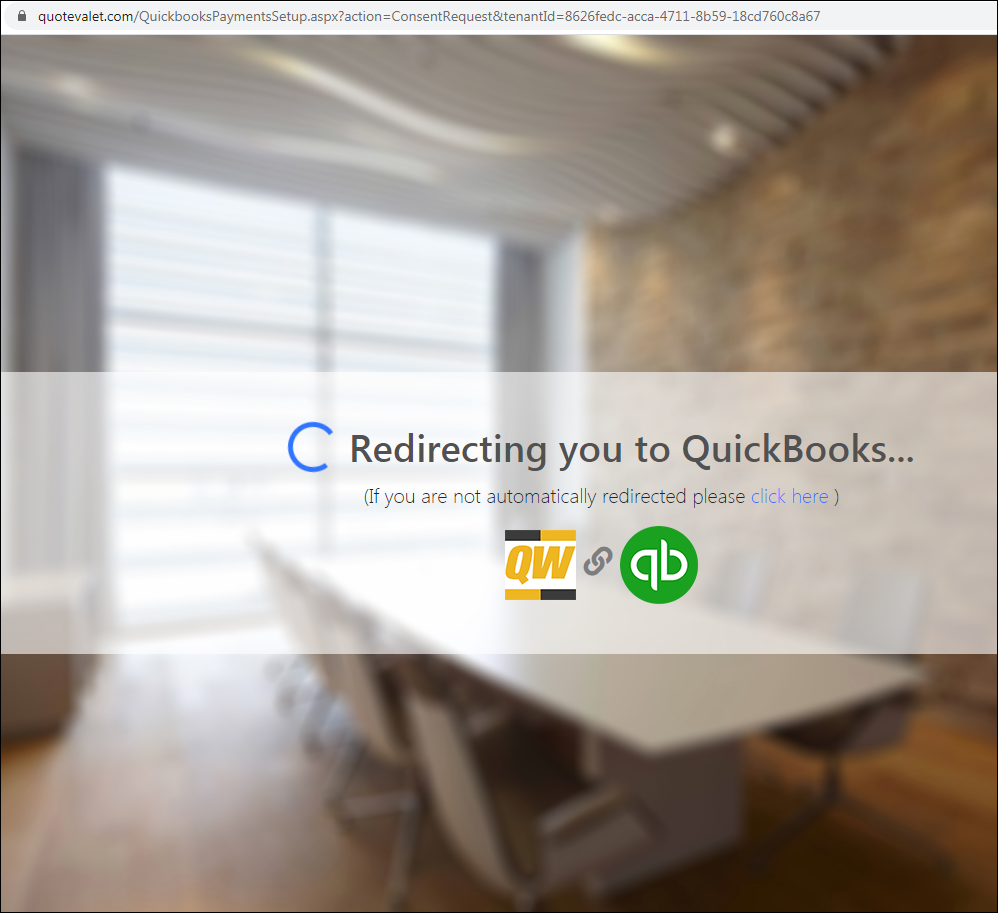
3.Log in to your QuickBooks Payments account. If more than one company is associated to your login, be sure to select the one associated to your QuickBooks Payments account.
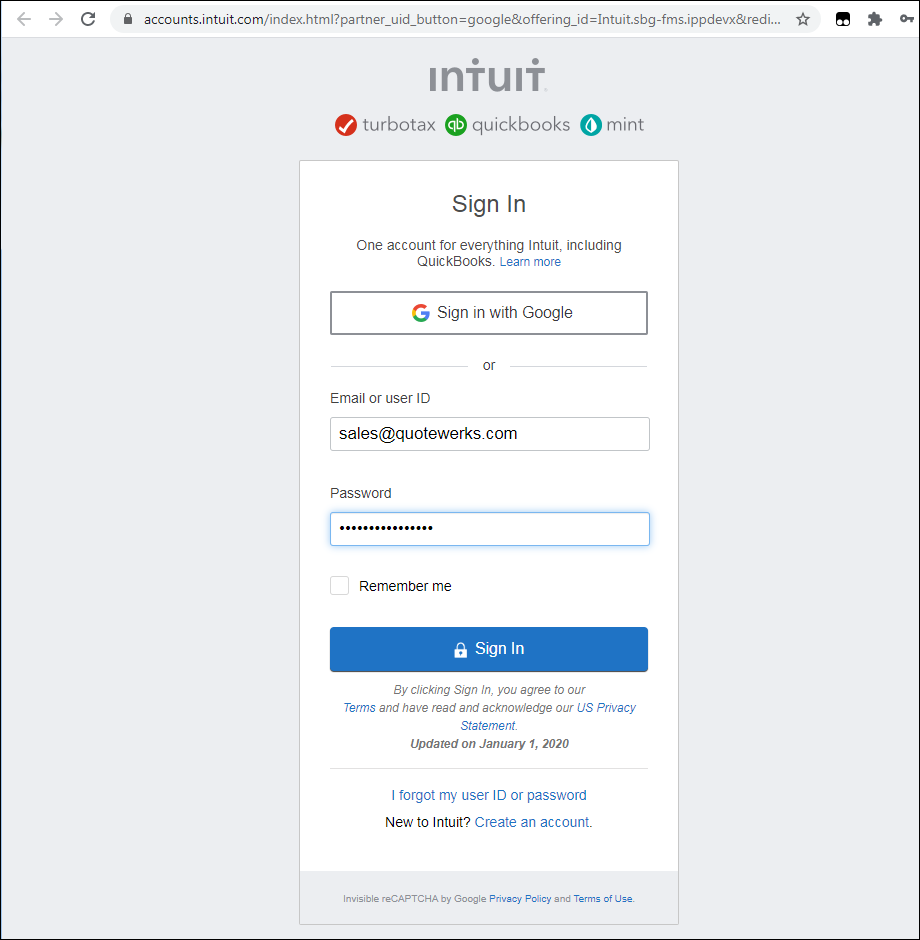
4.Follow the rest of the instructions from QuickBooks Payments web page.
Step 2: Confirm
Entering payment gateway information into QuoteWerks will automatically activate the payment-processing features in QuoteValet; no manual changes in QuoteValet are necessary. If you are using the public shared standardized QuoteValet templates, the PAY NOW option will automatically appear when a quote has been accepted. However, in order for this to work, you need to make sure you have set a default deposit amount and at least one payment option. The payment history section will also appear in the customer facing QuoteValet template after the quote has been accepted.
Step 3: Test
Payment processing in QuoteValet has already been tested, but it is always a good idea to confirm yourself that it is working as expected. We suggest that you create a quote for $1.00, upload it to QuoteValet, accept it, and pay for it. Then, confirm the receipt of the payment using your merchant account portal.