While QuickBooks is running, select the Sold to / Ship to Tab in QuoteWerks. Click on the  button next to the Sold to, Ship to, or Bill to fields.
button next to the Sold to, Ship to, or Bill to fields.
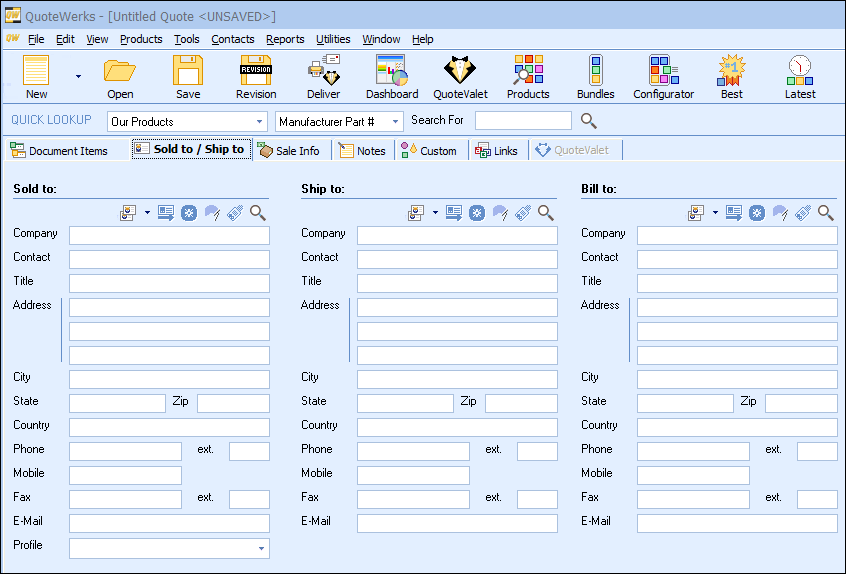
This will display a customer search window:
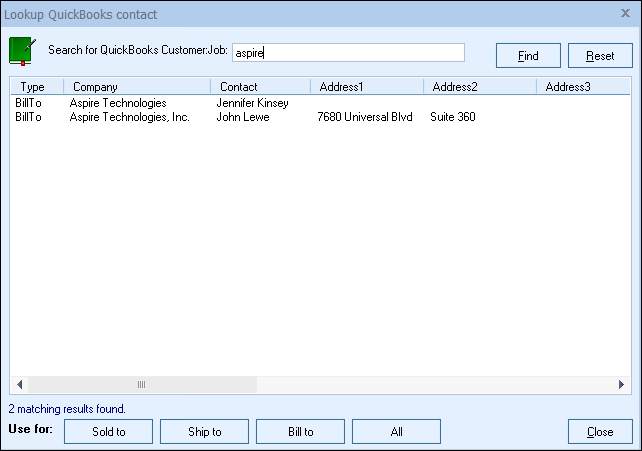
On the Lookup QuickBooks contact window enter in the Customer Job name or name of the customer you are searching for in QuickBooks. Custom fields defined in QuickBooks for the QuickBooks customer are also displayed in the results when searching for a QuickBooks contact.
Once you have found the record, select it and click on the [Sold To] button to use this contact for the Sold to information. You can also select the record and click on the [Ship To] button to use it for the Ship to information or you can click on the [Bill To] button to use it for the Bill to information. When you are finished, click on the [Close] button. You will be returned to the Sold to/ Ship to tab and the selected records will be pre-filled in the Sold to/Ship to/Bill to fields.
Note: The Mobile field will only be populated with information retrieved from QuickBooks if you are using QuickBooks version 2013 or higher. |
|