To retrieve account/contact information from Kaseya BMS into QuoteWerks, first select the Sold to / Ship to tab. Click on the  button next to the Sold to, Ship to or Bill to boxes. The Lookup Kaseya BMS contact window will appear:
button next to the Sold to, Ship to or Bill to boxes. The Lookup Kaseya BMS contact window will appear:

You can search for a Kaseya BMS Account to use in the quote, or you can search by a contact’s First Name, Last Name, Phone number, or Email.
Select the field that you want to use in the search and then enter the corresponding value. When you click on the [Find] button, the results of your search will be displayed.
Once you have found the account or contact you are looking for, select the record and click on the [Sold To] button to use this record for the Sold to information. You can also select a record and click on the [Ship To] button to use this record for the Ship to information or you can click on the [Bill To] button to use this record for the Bill to information. When you are finished selecting records, click on the [Close] button. You will be returned to the Sold to/ Ship to tab and the selected records will be pre-filled in the Sold to/Ship to/Bill to fields.
If the record you selected has multiple addresses for it defined in Kaseya BMS, you will be prompted to choose the particular addresses you want to use. In Kaseya BMS, addresses can be designated as Main or Billing. These designations are indicated within the selection list.
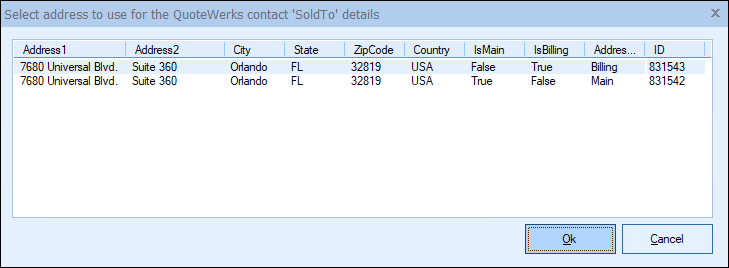
View Contact in Kaseya BMS
After you have selected a contact from Kaseya BMS and pulled their contact information into the Sold to/ Ship to tab, the go to contact icon  and go to company icon
and go to company icon ![]() will be available. When you click on these buttons, the currently selected contact or company on the Sold to/ Ship to Tab will open Kaseya BMS and display the full account details.
will be available. When you click on these buttons, the currently selected contact or company on the Sold to/ Ship to Tab will open Kaseya BMS and display the full account details.
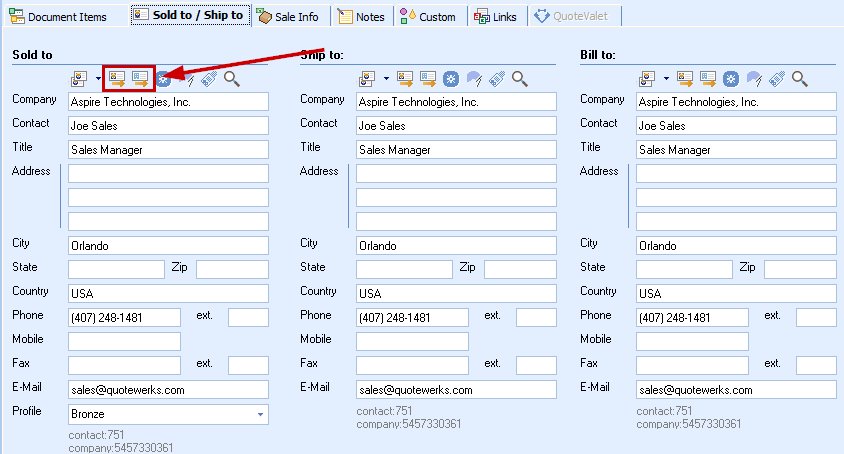
Create New Company and Contact in Kaseya BMS
To create a new Company and Contact from the Sold to/Ship to tab, you will need to fill out the Company, Contact, Email, and Phone fields as well. This will then activate the new contact button on the toolbar above the contact.
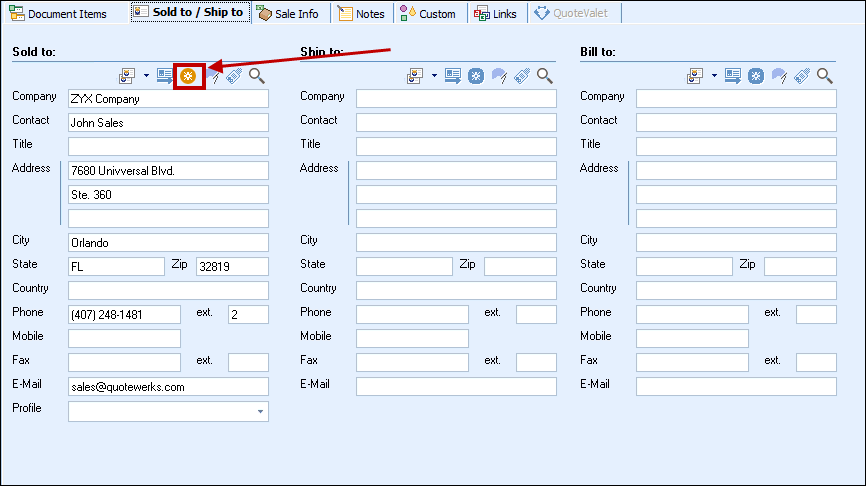
The Company and Contact cannot already exist in KaseyaBMS for this feature to work. If the company already exists, you will need to create the contact separately in Kaseya BMS. The contact field cannot already be populated with a contact that was retrieved from Kaseya BMS in order to use this feature.
There is also an Access Right CannotCreateCRMContact that you can set if you do not want specific users to be able to use this feature.