Folders allow you to visually organize your products within the product database. This feature makes finding products in QuoteWerks Native Product Databases easier.
Select the Products -> Lookup menu to display the Product Lookup window:
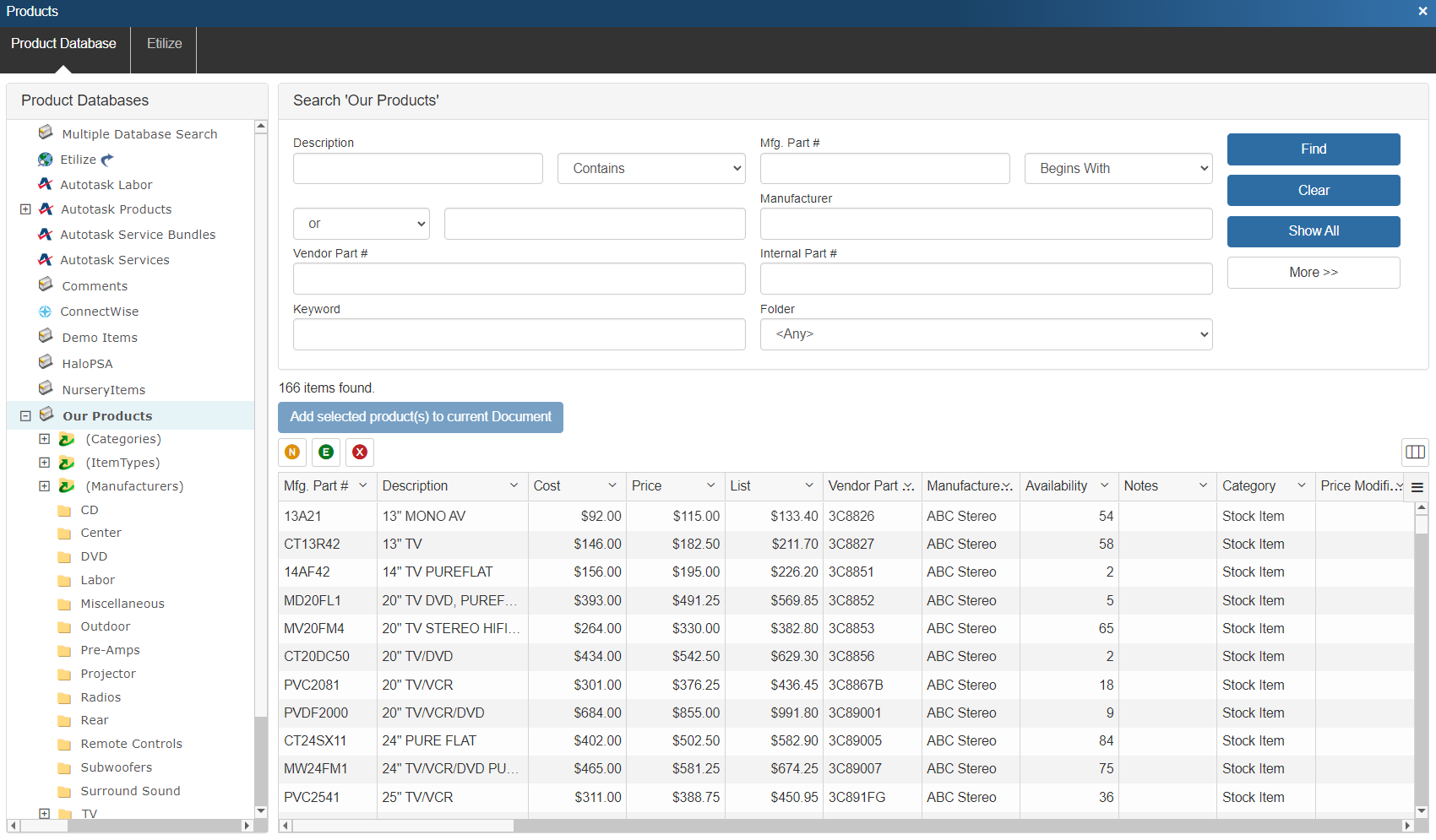
On this window, when you click on a native database listed in the upper left corner of the window, you will notice that folders underneath that database appear.
There are two types of folders: Static folders and Dynamic folders.
Selecting a folder will display the items that are associated with the selected folder. Selecting the main database icon will list all the items in that database. For example, if you sell stereo systems, you could create a folder called “speakers”, and associate all the speaker products with that folder. This provides an intuitive way to find associated products.
|
Dynamic ("Auto") Folders
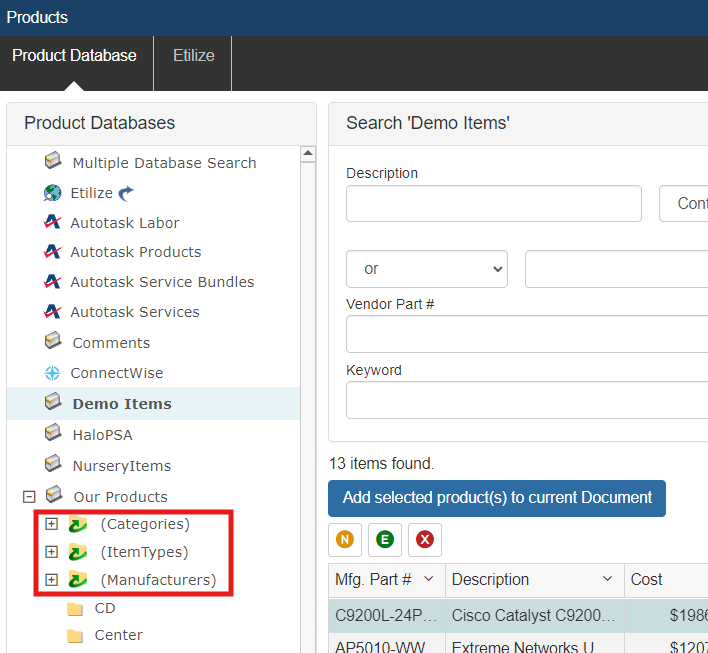
Dynamic “Auto” folders are automatically created based on the product information that is in the database. There are three options for the dynmaic folders (Categories, Item Types, and Manufacturers). The “Dynamic” folders and all of its sub-folders are “system” folders in that they cannot be manually created, renamed or deleted. They will automatically exist in all native product databases. You also cannot manually create folders as sub-folders of these “system” folders.
When a Dynamic folder is clicked on, QuoteWerks will query the database to find a list of all the different category, item type, or manufacturer names entered into the set fields of each product. Then QuoteWerks creates a folder for each of the available fields as a child folder of the primary Dynamic folder. These child folders are also dynamic “Auto” folders and therefore cannot be manually created, renamed or deleted.
When one of the automatically created manufacturer folders is clicked on, QuoteWerks dynamically queries the database for a list of all the products that are made by the selected manufacturer.
The benefit of “Auto” folders is that as you add more products into the database, the products are automatically listed under any applicable “Auto” folder.
Related Topics:
•Maintaining Products and Services
•Creating Products and Services
•Editing Products and Services