Setting Line item Pricing Methods Using the Price Modifier Column
QuoteWerks uses price modifier codes to represent different pricing methods that determine the customer price of the item that you are selling. You can use a different price modifier code for each line item on the quote, and you can adjust them “on-the-fly”. When in the Price Modifier column, there is a drop-down box of price-modifier codes that have been set up. You can either choose from this list or type in a price modifier manually. The list of price modifier codes in the drop-down box is maintained under the Utilities -> Price Modifier Maintenance... menu in QuoteWerks Desktop.
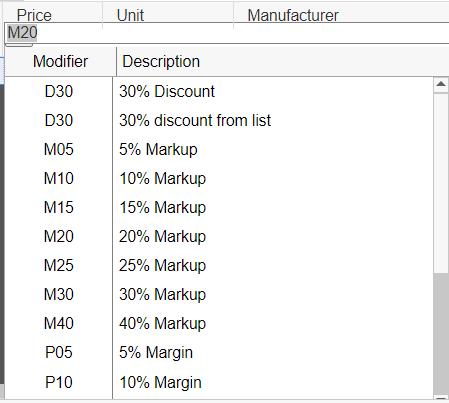
Users can also use modifiers to do simple calculations. For example, if a user wanted to Discount a line item twice, such as Discount by 50% and then discount the new price by another 5%, users would use the price modifier of D50\5. The Price Modifier columns holds up to 18 characters so multiple discounts or markups can be used.
Rounding is also supported in the Price Modifier column. Simply add the letter R after the price modifier (e.g., "P20R1") to round the item.
The rounding values supported include .01, .05, .10, 1, 5, 10, and 100. For example, putting in a modifier of "P20R1" would provide a 20% margin and round the Unit Price to the next highest whole dollar.
|
Most of the pricing methods can be changed “on-the-fly” from the Quote Workbook:

There are some other pricing methods that QuoteWerks supports that have dependencies and therefore cannot be used “on-the-fly”. For example, QuoteWerks also supports volume-based pricing, customer-based pricing, and price-matrix-based pricing. These three pricing methods require additional setup, and cannot be changed “on-the-fly” from the Quote Workbook. These pricing methods and their setup are described in detail under Pricing Methods.
Methods Supported On-the-Fly from Price Modifier Column