Here you will define the defaults for the creation of Autotask Opportunities.
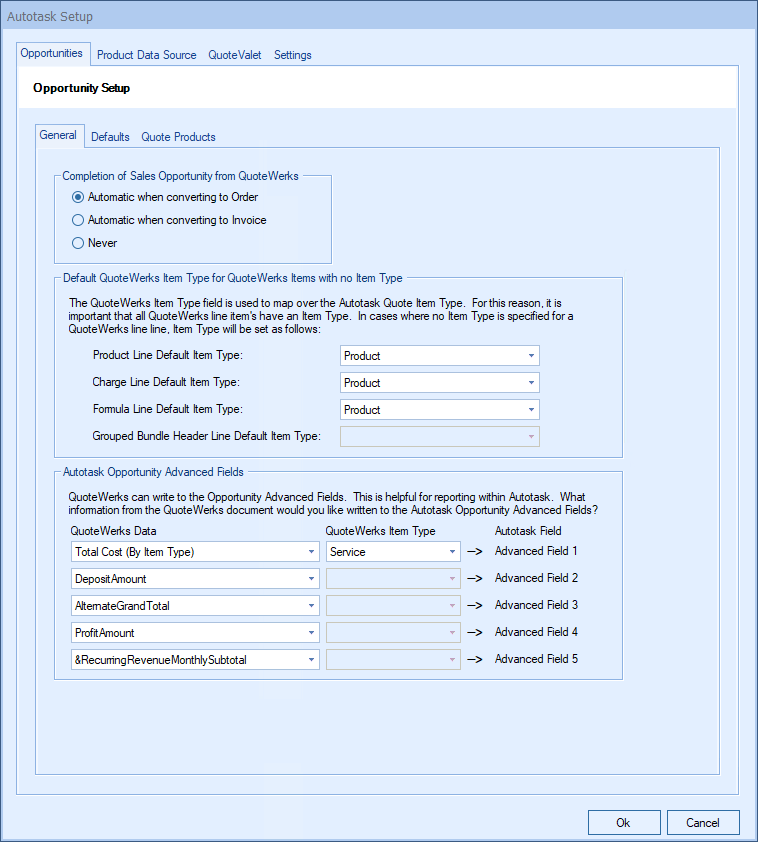
There are three sub-tabs: the General tab, the Defaults tab, and the Quote Products tab.

Completion of Sales Opportunity from QuoteWerks
QuoteWerks provides you with the flexibility to control when a sales opportunity created by QuoteWerks in Autotask will be converted to a completed sale. The Autotask sales opportunity can be completed by QuoteWerks when converting to an order (File -> Convert to Order menu), an invoice (File -> Convert to Invoice menu), or Never. Never means QuoteWerks will never attempt to complete the Opportunity, the Opportunity will need to be manually updated within Autotask. This provides a greater level of control for sales managers or administrators who would prefer to manually close the opportunities from within Autotask rather than have QuoteWerks automatically close them.
Default QuoteWerks Item Type for QuoteWerks Items with No Item Type
The QuoteWerks ItemType field is used to map over to the Autotask Quote ItemType. For this reason, it is important that all QuoteWerks line item's have an ItemType. In cases where no ItemType is specified for a QuoteWerks line item, the ItemType will be set as defined in this section.
Autotask Opportunity Advanced Fields
QuoteWerks will write additional information from the QuoteWerks document to the Advanced fields (1-5) in the Autotask opportunity. A full list of fields that can be written over are available in the drop down, but they do include the recurring totals, profit amount, total cost, and more. This will provide users with more information for reporting purposes out of Autotask.
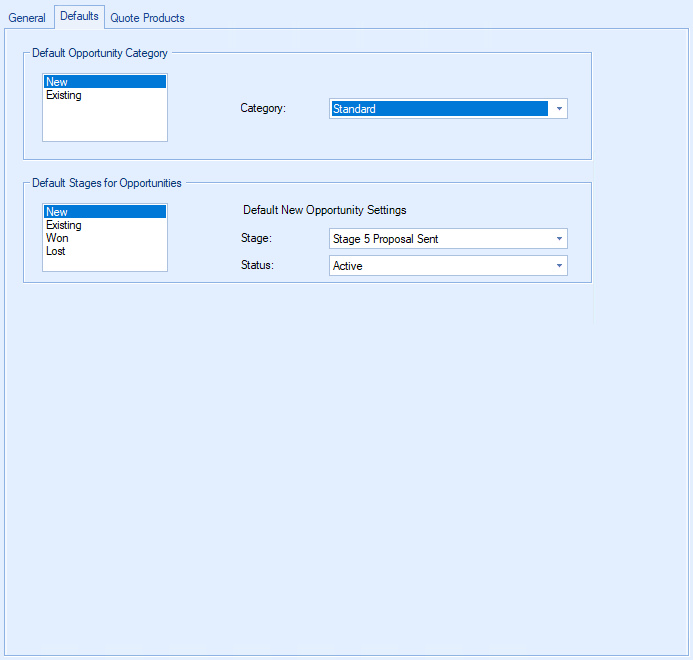
Default Opportunity Category
A default Opportunity Category can be set for new and existing opportunities.
Default Stages
Default Status, Staging, Close Reason, and Close descriptions can be added for the various stages of an opportunity.

Defaults for Empty Part Numbers
Because the product line items are added to the Autotask product database, they must have a manufacturer part number specified. For any line items in the quote that do not have a part number, the default part numbers defined in these fields will be used.
For grouped bundles, only create a single summary product in Autotask (not the individual group items)
Checking this box will have QuoteWerks send over any groups or grouped bundles as a single summary product in Autotask, the individual line items in the group will not be created.
First Payment Included in Document Totals for Recurring Products
Checking this box will have QuoteWerks send over any groups or grouped bundles as a single summary product in Autotask, the individual line items in the group will not be created.
Map QuoteWerks Field
You can choose which field in QuoteWerks to map to the corresponding field (ItemName, PartNumber, etc.) in your CRM. You can select the ManufacturerPartNumber, InternalPartNumber, ItemType, and more.
Typically, the manufacturer part number will be used, unless you're creating your own custom part numbers in your CRM.
In the simplest scenario, you can set up the link to just use a QuoteWerks part number (like the Manufacturer field) as the CRM Opportunity CRMProductID. As a starting point, the value from a specified field (like the QuoteWerks "ManufacturerPartNumber" field) is used.
The auto-generation feature will allow for more than this when the InternalPartNumber or any CustomTextxx field is selected as the mapped field. This auto-generation feature will allow for many scenarios of use, including the ability to maintain your own proprietary part numbers in the Opportunity.
|
To use the auto-generation feature, select an option other than ManufacturerPartNumber from the Map QuoteWerks Field drop-down box, then click the [PartNumber generation options] button.

As shown above, there are three auto-generation options:
Do not auto-generate
When exporting items to CRM Opportunity, if the mapped field is empty, this option will stop and force you to specify your proprietary part number. If you pulled the part from the CRM Opportunity, it will already have your proprietary part number from the CRM Opportunity. This is useful when you have custom part numbers that aren't based on any field or combination of fields. When exporting items to the CRM Opportunity, if the mapped field is empty, you'll be forced to manually specify a CRMProductID before proceeding. This is used when using your own proprietary part numbers.
Auto-generate using macro:
With this option, when exporting items to the CRM Opportunity, instead of just using a simple field value like the ManufacturerPartNumber to become the CRM Opportunity CRMProductID, you can choose to have the CRM Opportunity CRMProductID auto-generated using a macro such as &DI_ItemType:&DI_ManufacturerPartNumber.
Auto-generate using macro based on QuoteWerks ItemType:
With this option, when exporting items to the CRM Opportunity, instead of just using a simple field value like the ManufacturerPartNumber to become the CRM Opportunity CRMProductID, you can choose to have the CRM Opportunity CRMProductID auto-generated based on the item's ItemType.
So, for example, if the ItemType is "Haas," you can map to an auto-generation macro of "Haas:&DI_ManufacturerPartNumber," but if the ItemType is "Hardware", you can map to an auto-generation macro of just "&DI_ManufacturerPartNumber." You can also set a value for If any ItemTypes are not mapped use the following macro:.
QuoteWerks Item Type to Autotask Quote Item Type mapping
Here, you can map your QuoteWerks Item Types to your Autotask Quote Item Type.

QuoteWerks Item Type to Autotask Product Allocation Code mapping
Here, you can map your QuoteWerks Item Types to your Autotask Allocation Code Mappings.

QuoteWerks Item Type to Autotask Shipping Type mapping
Here, you can map your QuoteWerks Item Types to your Autotask Shipping Type.

QuoteWerks Item Type to Autotask Categories/SubCategories mapping
Here, you can map your QuoteWerks Item Types to your Autotask Category/Subcategory settings.

QuoteWerks Item Type to Autotask Serialized Type mapping
Here, you can map your QuoteWerks Item Types to your Autotask Serialized Type settings.

Tip: When on a mapping window, lists of the mappings can be copied to the Windows Clipboard. If you double click on the left column header, you will be prompted if you want to copy the mapped pairs to the clipboard. If you double click on the right column header, you will be prompted if you want to copy all of the available mappings to the clipboard. Copying the available mappings to the clipboard is helpful, because you can use this data to import into F2 Lookup values including the ItemType in QuoteWerks. |
|---|
See the following topics for information about the other tabs on the Autotask Setup window: