In the Unit Cost or Unit Price columns, you can highlight the existing value and type "++5" to add $5 to the value. Similarly, typing in "--5" will subtract $5 from the value.
You can also type "++5%" to add 5% to the value. Similarly, typing in "--5%" will subtract 5% from the value.
|
When you change the unit cost of a line item, a window will appear, showing the original and new price:
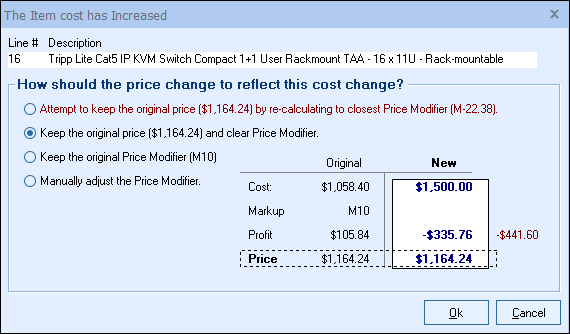
It will allow you to choose from three options that will reflect the price and cost change. When the price of a product is calculated using the cost of that product (such as Markup or Margin) and you've manually changed the cost on the Document Items tab or used the refresh with latest price or best price features, QuoteWerks can adjust the final price in one of three ways:
Attempt to keep the original price by re-calculating to closest price modifier
Select this option to maintain the same price that was previously quoted by automatically adjusting the markup. Since some rounding is involved, the price may be a little lower. If the modifier is unable to be re-calculated to achieve the new price, the text will be highlighted in red.
Keep the original price and clear price modifier
Select this option to maintain the same price that was previously quoted and clear the price modifier field.
Keep the original price modifier
Select this option to keep the existing markup and pass the price change to the customer.
Manually adjust the price modifier
Select this option to manually adjust the markup to find a middle ground:

You can either choose among several markup schemes or set a new price manually. The slider bar lets you play with the numbers without having to think too hard about it.
See Price Comparison and Refreshing Features for more details.