
The Professional and Corporate Editions of QuoteWerks can link to the HubSpot CRM item list. This is valuable because you will have real-time access to your HubSpot products and services.
In order for QuoteWerks to link to the HubSpot CRM product list, you must have HubSpot CRM set as your Contact Manager on the Contacts -> Setup Contact Manager menu and the integration must already be fully set up. Otherwise, QuoteWerks will be unable to communicate with HubSpot CRM. Once this has been completed, follow these steps to link to HubSpot CRM product list:
Step 1: Launch QuoteWerks.
Step 2: In QuoteWerks, click on Setup -> Product Data Sources, then select the  [New] button on the Product Data Source Setup window:
[New] button on the Product Data Source Setup window:
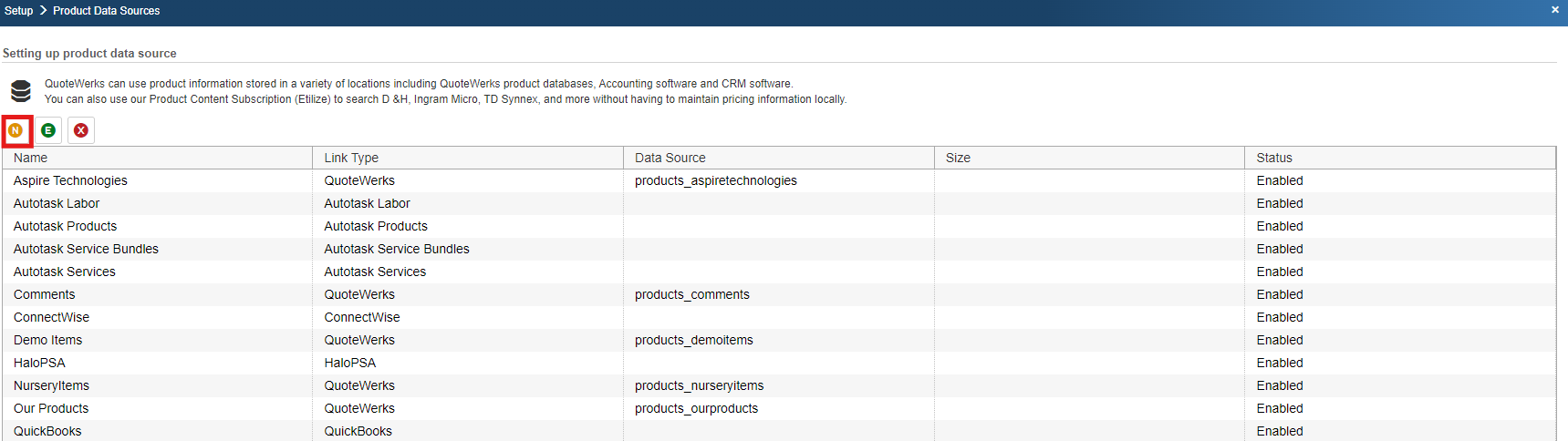
Step 3: From the “Select Database Type” window, select “HubSpot CRM” from the drop down menu:
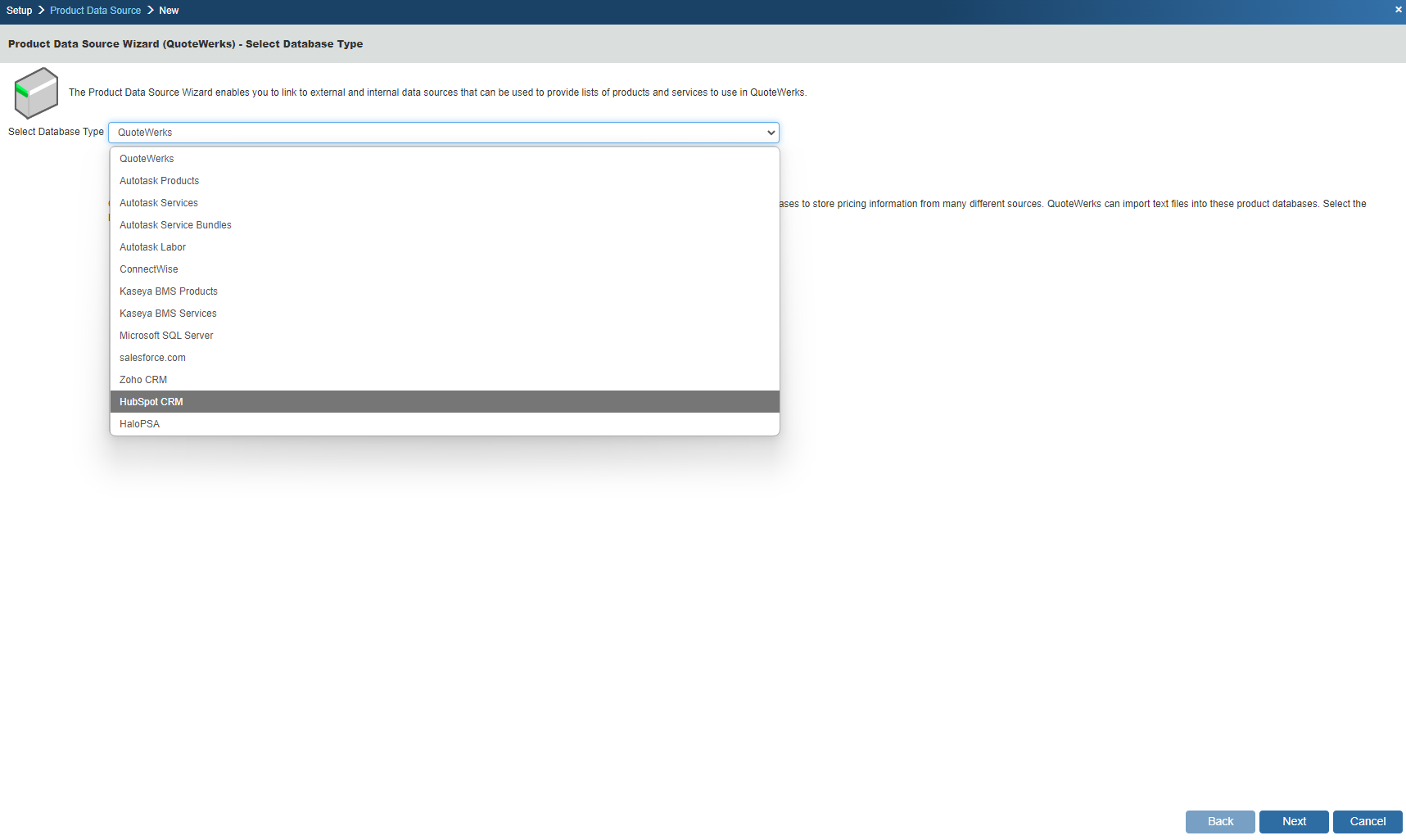
Then click on the [Next] button to move to the next step.
Step 4: This window allows you to map the HubSpot CRM item fields to their QuoteWerks counterpart. By default, we have already mapped the HubSpot CRM fields to QuoteWerks fields:
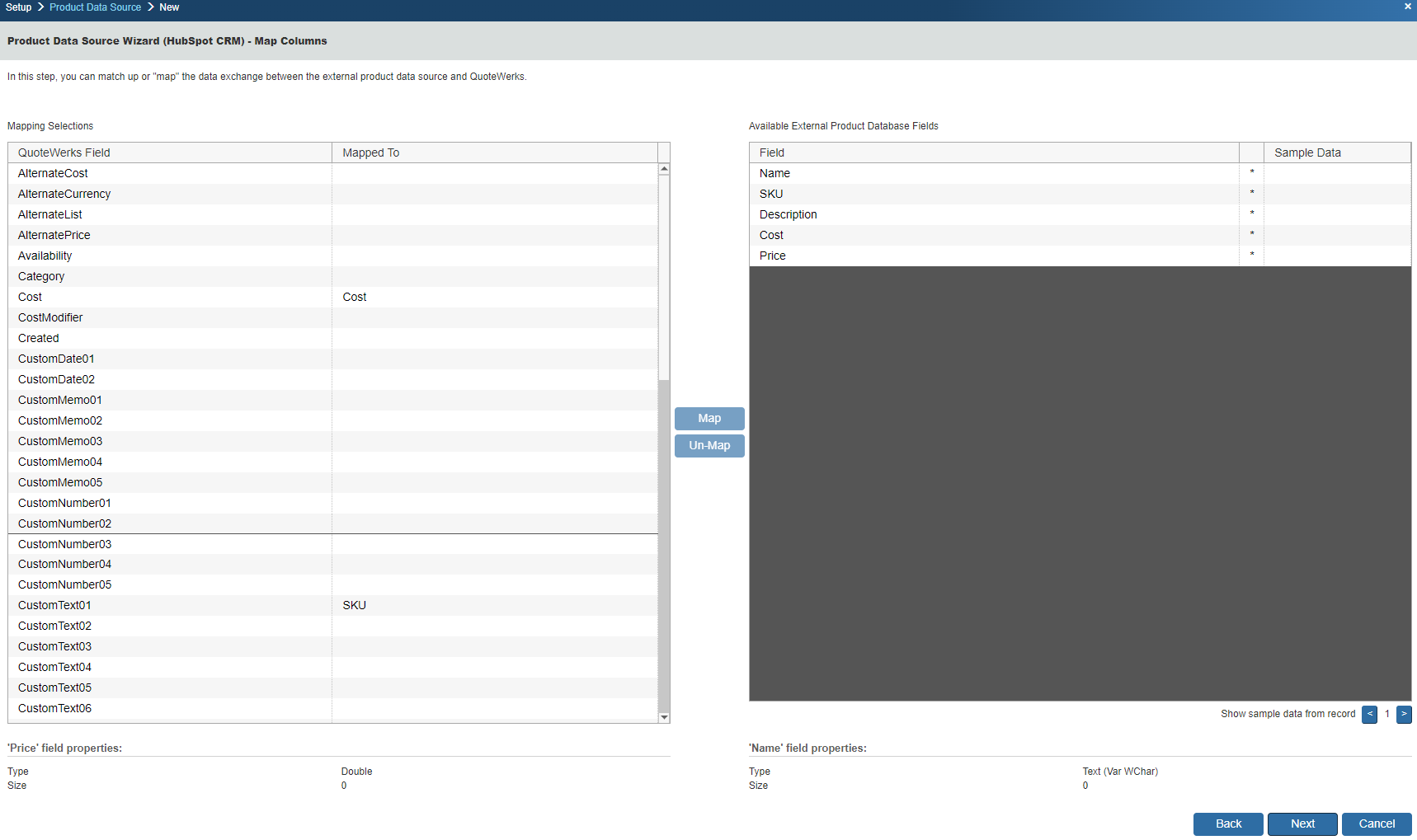
If you want to change our default selections, simply select the HubSpot CRM field on the right, then select the QuoteWerks field on the left and choose to map or un-map the fields.
The fields available to be mapped include cost, description, name, price, and SKU.
Click on the [Next] button to move to the next step.
Step 5: On this window you can set the name of the product data source:
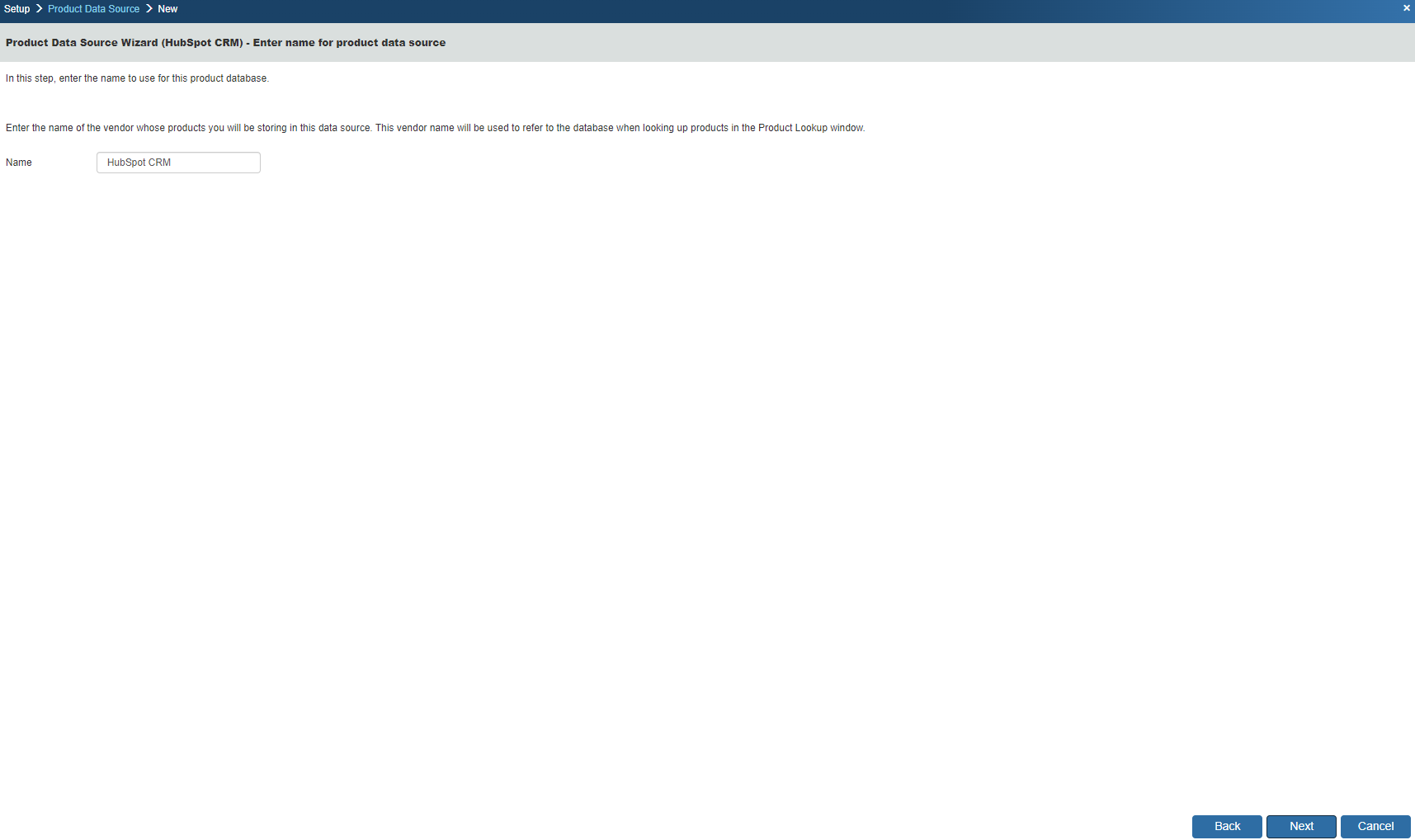
By default, it will be named HubSpot CRM, but you can define an alternate name of your choosing.
Step 6: On this window you can “Set Column Titles.” Column titles are the names of the columns as they will appear in the Product Lookup window for this product source.
For example, in QuoteWerks the field name is called ‘Cost' but the Column Title is 'Unit Cost'. You may want to refer to this as simply ‘Cost.’ By clicking on the [Change Title] button you can rename the column title:
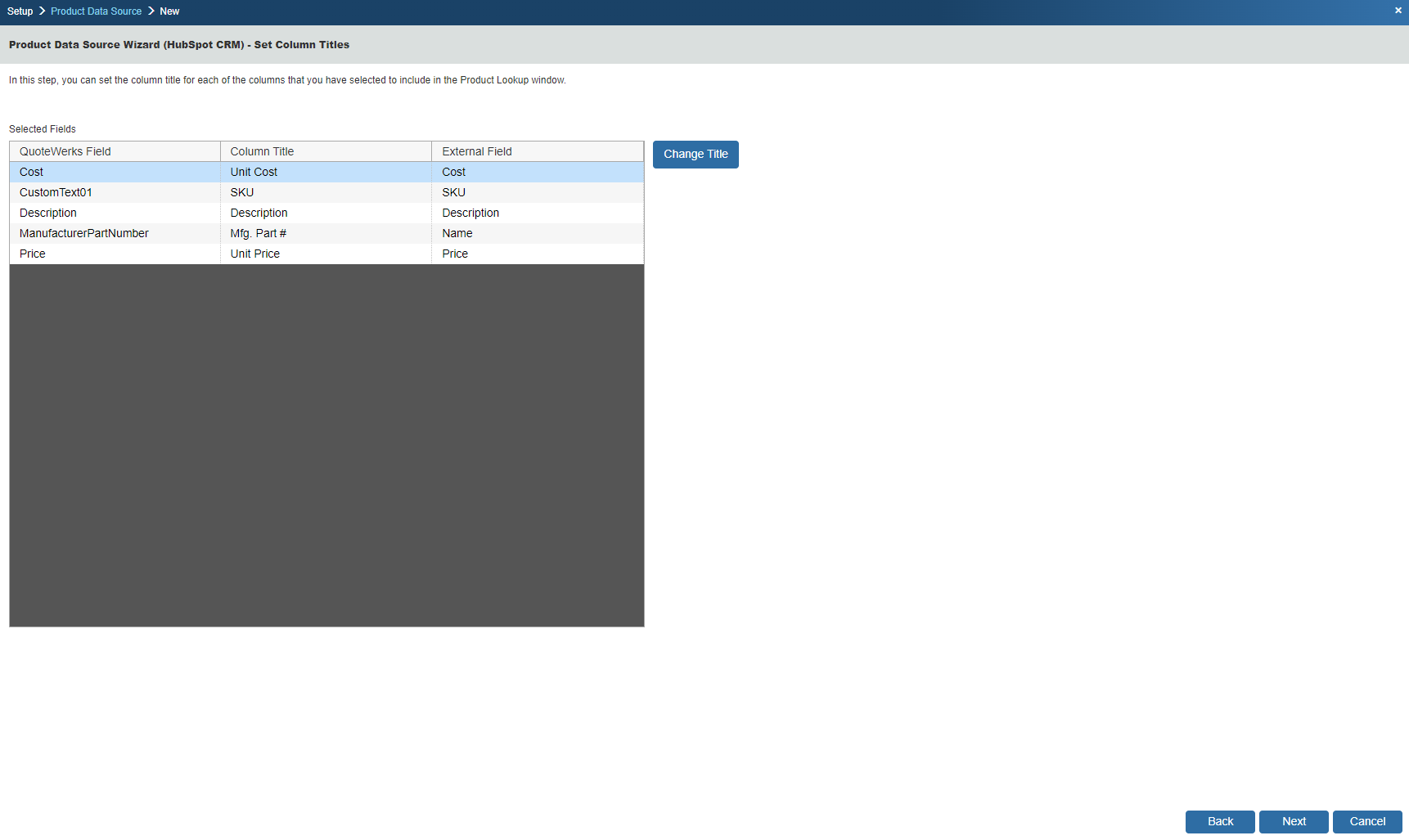
Click on the [Next] button to move to the next step.
Step 7: If the ‘Individual Product Data Source level security’ has been enabled, the Security step will appear next:
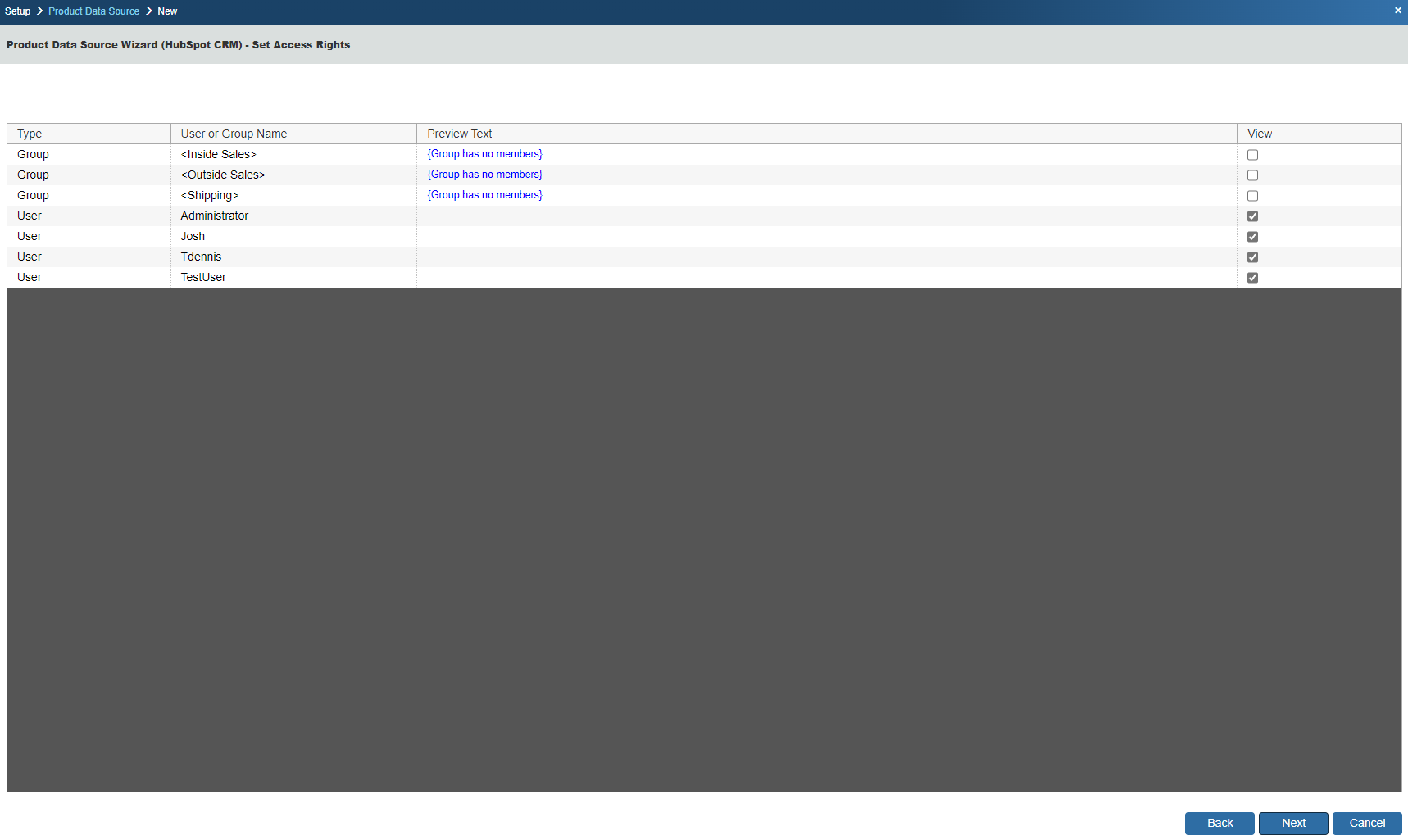
Here you can control the level of access each User or Group has to this Product Data Source. For details, see the User Maintenance and Security chapter.
Step 8: Here you can choose various options for the product database.
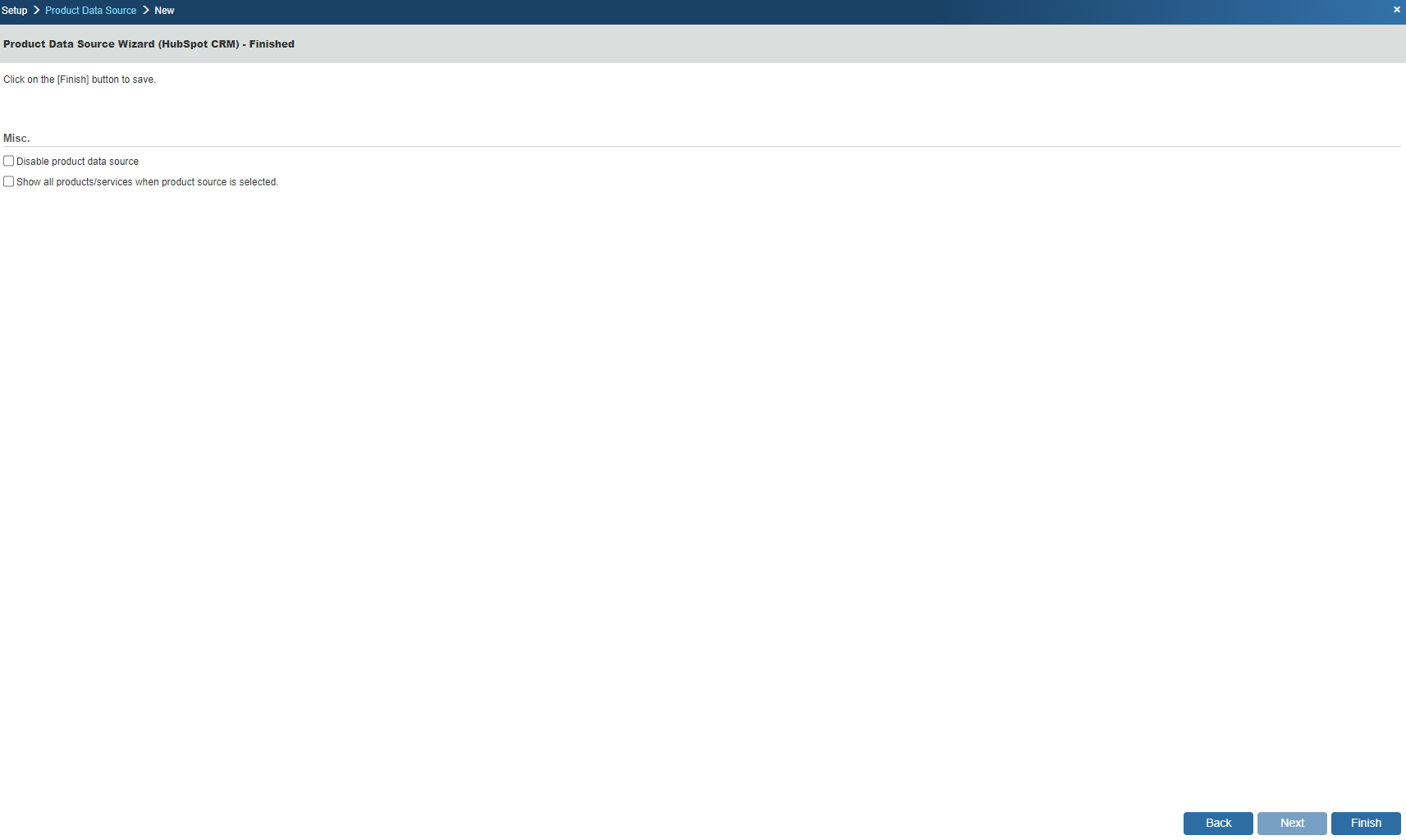
Show all products/services when product source is selected
Choose this option to display all of the products and services in the database when you select this product database from the Product Lookup window. If you have more than 5,000 items in your product database, it is recommended that you do not select this option.
Disable Product Data Source
Checking this option will "hide" the HubSpot CRM Product list from the Product Lookup window in QuoteWerks. No user will be able to add items from the HubSpot CRM Product Source when this option is selected. It is recommended you leave this setting unchecked.
Click on the [Finish] button to complete the link to the HubSpot CRM item list.
Step 9: Once you click on the [Finish] button it will return you to the Product Data Source Setup window where you can confirm that the link to the HubSpot CRM product list was established:
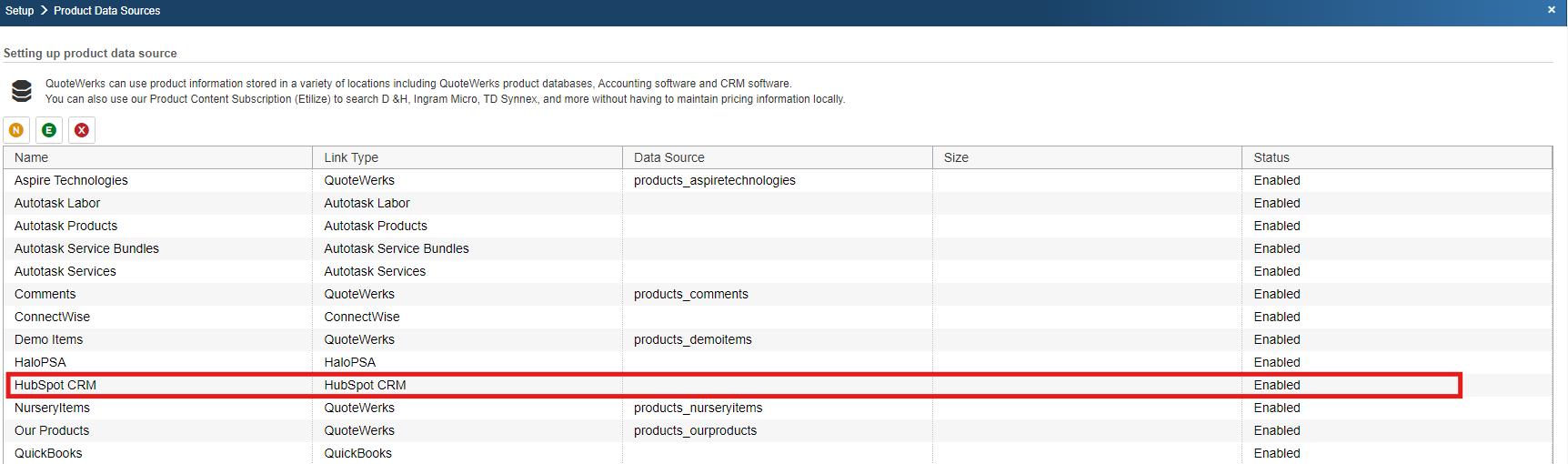
Step 10: To use the link, select the Products-> Lookup menu and select the HubSpot CRM product data source.
HubSpot CRM Product Source Features
Searching for Items
You can search for items using the Description field or the ManufacturerPartNumber field. To perform a wildcard search in the Descriptuion or manufacturer part number field, you can use the drop-down menu to choose how you would like to search (Begins With, Contains, Equal to).
The ManufacturerPartNumber field searches the HubSpot CRM Name field and the HubSpot CRM Product ManufacturerPartNumber field displays in the search results. The Description field searches the HubSpot CRM "Description".
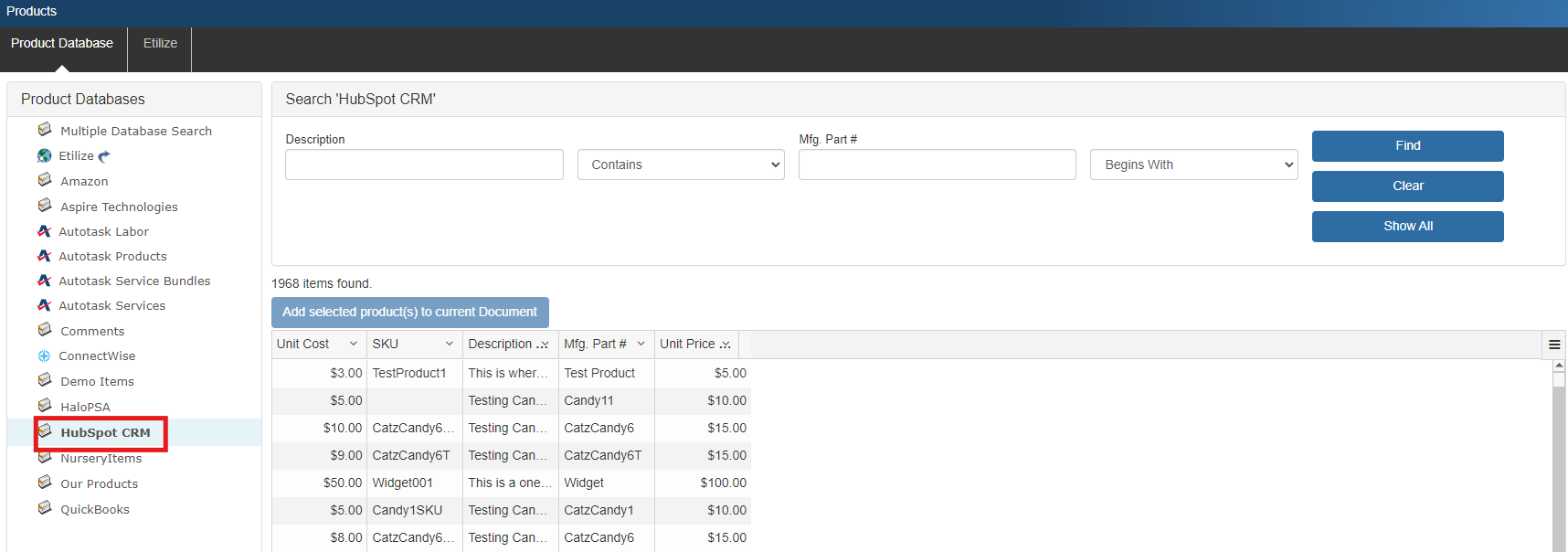
|
Other Topics to Review: