
The Corporate Edition of QuoteWerks can link to the HaloPSA Item list. This is valuable because you will have real-time access to your HaloPSA products.
In order for QuoteWerks to link to the HaloPSA product list, you must have HaloPSA set as your Contact Manager on the Contacts -> Setup Contact Manager menu and the integration must already be fully set up, including the Integrator Login. Otherwise, QuoteWerks will be unable to communicate with HaloPSA. Once this has been completed, follow these steps to link to HaloPSA product list:
Step 1: Launch QuoteWerks.
Step 2: In QuoteWerks, go to the Products -> Setup Product Sources menu, then select the [New] button on the Product Data Source Setup window:
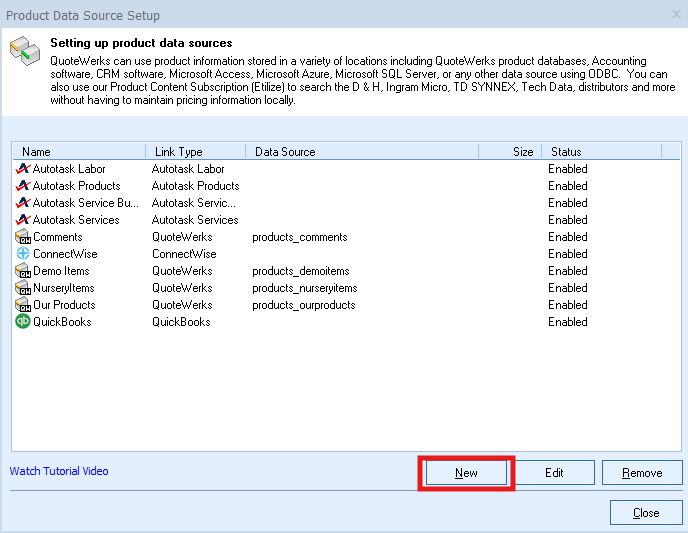
Step 3: From the “Select Database Type” window, select “HaloPSA” from the drop down menu:
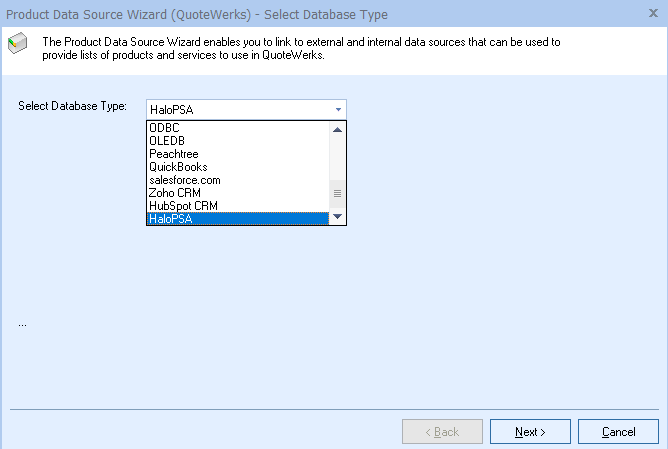
Then click on the [Next] button to move to the next step.
Step 4: This window allows you to map the HaloPSA item fields to their QuoteWerks counterpart. By default, we have already mapped the HaloPSA fields to QuoteWerks fields:
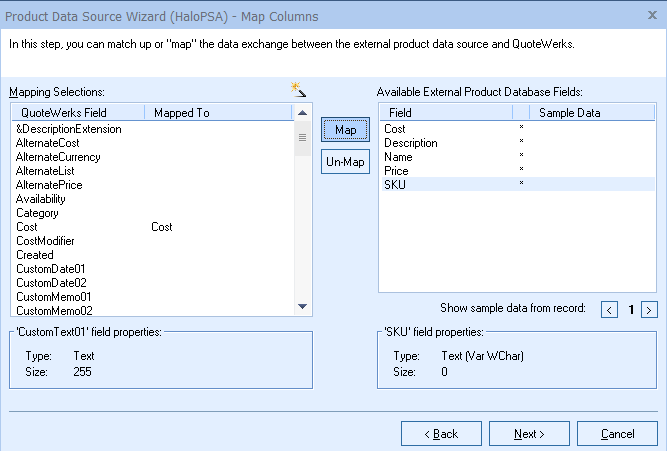
If you want to change our default selections, simply select the HaloPSA field on the right, then select the QuoteWerks field on the left and choose to map or un-map the fields.
Click on the [Next] button to move to the next step.
Step 5: On this window you can set the name of the product data source:
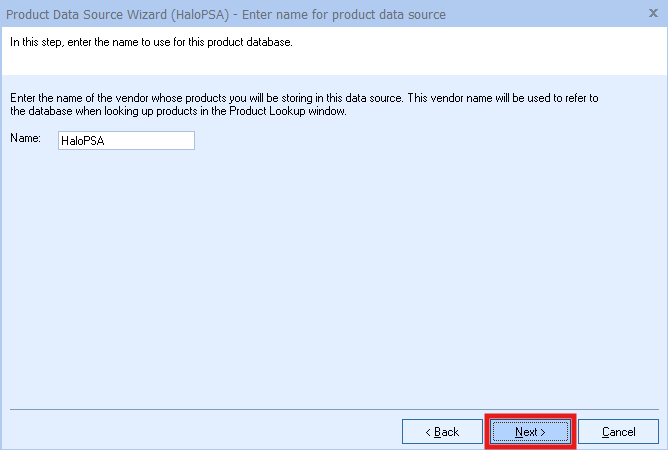
By default, it will be named HaloPSA, but you can define an alternate name of your choosing.
Step 6: On this window you can “Set Column Titles.” Column titles are the names of the columns as they will appear in the Product Lookup window for this product source.
For example, in QuoteWerks the field name is called ‘Cost' but the Column Title is 'Unit Cost'. You may want to refer to this as simply ‘Cost.’ By clicking on the [Change Title] button you can rename the column title:
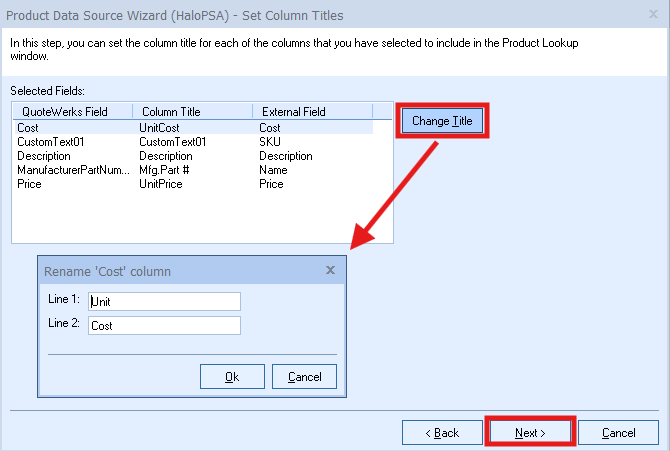
Click on the [Next] button to move to the next step.
Step 7: If the ‘Individual Product Data Source level security’ has been enabled, the Security step will appear next:
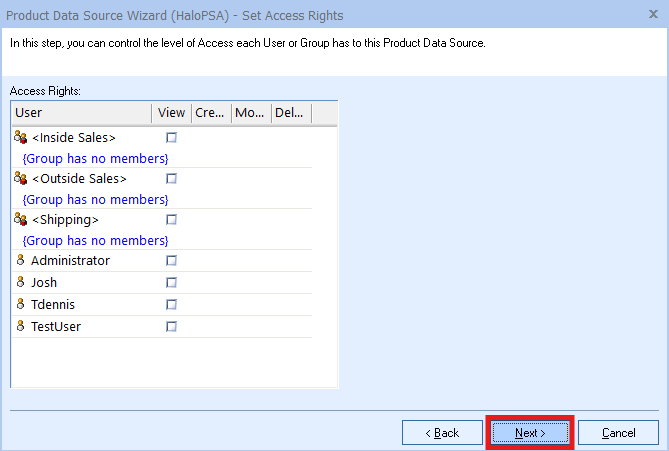
Here you can control the level of access each User or Group has to this Product Data Source. For details, see the User Maintenance and Security chapter.
Step 8: Here you can choose various options for the product database.
Product Lookup Custom Menu Items
You can create custom right-click menu items specifically for this Product Data Source. Please see Customizing Product Fields, Contact Fields, and Menus.
Show all products/services when product source is selected
Choose this option to display all of the products and services in the database when you select this product database from the Product Lookup window. If you have more than 5,000 items in your product database, it is recommended that you do not select this option.
Disable Product Data Source
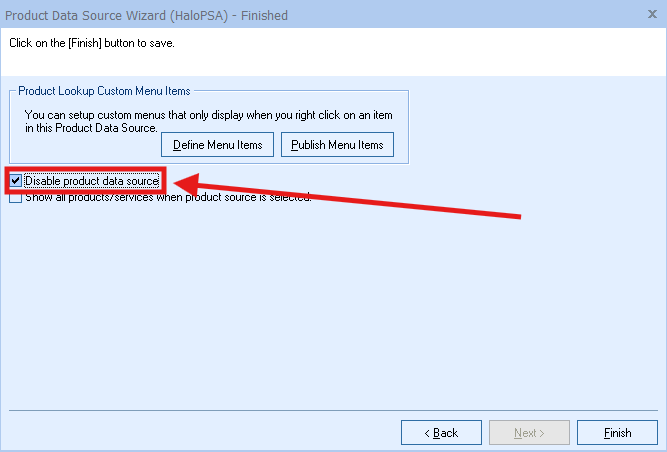
Checking this option will "hide" the HaloPSA Product list from the Product Lookup window in QuoteWerks. No user will be able to add items from the HaloPSA Product Source when this option is selected. It is recommended you leave this setting unchecked.
Click on the [Finish] button to complete the link to the HaloPSA item list.
Step 9: Once you click on the [Finish] button it will return you to the Product Data Source Setup window where you can confirm that the link to the HaloPSA product list was established:
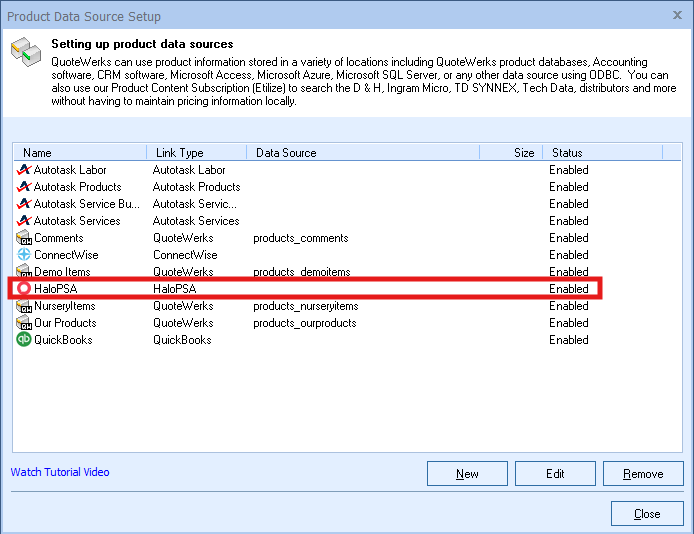
Step 10: To use the link, select the Products-> Lookup menu and select the HaloPSA product data source.
HaloPSA Product Source Features
Searching for Items
To perform a wildcard search in the manufacturer part number field, you can use the contains option in the dropdown and/or the wildcard % symbol.
The ManufacturerPartNumber field searches the HaloPSA ItemId field and the HaloPSA Product ManufacturerPartNumber field. Additionally, when searching by the Description field in QuoteWerks, QuoteWerks will search both the Description and Customer Description fields in the HaloPSA Product Catalog to find a match.
Retrieve Product Content and Real-time Pricing and Availability
Clicking on the ![]() button will open the Product Sourcing Panel and lets you compare pricing, update product descriptions, and more when adding the item to your quote.
button will open the Product Sourcing Panel and lets you compare pricing, update product descriptions, and more when adding the item to your quote.
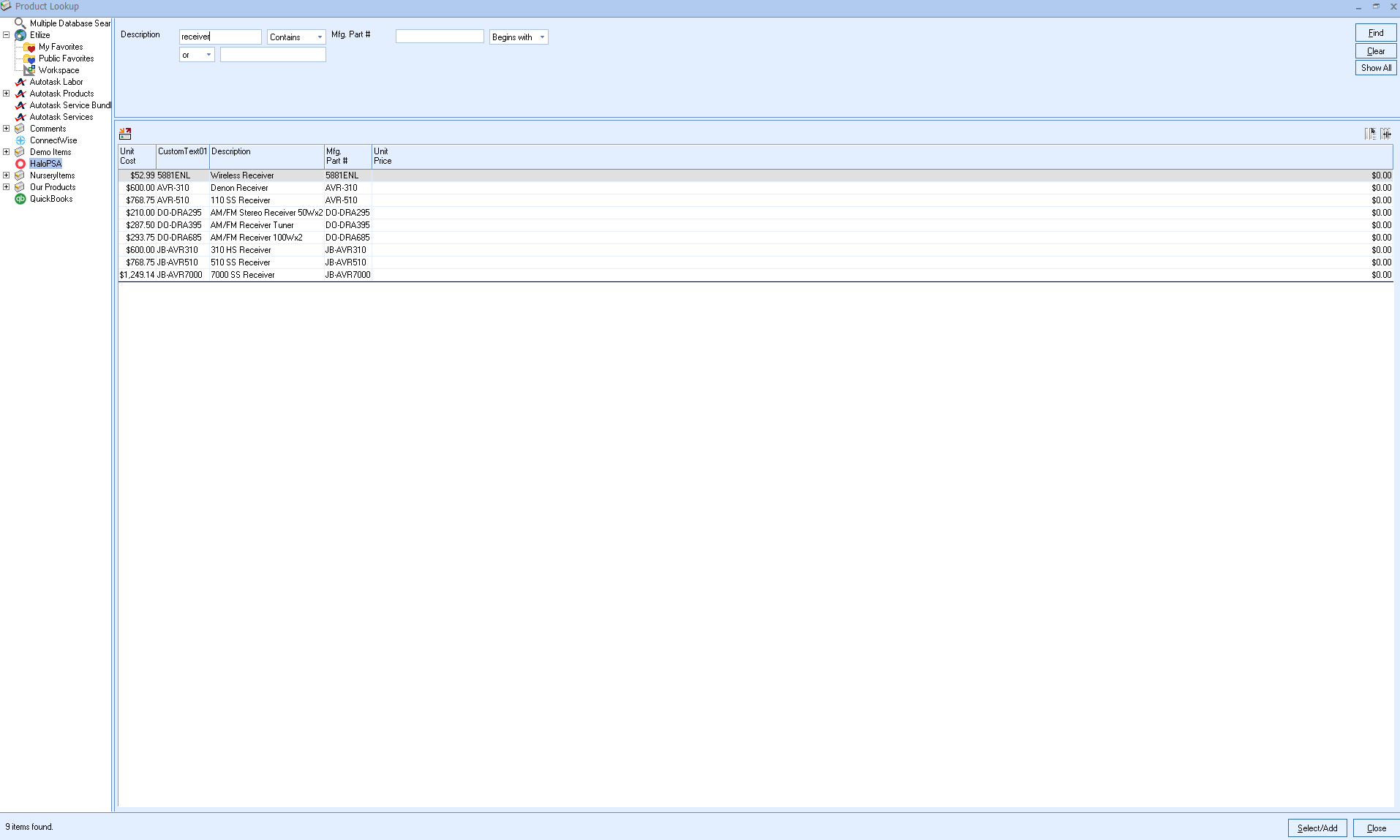
|
Other Topics to Review: