QuoteWerks allows you to create sub-licenses for all the Remote Site networks and Remote PC users in your enterprise. The master License Key(s) entered into this installation can be split off into Remote Site and Remote PC License Keys.

Creating a New Remote Site License Key
To create a Remote Site sub-license, click on the [Create New Remote Site License] button.

1.Enter the name for the site. The name can only be 3 characters in length. For our example, we will use “FLA” for our Florida site. This 3 digit prefix will be used as the Document Number Prefix for all documents created at that site, so for example, the first quote number at that site would be FLAQ1001.
2.Next, enter the number of users we want for this remote site, and click on the [Ok] button. Note: You must have enough licenses available in order to create the sub-license.
3.Write down the new Remote Site License Key that is displayed so that you can enter it into the Remote Site installation later.

4.Click on the [Close] button to return to the License Manager window.
5.In the License Key Table you will see the new Remote Site License Key, and you will also see in the License Distribution Statistics frame how the licensed user counts have been re-distributed.
Remote Site License Keys start with D, K, or G.
View the Configuring a QuoteWerks Remote Site Installation instructions for assistance in finishing the setup of a remote site installation in QuoteWerks.
Creating a New Remote PC License Key
To create a Remote PC sub-license, click on the [Create New Remote PC License] button.
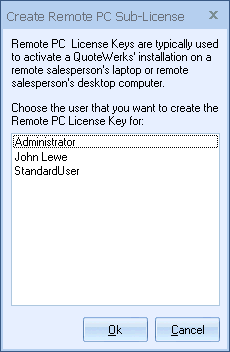
1.Next, select the user that you want to create a Remote PC License Key for.
|
2.Write down the new License Key that is displayed so that you can enter it into the Remote PC installation later.

3.Click on the [Close] button to return to the License Manager window.
4.In the License Key Table frame, you will see the new Remote PC License Key, and you will also see in the License Distribution Statistics frame how the licensed user counts have been re-distributed.
Remote PC License Keys start with E, L, or H
|
When the Remote PC License Key is used to activate the remote installation of QuoteWerks, all of the documents created by that installation will have a document number prefix that is determined by the Remote PC License Key. The document number prefix will be a 4 digit value consisting of the first letter of the user’s first name plus 2 characters generated based on an algorithm plus the first letter of the user’s last name. In the example of a remote user named “John Lewe”, the automatically generated document number prefix will be ‘JBNL’.
View the Configuring a QuoteWerks Remote Site Installation instructions for assistance in finishing the setup of a remote site installation in QuoteWerks.