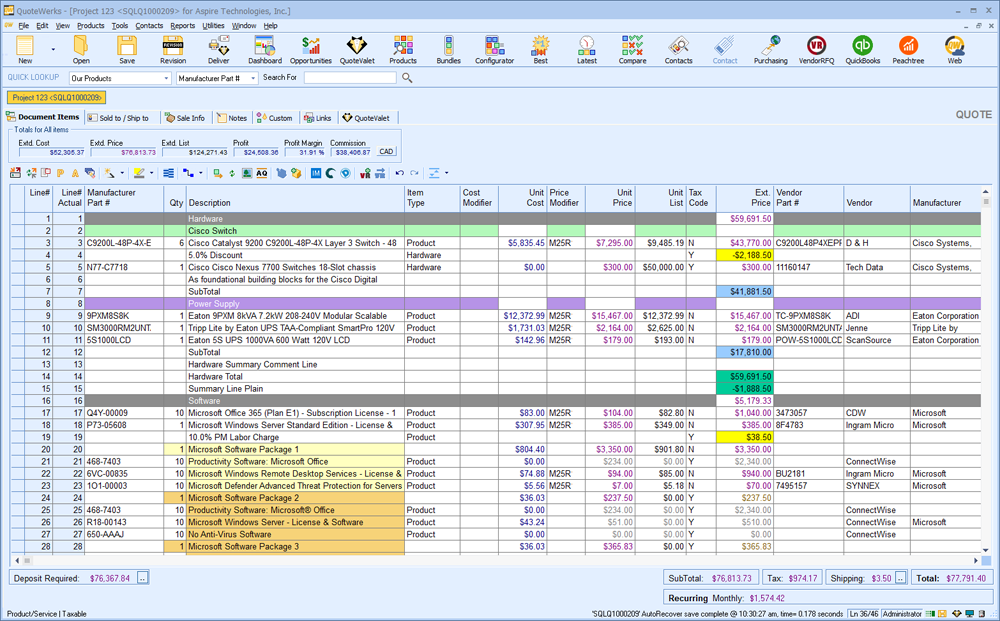You’ll spend most of your time in QuoteWerks within the Quote Workbook, which is composed of seven tabs. This is where you’ll build your quotes.
| Tip: | You can have up to five Quote Workbooks open at the same time. You can cycle through them by holding down the [CTRL] key on your keyboard and pressing the [TAB] key repeatedly |
|
You can customize the names of the Quote Workbook tabs by holding down the [CTRL] key on your keyboard and double-clicking the tab name. In fact, you can customize most QuoteWerks fields this way.
After you’ve customized your tab names, you can view the original tab names under the Tools -> My Preferences menu > Views tab.
Users are also able to use the shortcut CTRL+` to switch between tabs.
Important: Only users with Master Rights can customize tab names.
|
| Tip: | Choosing the Tools->Spelling menu (or CTRL-F7) will run the Whole Document Spell Check wizard. A wizard will be displayed that presents each field one by one indicating misspelled words with a red squiggly line underneath it. When done correcting the spelling, you can click the [Next] button to move to the next field. There is also a [Previous] button to go back if needed, or [Close] to stop. If you choose to [Ignore All], that word will be ignored in all the remaining fields checked. If a field is empty or the user does not have rights to modify the field, it will be skipped. The Whole Document Spellcheck can include fields on the Quote WorkBook tabs, and also line item columns for each line item. You can customize the list of fields that are included under the Spelling tab of the Tools->My Preferences menu. |
|
Related Topics:
•Title Bar and Status Bar
•Document Items Tab
•Sold to / Ship to Tab
•Sale Info Tab
•Notes Tab
•Custom Tab
•Links Tab
•QuoteValet