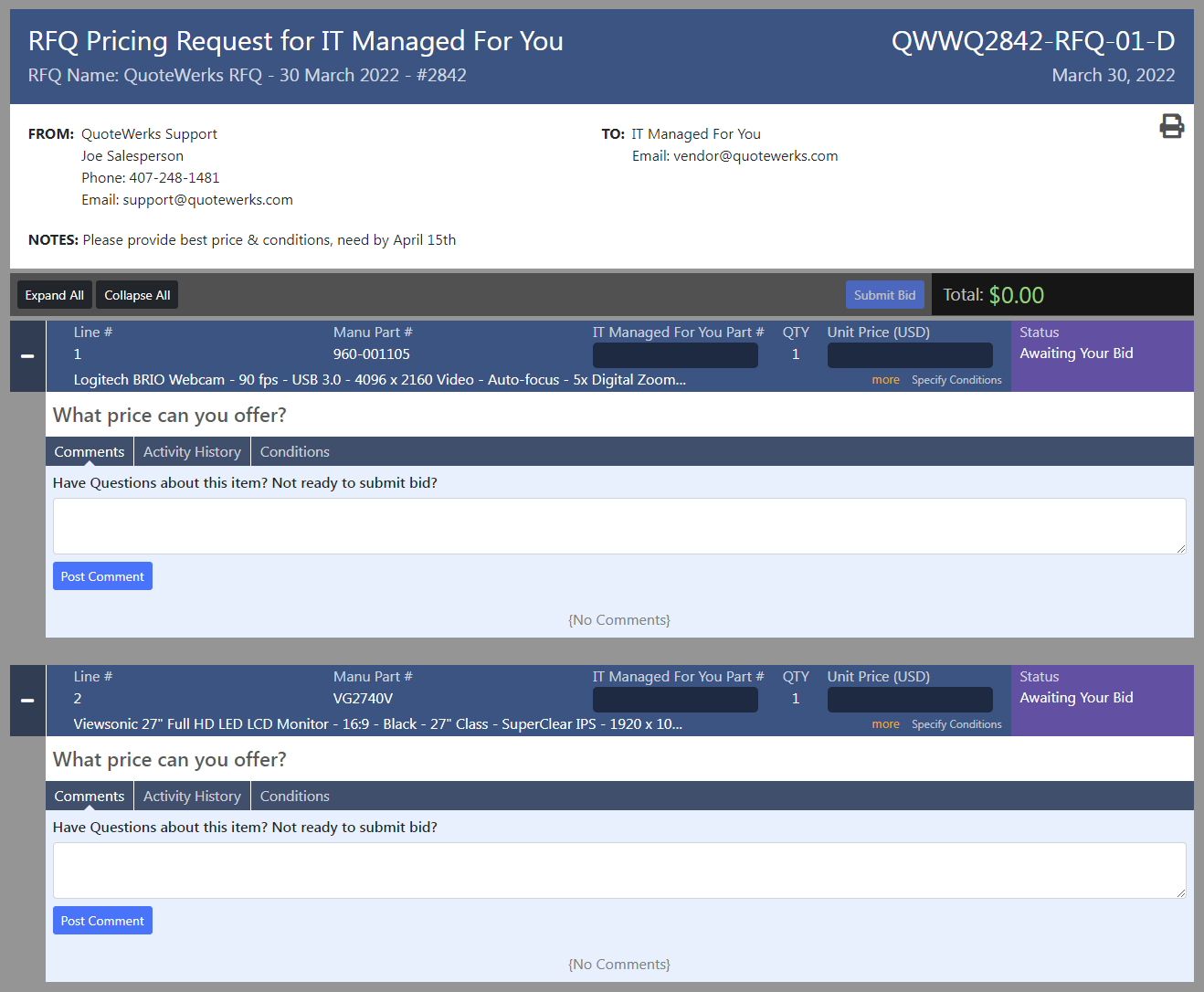Submitting bids to your customers' RFQs has never been easier. No logins, no hassles, just type in a price and click submit.
When your customer's buyer submits an RFQ, you will receive an email from DoNotReply@vendorrfq.com with a subject that will reference the request for pricing, the RFQ number, and the RFQ name. The body of the email will have the number of items pricing is being requested for as well as the name of the sender, the company it was sent from, and contact email and phone.
Each VendorRFQ will have a unique number and link. When you click the link from the email you will be brought to that specific request.
On this page you can enter your vendor part number/sku, the cost to your customer, and any conditions - such as quantity breaks or special pricing end dates.
You can also enter any questions or comments and have a full discussion with your customer's buyer right from this page.
When you click submit, you will be prompted for confirmation
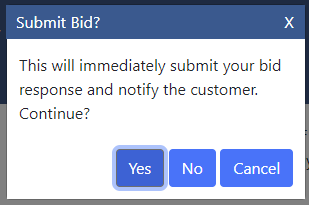
An email is automatically sent to the buyer with the bid information at this point. You are able to revisit the page and revise your bid at any time up until it is awarded. Once the bid is awarded, the
page will be updated showing whether the bid was awarded or not.
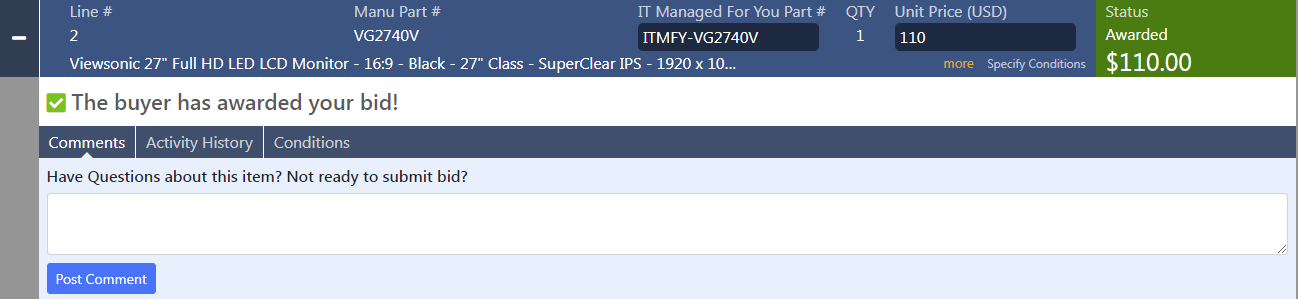

If a buyer recalls an item from bidding, you can expand the item to see the reason the RFQ was recalled: