The Real-time Pricing & Availability feature queries the distributor's servers and requests the up to the minute pricing and warehouse availability. The distributor's server then returns this information. To accept a Real-time Pricing & Availability request, the distributor server requires that the query is based on their distributor part number. QuoteWerks will need to have that distributor part number so it can request the Real-time Pricing & Availability.
|
There are three ways you can supply QuoteWerks with a distributor part number. You can:
•Manually enter the distributor part number into a QuoteWerks line item or a QuoteWerks product definition in the Vendor Part # field
•Import the distributor's entire price file into a QuoteWerks product database
•Use the QuoteWerks Product Content Subscription (Powered by Etilize), which is available for certain distributors
Once QuoteWerks has the distributor part number, it needs to know which distributor it should contact to obtain the Real-time Pricing & Availability. QuoteWerks uses the Vendor field to store the name of the distributor. When you add a product to the quote from a product data source named, for example, "Tech Data," then the product data source name of "Tech Data" is copied into that line item's Vendor field. QuoteWerks looks specifically at the spelling and spacing of the Vendor field value, and uses that to determine which distributor to obtain real-time pricing from.
As such, you will only be able to retrieve Real-time Pricing & Availability for products in the quote that have a value in the vendor field that is one of the known and supported real-time vendor names. The following list shows how these distributor names should be formatted:
•“D & H” (Note the spaces on both sides of the & symbol)
•“Ingram Micro”
•“SYNNEX”
•“Tech Data”
•“Accutech”
•“Arbitech”
•"Arlington"
•“ASI”
•“Bell Micro”
•“BlueStar”
•"Dexxxon"
•“Digitek”
•"EET" or "EET Group"
•“Jenne”
•"Northamber"
•"Printer Essentials"
•"ScanSource"
•"Supplies Network"
•"Synergy Micro"
•"Westcoast"
•"Westcon" or "Westcon Group" or "Comstor" or "Vodaone" or "Collaboration"
|
The Real-time Pricing & Availability features are integrated into many areas of QuoteWerks, such as the:
Product Lookup Window
When you select the Etilize product source in the Product Lookup window and search for an item, Etilize will return a list of all the items that match the criteria and, using the distributor real-time pricing, will display the current pricing and availability for each available distributor as well as any local or linked product sources chosen in the Product Sourcing Panel.
When you select an item, the item's image will display (if available) and you also have the option to automatically or manually pull Real-time Pricing & Availability from the supported distributors by checking either the Auto retrieve real-time option or by clicking the ![]() button.
button.
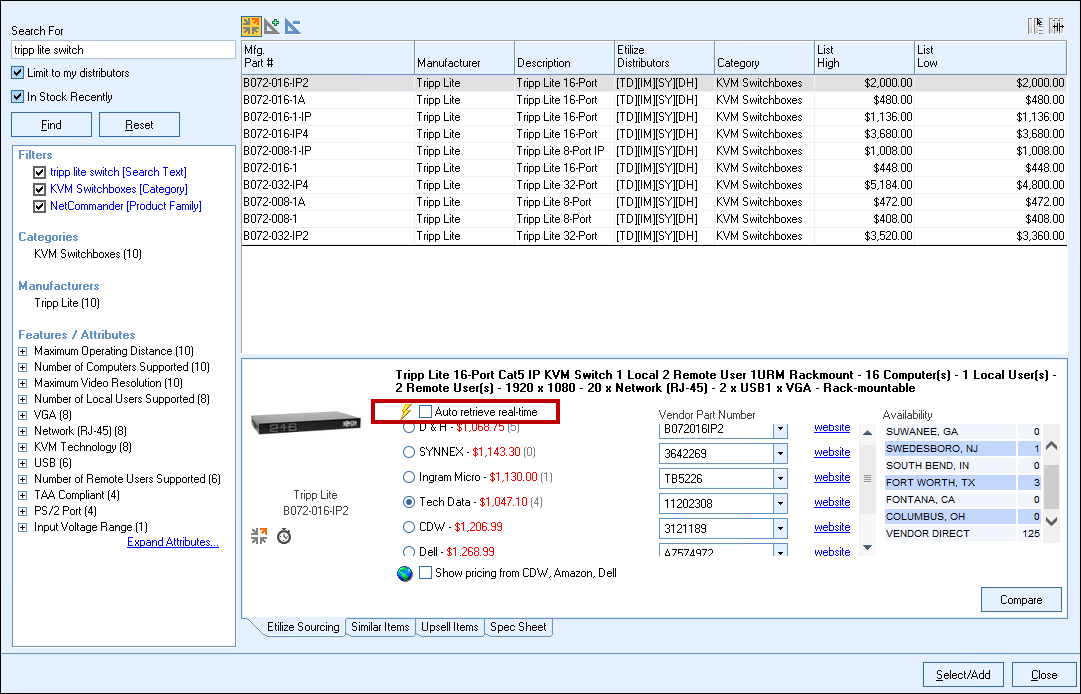
If Real-time pricing is used, your price and the product's availability will be listed next to each of the distributors' names. The availability will be the number listed in parentheses next to the cost; if there's an error with your Real-time login for the distributor or the product is not found, discontinued or requires authorization before ordering, QuoteWerks will display that information within the parentheses instead of the availability value. If the product is not available from that distributor at all, QuoteWerks will display "doesn't carry" instead of the availability value.
Product Lookup Window (Right-Click Menu)
From the Product Lookup window, you can select a product, right-click, and select the Real-time Pricing & Availability menu item. This will display the real-time data window. If you click on the [Accept] button, the Cost, List and Availability numbers in the database will be updated with this real-time data.
Vendor Price Comparison Worksheet
From the Vendor Price Comparison Worksheet, you can click on the ellipsis button to the right of the D&H, Ingram Micro, SYNNEX, Tech Data, Accutech, Arbitech, Bell Micro, BlueStar, Dexxxon, Digitek, or Printer Essentials price. This will display the real-time data window. If you click on the [Accept] button, the Cost of the item listed in the comparison worksheet will be updated.
Refresh with Latest Pricing Feature
When you select the Tools -> Refresh with Latest Pricing menu, you will be asked if you want to refresh the pricing using the offline database, or the real-time data.
Refresh with Best Pricing Feature
When you select the Tools -> Refresh with Best Pricing menu, you will be asked if you want to refresh the pricing using the offline database, or the real-time data.
Add Item Assistant
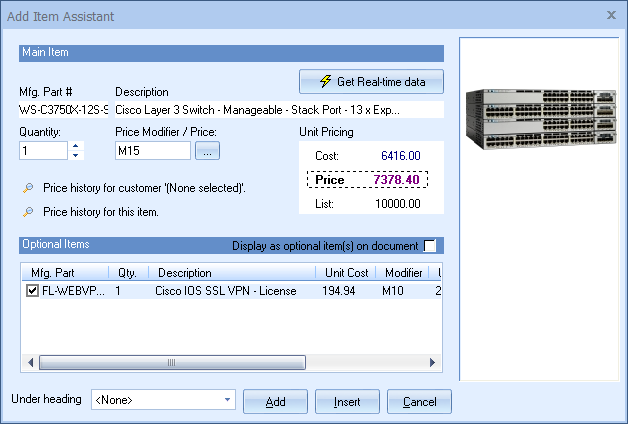
From the Add Item Assistant, you can click on the [Get Real-time data] button. This will display the real-time data window. If you click on the [Accept] button, the Cost and List numbers in the Add Item Assistant will be updated with this real-time data.
If there are optional items for the item you can right click on the optional items to get a menu for Real-time Pricing & Availability.
|
|
|
Once QuoteWerks has finished receiving the Real-Time data, the Real-time Data window will be displayed:
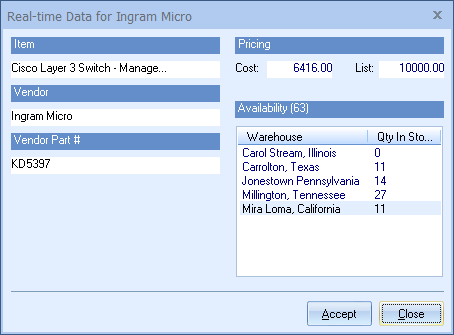
This window will display the real-time cost and list, in addition to the availability and the warehouses for all the stock. There will be a [Close] button at the bottom of the window which you can use to close the window. Depending upon where the real-time data was requested, there may also be an [Accept] button displayed.
Related Topics:
•Real-time Pricing & Availability Setup
•Product Content Subscription vs. Real-time Module Explanation