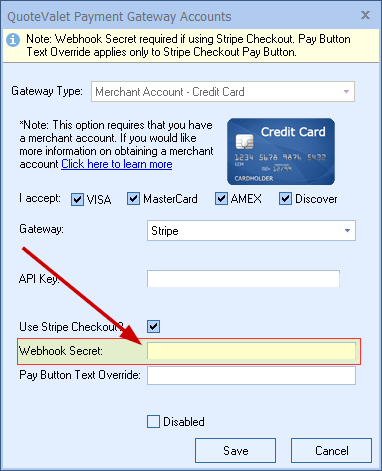This topic covers how to set up QuoteValet payment processing to work with Stripe gateway. To set up your credentials within QuoteWerks, you will need up to 3 pieces of information:
Stripe API Key Secret
Stripe Webhook Secret
Pay Button Text Override (optional)
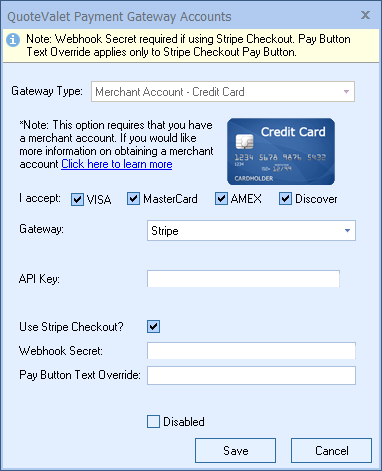
To use the basic Stripe payments system (not 3D Secure compliant) then you, only need the API Key.
To use the Stripe Checkout (3D Secure compliant), check the Use Stripe Checkout? Box and you will need the Webhook Secret as well.
On the QuoteValet Payment Page, you can override the default Stripe Checkout button text by entering a value in the Pay Button Text Override area. This is useful if you need to present the button in a different language.
Creating the API Key
To setup your Stripe API Key, log into your Stripe dashboard, click on Developers, and the click on API Keys
https://dashboard.stripe.com/apikeys
On the Secret key, click Reveal live key and copy this key to be entered into the QuoteValet Payment Processor setup API key field.
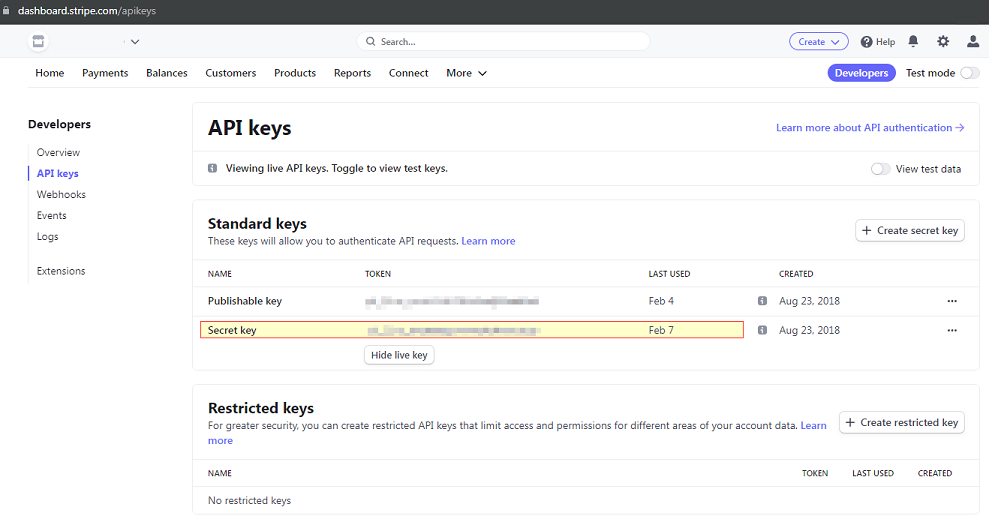
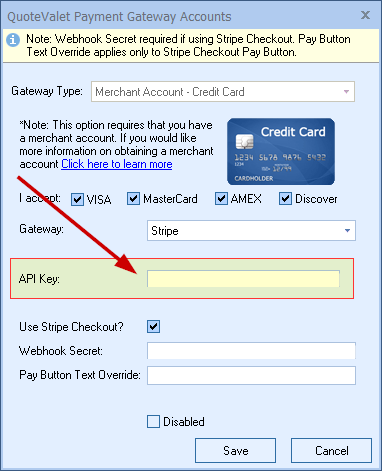
Creating the Webhook
|
On your Stripe dashboard, click on Developers and click on Webhooks.
Click Add endpoint
In the Endpoint URL enter:
https://www.quotevalet.com/api/StripeWebHook
Add an appropriate Description and then click Select events to listen to
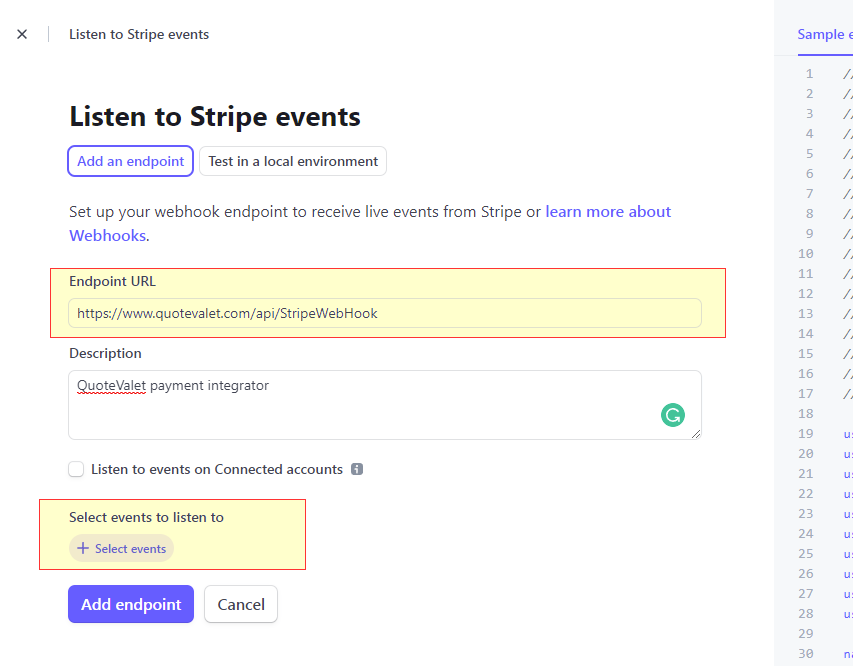
Select the following events under Charge: charge.captured, charge.failed, charge.pending, charge.succeeded
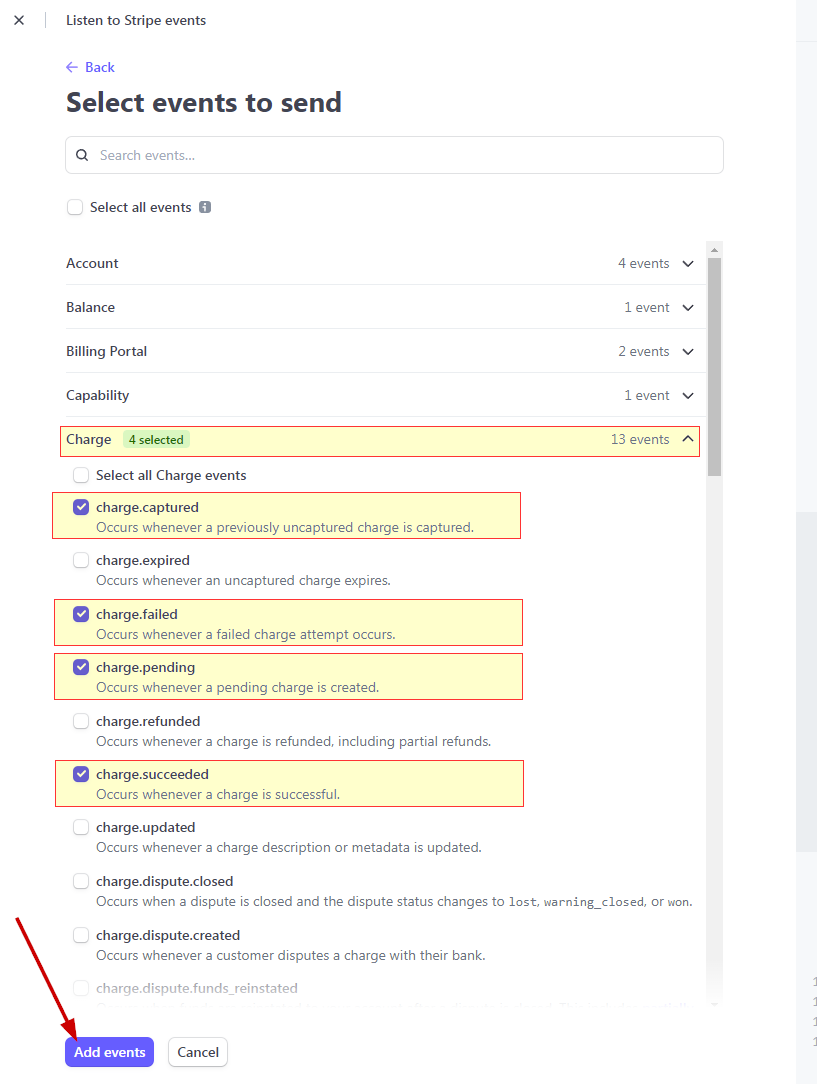
Click to complete adding the endpoint. This will take you to the main webhooks page. Click the newly-created webhook to open its details, then under Signing secret click Reveal
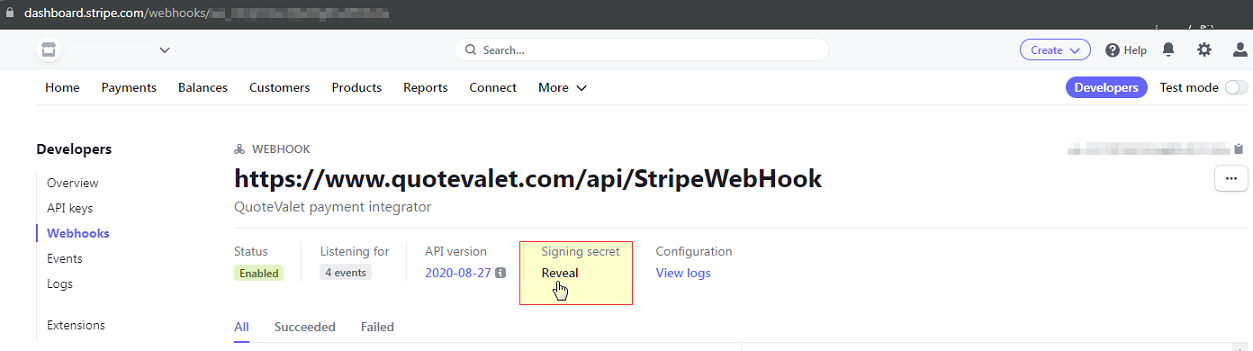
Copy this value to be entered into the QuoteValet Payment Processor setup area.