Select the Tools -> Options menu, then select Misc tab.
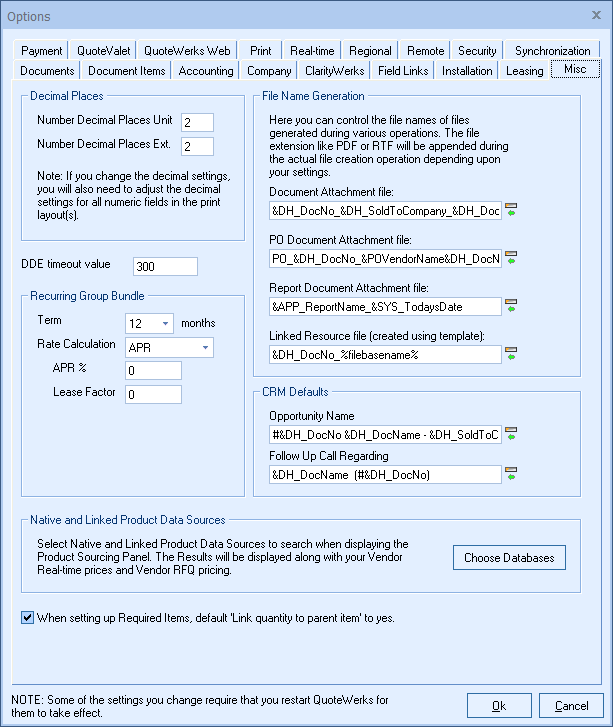
Number Decimal Places Unit
Set the number of decimal places for QuoteWerks to use when calculating and displaying unit costs, and unit prices.
Number Decimal Places Ext.
Set the number of decimal places for QuoteWerks to use when calculating and displaying extended costs, and extended prices. Extended costs and extended prices are the result of the unit costs/prices multiplied by the quantity.
DDE timeout value
QuoteWerks uses DDE to communicate with some of the contact managers. DDE has a timeout setting that can be adjusted when needed. If you get a “DDE Timeout” error message, you may want to adjust this setting. Typically, you will get the error message if your network or machine is slow in responding to the DDE request. The default setting is 300.
Recurring Group
Set the default monthly payment for recurring groups using term length, APR%, and/or Lease Factor. These settings can be adjusted per recurring group. This setting will simply apply a default for a starting point with the recurring groups when added to a document.
File Name Generation
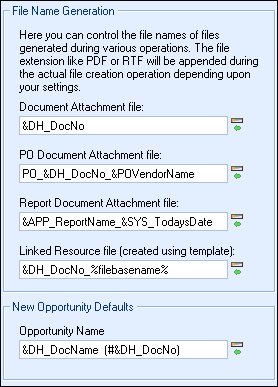
Here you can control the names of files created during various operations. For example, the Document Attachment file is the file created when you email a quote. This file may be saved in .pdf or .rtf format, depending upon your settings. By default, this file name is simply the document number, such as AAAQ1001.pdf. However, you can completely control the name of the file to make it more meaningful to you and your customer. You can do this using macros, such as:
"&DH_DocNo_&DH_DocName"
would result in a file name like:
"AAAQ1001_Chicago Install.pdf".
Where AAAQ1001 is the document number and “Chicago Install” is the document name.
You can click on the ![]() button to select from the list of macro values, such as the SoldToCompany or TodaysDate, or if you know the macro name already you can type directly into the field.
button to select from the list of macro values, such as the SoldToCompany or TodaysDate, or if you know the macro name already you can type directly into the field.
Macros can be used to generate file names for Document, Purchase Order, and Report Attachment files and also for Linked Resource files that are created from a template on the Links tab of the Quote Workbook.
CRM Defaults
Opportunity Name
Here you can control the name of Opportunities generated by QuoteWerks. Using macros in this field enables the default Opportunity names to be more descriptive and therefore more useful.
Follow Up Call Regarding
Here you can control the name of follow up calls generated by QuoteWerks. Using macros in this field enables the default follow up call names to be more descriptive and therefore more useful. Currently this feature is only implemented for Act!.
Native and Linked Product Data Sources
This setting enables users to select which Native and Linked Item Databases to search when performing an Etilize search and when using the Multiple Database Search with the Product Sourcing Panel. The results will be displayed along with your Real-time vendors. The search uses the ManufacturerPartNumber to search the Native and Linked databases. If the part number does not exist in these databases, the item will not appear in the panel.
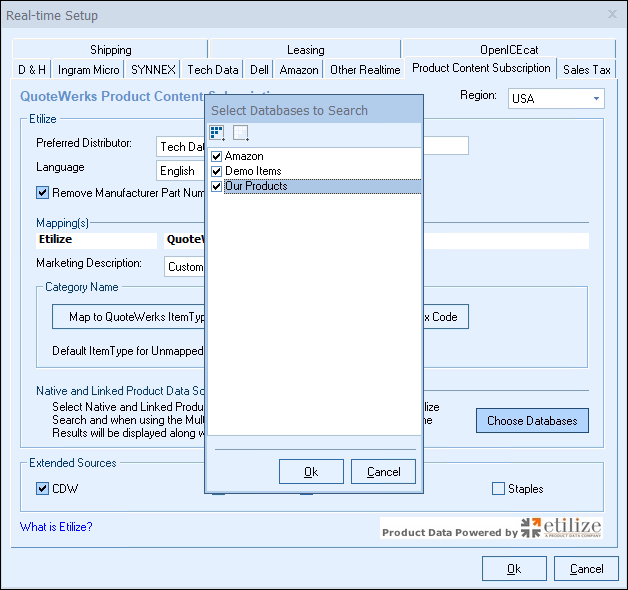
When using this feature, the databases that include the item will appear in the Product Sourcing Panel along with the Real-time vendors.
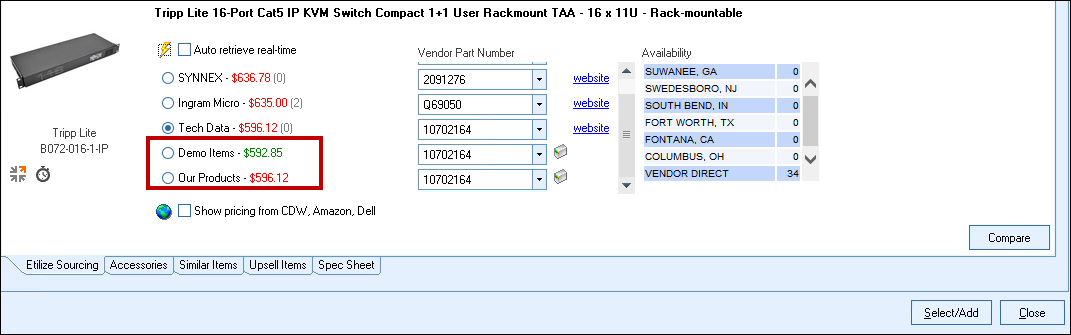
When setting up Required Items, default 'Link quantity to parent item' to yes
This setting controls the default behavior of Required Items when being added to items. This will automatically set the "Link Quantity to parent item" to yes so the required items' quantity is linked to the parent item.