|
To export a quote or invoice to QuickBooks, select the Tools -> Export to QuickBooks menu:
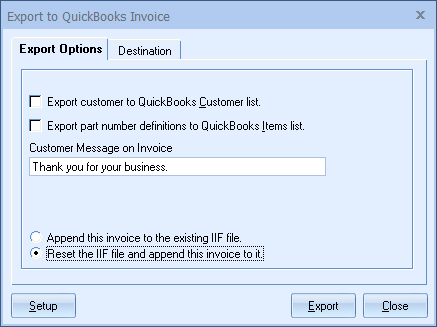
The Export tab will allow you to set some export options. After exporting the document, start QuickBooks, select File -> Import, and choose the iif file that you just exported from QuoteWerks.
|
After Importing the IIF File into QuickBooks
After QuickBooks has imported the IIF file, if you exported the QuoteWerks document as an invoice, you can review the invoice that you just imported by selecting the QuickBooks Activities -> Create Invoices (Customers -> Create Invoices in QuickBooks 2000) menu. From this window, click on the Previous button to review the invoice that you just imported.
If you exported the document to QuickBooks as an estimate, select the QuickBooks Lists -> Customer:Job List menu, and scroll down to the customer to see the estimate.
In QuickBooks, to convert an estimate to an invoice, select the QuickBooks Lists -> Customer:Job List menu, and scroll down to the customer, and click on the estimate. At the bottom of the Customer:Job List window, click on the [Activities] button, and choose View Estimate from the popup menu. While viewing the estimate, you can click on the Create Invoice button to create an invoice from this estimate. Please note that after creating the invoice, you will need to manually delete the estimate. For details on these processes, please consult your QuickBooks user manual, or contact QuickBooks support services. QuoteWerks support services does not provide technical support on the use of QuickBooks and its features.
See the following sub topics for information on the IIF link usage tabs, next steps, and notes: