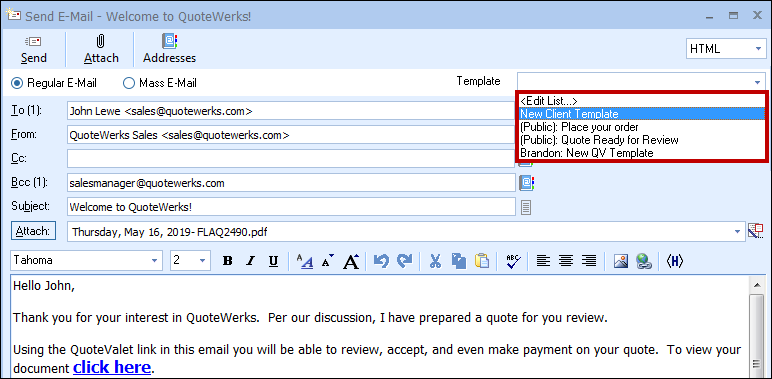To use a created email template, open the send email window in QuoteWerks. On the right hand side of the window next to the BCC address selection field, there is a drop-down box:
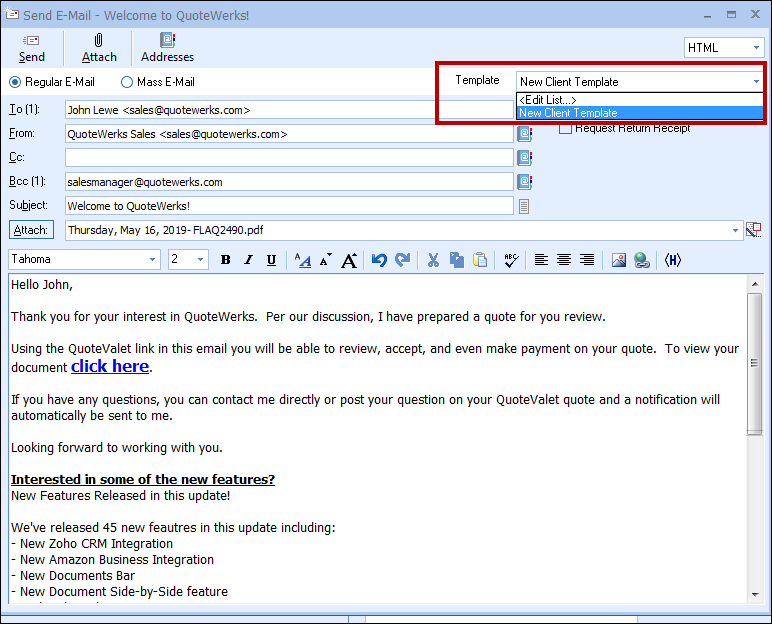
![]()
This is where you select your template to use. Click on the drop-down box to show the different templates that are available for this particular type of email.
Depending on what type of email you are sending (quote, order, invoice, QuoteValet, approval, etc.) depends on which templates you will see in your drop-down list.
After selecting your email template, your email will populate with any macros, web links, signature, snippets, etc. from the chosen template.
If you need to make any changes you can do so before sending the email out.
Edit List
The Edit List option in the template drop-down allows users to customize a list of other users templates they would like to use.

This feature allows users to select one or multiple users email templates they can use. This is a useful way for users to specify which templates they want to use by selecting from the QuoteWerks user list.
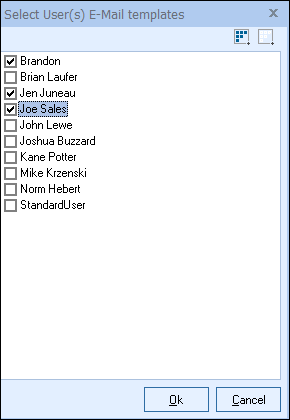
Important: This feature does apply the security settings for users. So if a user does not have access to see a specific users documents, they will not be able to view that specific users email templates either. |
|
|---|
After selecting the users templates you would like to use, you will see a list of those templates with the users name first under the Template drop-down menu. This list will be in alphabetical order, with your personal email templates first, followed by the public email templates, and then the users templates (also in alphabetical order).