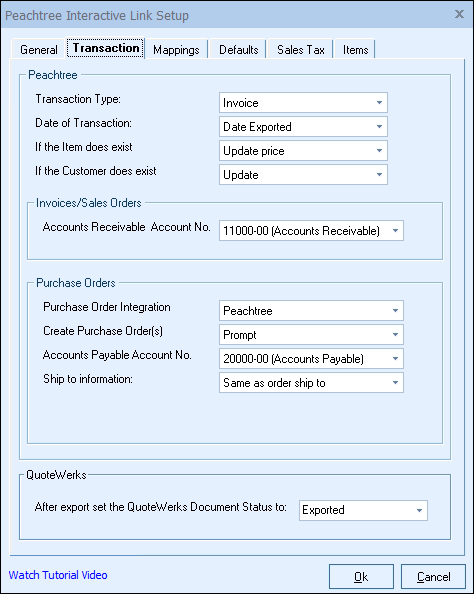
Peachtree
Transaction Type
Select whether you want QuoteWerks to export the document as a Sage 50 (Peachtree) Invoice or Sales Order.
Date of Transaction
When the document is exported to Sage 50 (Peachtree), select the date that you want to appear as the date on the invoice/so. You can choose from the date exported or the QuoteWerks Document Date.
|
If the Item does exist
If the item does exist in the Sage 50 (Peachtree) item list, you can choose to have QuoteWerks update or not update the price of the item.
If the Customer does exist
When exporting an invoice/sales order to Sage 50 (Peachtree) and the Customer in the QuoteWerks document does already exist in Sage 50 (Peachtree), you can choose to have QuoteWerks update or not update the Customer information.
Invoices/Sales Orders
Accounts Receivable Account No.
Select the Accounts Receivable account number to be used when creating Invoices and Sales Orders.
Purchase Orders
Create Purchase Order(s)
When exporting the Invoice or Sales Order to Sage 50 (Peachtree), QuoteWerks can also export purchase orders to Sage 50 (Peachtree) for each vendor that is in the document. Here you can choose to Always create purchase orders, Never create purchase orders, or Prompt you to choose if you want to create purchase orders when exporting each document. When you choose the “Prompt” option, you will get a chance to choose which vendors you want to create the purchase orders for. When you choose the “Always” option, a purchase order for each of the vendors in the QuoteWerks document will be created. Users will be prompted to enter in a PO number when exporting the Purchase Order.
When exporting Purchase Orders at the same time as exporting the Sales Order for all vendors, the Purchase Orders will be sent over separately for each PO instead of in a single batch. This way if one order fails the others will still be created.
|
|
Accounts Payable Account No.
Select the Accounts Payable account number to be used when creating purchase orders. This must be specified in order to export purchase orders to Sage 50 (Peachtree).
Ship to information
When QuoteWerks creates the purchase orders in Sage 50 (Peachtree), this setting will determine what ship to address is used on the purchase orders.
QuoteWerks
After export set the QuoteWerks Document Status to
After exporting a document to Sage 50 (Peachtree), specify the text to change the QuoteWerks Document Status to. This is done so that you will know which documents you have already exported to Sage 50 (Peachtree). This is only set when exporting Invoices or Sales Orders. When separately exporting Purchase Orders only, this is not set.
For information on the next tab, see Mappings Tab.
Related Topics: