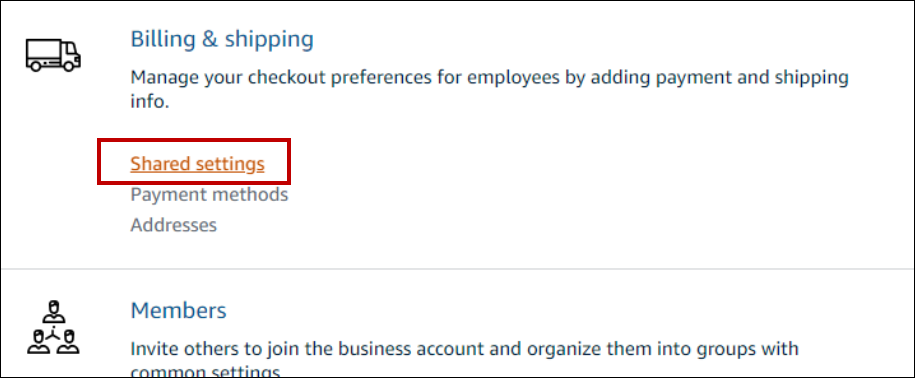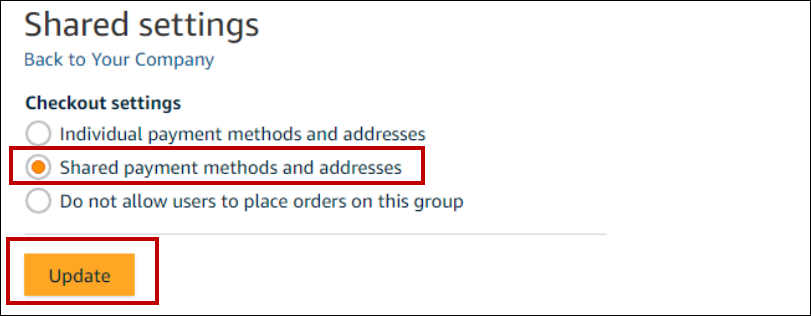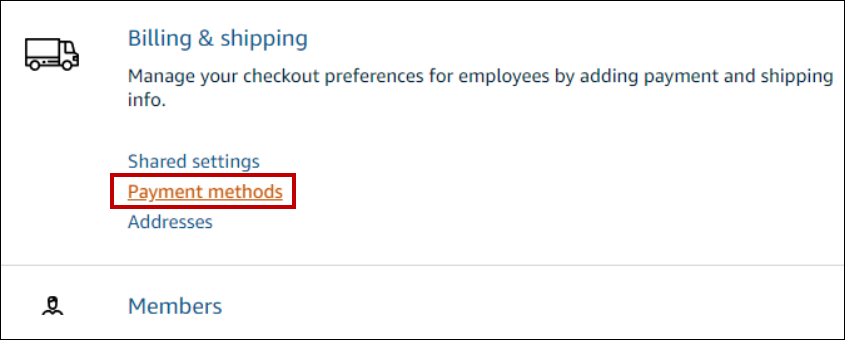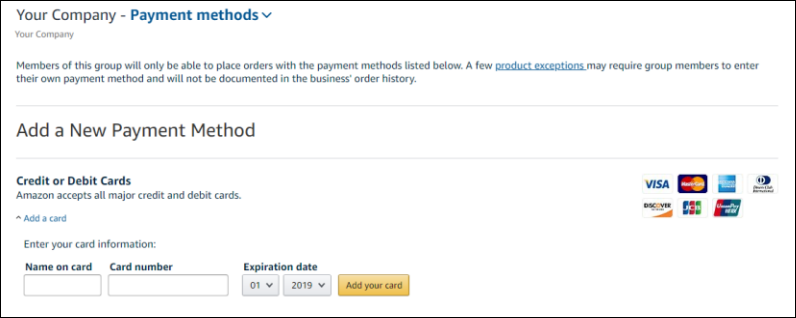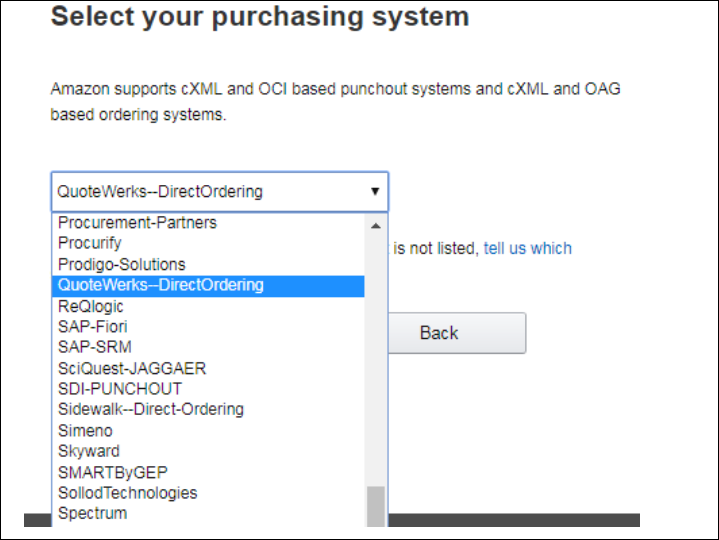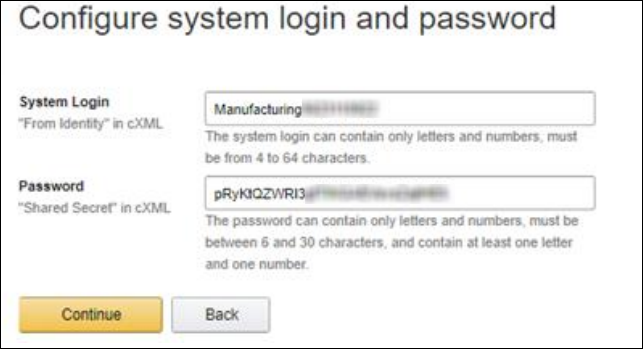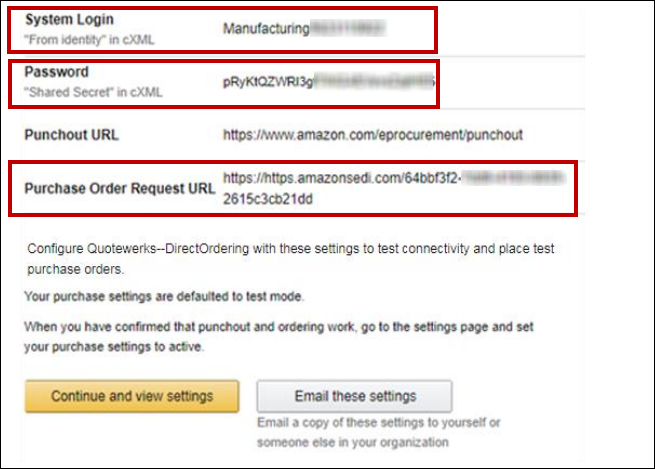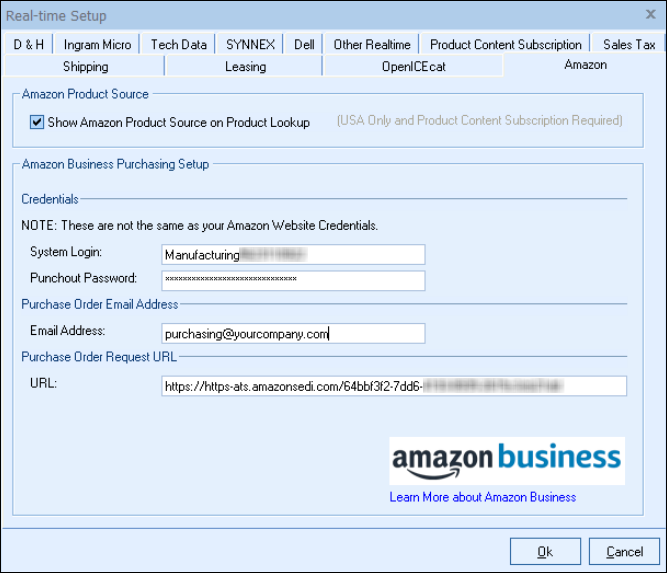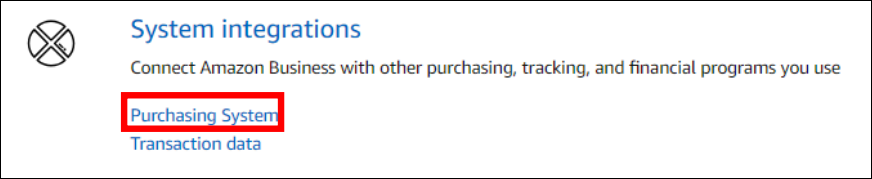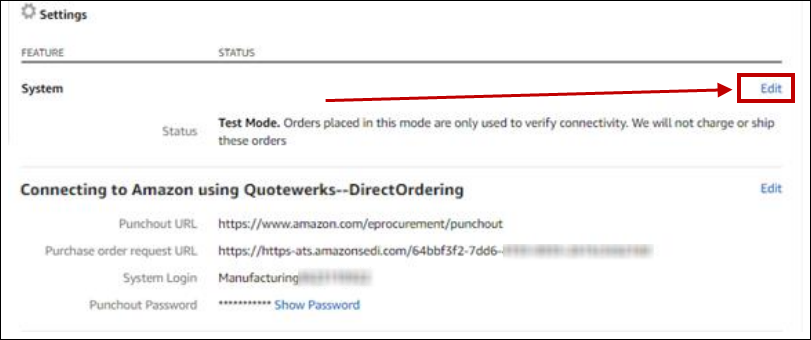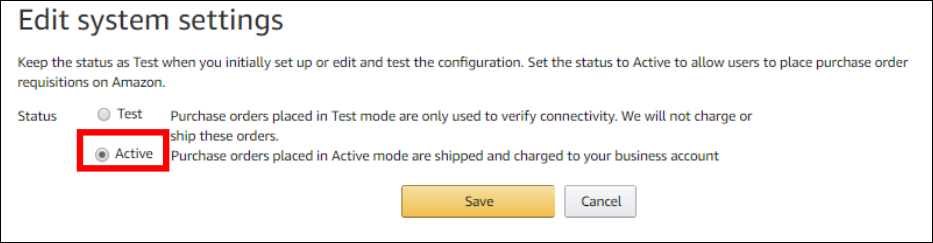The Amazon Product Source integration requires the Product Content Subscription.
The Amazon Business Purchasing requires the Corporate Edition of QuoteWerks and the Product Content Subscription.
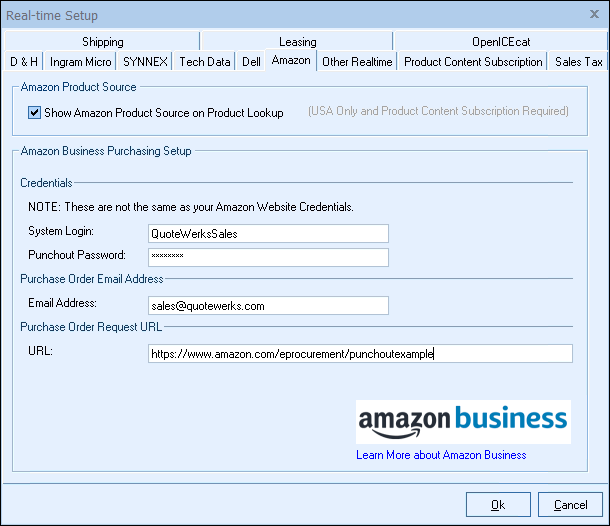
Amazon Product Source - Show Amazon product Source on Product Lookup
This checkbox will enable users to search Amazon Business for items to pull into QuoteWerks. The Product Content Subscription (Etilize) is required for this integration. This feature is currently only available in the USA.
Amazon Business Purchasing Setup
The Amazon Business Purchasing integration uses a direct order punchout integration. Corporate Edition and the Product Content Subscription (Etilize) are required for this integration. Your Amazon Business Account or Group must also utilize shared payment methods.
View Steps for Setting up Amazon Business Account Integration with QuoteWerks
Setup the Amazon Business Ordering with QuoteWerks
1.Create a free Amazon Business Account 2.After creating your account and/or logging into your Amazon Business Account, hover over your account and click on the "Business Settings" link. 3.In Business Settings, click on "Shared Settings" 4.In "Shared Settings", click "Shared payment Methods and Addresses" and click the update button. This will set this option and bring you back to the "Business Settings" page. 5.Next, click on "Payment Methods". 6.In the Payment Methods section, add a new payment method or select an existing payment method and go back to Business Settings. 7.Under Business Settings, in the "Systems Integrations" section, click on the "Configure Purchasing System. Then, select "QuoteWerks--DirectOrdering" from the drop-down list. 8.Click Continue and this will configure unique credentials for your organization. 9.Click Continue again to view the System Login, Password, and the Purchase Order Request URL. IGNORE the Punchout URL as this is not needed for the integration. Click Continue and View Settings. 10. Once you click Continue and View settings you will be in "Test" mode. You must have a payment method added to your account before switching to Active mode. Copy the System Login, Password, and Purchase Order Request URL over to QuoteWerks. 11. In QuoteWerks, paste the System Login, Password and the Purchase Order Request URL. Make sure you copy the Purchase Order Request URL NOT the Punchout URL into QuoteWerks. 12. After pasting your credentials into QuoteWerks, go back to Amazon business, and under the System Integrations section, click on the Purchasing System option. 13. Click "Edit" under the System section. 14. Set the Status from Test to Active and click Save. 15. Go back to QuoteWerks and click OK to save your settings in QuoteWerks. |
Other Helpful Topics
•Looking Up Items from Amazon Business
•Placing Orders in QuoteWerks with Amazon Business